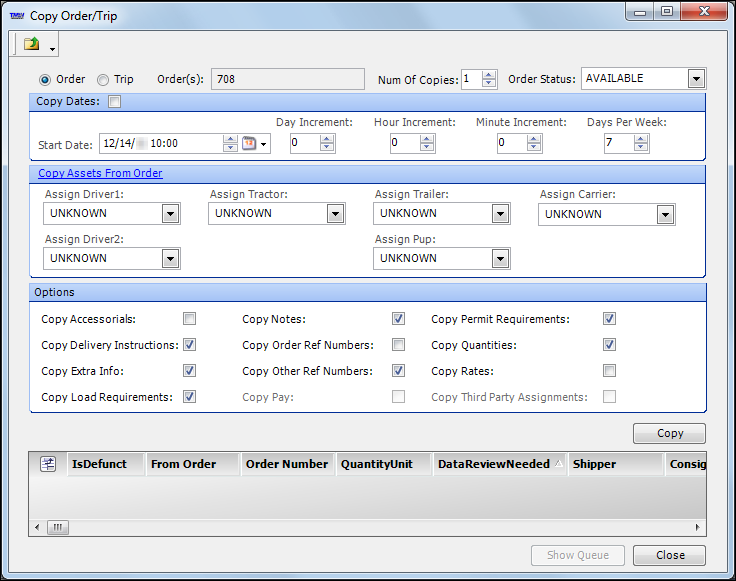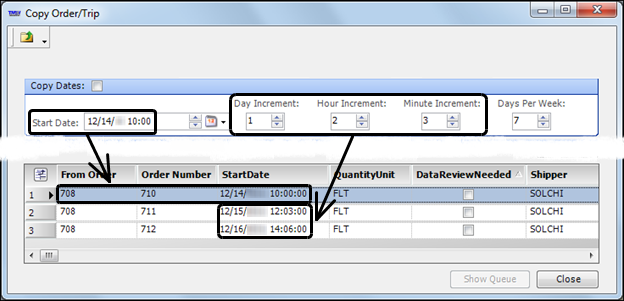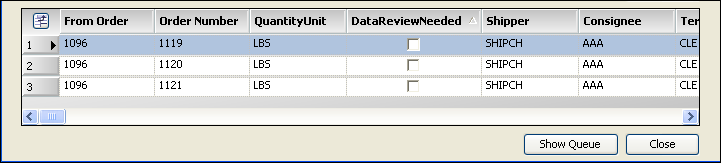Copying an order
You can use the Copy Order/Trip window to make copies of an existing order. You can select which information is copied and how many copies you want to make.
Copy Order/Trip window
The window consists of five parts:
• Header
The header is used to specify the number of copies to be made.
• Copy Dates
The Copy Dates area is used to specify the start date for the copied order(s).
• Copy Assets
The Copy Assets area is used to record the driver(s), tractor, trailer(s), and carrier assignments.
• Options
The Options area is used to specify whether you want the copied order(s) to retain the accessorials, delivery instructions, notes, etc., as recorded in the original order.
• Results
The Results area lists the copied order number(s) and details, including the order number that was copied, shipper, consignee, etc.
Use this procedure to make one or more copies of an order.
1. Look up the company on the Company tab and click on the Orders sub tab.
2. Click
 Search for Orders
Search for Orders in the upper left of the
Orders sub tab to retrieve a list of orders.
3. Select the order you want to copy and then click
 Repeat Order
Repeat Order.
The Copy Order/Trip window opens.
Show me
Note: The Order Number field displays the ID of the original order that is being copied.
4. Do one of the following:
• To copy an order, select the Order radio button.
• To copy an entire movement, select the Trip radio button.
5. In the Num of Copies field, enter or select how many copies of the original you want to make.
Show me
Note: The Order Status field is displayed to the right of the Num of Copies field. Leave the field set as is. The system will automatically set the field to Available if no resources are specified in the Copy Assets section of the window. If resources are specified, the system automatically sets the field to Planned.
6. In the Copy Dates section, do one of the following:
To use the same Start Date as the original order
Select the Copy Dates check box.
Note: The
[Order] CopyDates setting of your TTS50 determines whether the check box is selected by default. The system default is No. To use a different date and time
a. Clear the Copy Dates check box.
b. Enter or select the date and time in the Start Date field.
c. If you want, specify an offset starting date and time for the copies by making entries in the Day Increment, Hour Increment, and Minute Increment fields.
Note: The date/time entered in the Start Dates field will be applied to the first copy of the order. That date/time will be adjusted for each subsequent copy of the order, based on the day, hour, and minute increments you specify.
For example, suppose the original order date is 12/14 at 10:00 A.M., and you set increments of one day, two hours, and three minutes, and make three copies. The starting time for the first copy is 12/14 at 10:00 A.M., the second copy starts on 12/15 at 12:03 P.M., and the third order starts at 12/16 2:06 P.M.
Note: By default, the StartDate column in the grid is not in the viewing area.
d. If you want, specify how many days a week your company runs loads by selecting one of these options:
• 7
Your company runs loads every day of the week.
• 6
Your company runs loads Monday through Saturday; do not create orders that start on Sunday.
• 5
Your company runs loads Monday through Friday; do not create orders that start on Saturday or Sunday.
7. In the Copy Assets section, do one of the following:
To copy, add, or change a driver, tractor, trailer, and carrier assignment
a. Select Copy Assets.
Any assets assigned to the original order display.
Note: When you click Copy Assets From Order, the text changes to Set Assets to UNKNOWN.
b. If needed, add or change resource assignments.
Note: The
[Order]CopyAssets setting in your TTS50 determines whether the check box is selected by default. The system default is No.
To use a different driver, tractor, trailer, or carrier assignment
a. Click Set Assets to UNKNOWN.
All resource fields are set to UNKNOWN.
b. Add resource assignments.
8. In the Options section, select the appropriate check boxes for any data that you want copied to the new orders.
Show me
Field definitions
Copy Accessorials | Accessorial charges. Note: By default, the Copy Accessorials check box is not automatically selected. The default setting is determined by the [Order]CopyAccessorials setting in your TTS50. |
Copy Delivery Instructions | Free-form text entered in the Instructions field for a stop. |
Copy Extra Info | Not functional. |
Copy Load Requirements | This check box must be selected in order for order-based load requirements to carry over to order copies. Default load requirements recorded for a company or a commodity are always carried over when an order is copied. Note: The default setting is determined by the [Order]CopyLoadRequirements setting in your TTS50. |
Copy Notes | Notes attached to the original order. Note: The default setting is determined by the [Order]CopyNotes setting in your TTS50. |
Copy Order Ref Numbers | Order header reference numbers. Note: By default, the Copy Order Ref Numbers check box is not automatically selected. The default setting is determined by the [Order]CopyOrderRefNbrs setting in your TTS50. |
Copy Other Ref Numbers | Freight detail and stop reference numbers. Note: The default setting is determined by the [Order]CopyOtherRefs setting in your TTS50. |
Copy Pay | Line haul and accessorial pay details. |
Copy Permit Requirements | Permit requirements that were manually added to the original order. Notes: 1. The Permitting feature is an add-on that must be purchased from TMW. For details, contact TMW Sales at 216-831-6606. 2. By default, the Copy Permit Requirements check box is not automatically selected. The default setting is determined by the [Order]CopyPermitRequirements setting in your TTS50. |
Copy Quantities | Freight quantities. Note: The default setting is determined by the [Order]CopyQuantities setting in your TTS50. |
Copy Rates | Not functional. |
Copy Third Party Assignments | Not functional. |
9. Click Copy.
The Results area is populated with data including the original order number, the new order number, quantity unit, etc.
Show me
10. Click Close.
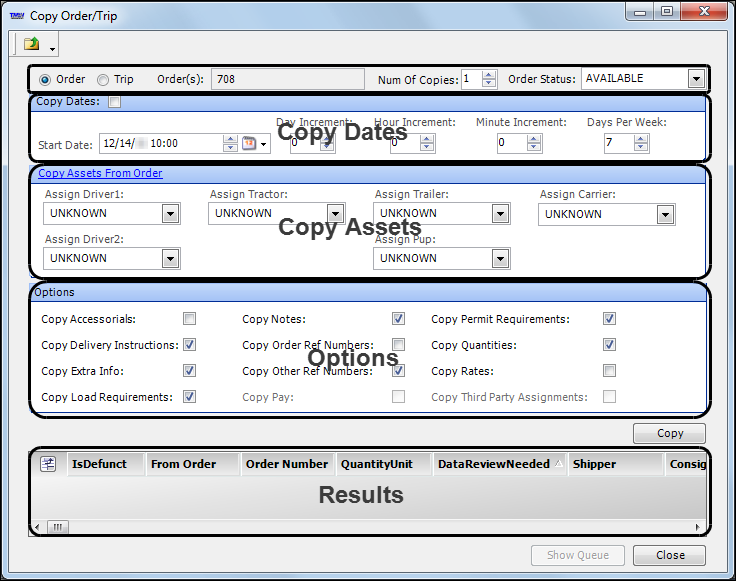
 Search for Orders in the upper left of the Orders sub tab to retrieve a list of orders.
Search for Orders in the upper left of the Orders sub tab to retrieve a list of orders.  Repeat Order.
Repeat Order.