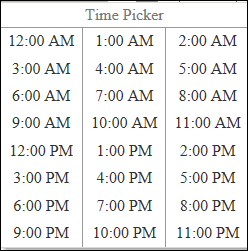Selecting a date and time
Date
In ClientCenter, whenever a date field is shown, you can enter or select a date.
Enter a date as mm/dd/yyyy.
Click  Calendar to show a calendar. Navigate to and select the desired date.
Calendar to show a calendar. Navigate to and select the desired date.
 Calendar to show a calendar. Navigate to and select the desired date.
Calendar to show a calendar. Navigate to and select the desired date.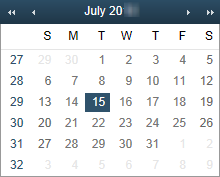 | Today's date is highlighted. You can click:  to go back three months to go back three months to go back one month to go back one month to go forward one month to go forward one month to go forward three months to go forward three months |
Time
In ClientCenter, whenever a  Time icon is shown, you can enter or select the time.
Time icon is shown, you can enter or select the time.
 Time icon is shown, you can enter or select the time.
Time icon is shown, you can enter or select the time.
Click the current time and enter the new time as hh:mm A for AM or P for PM.
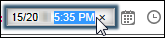
Click the current time and enter the new time in the format defined for your website.
Click  Time, and select one of the options listed.
Time, and select one of the options listed.
 Time, and select one of the options listed.
Time, and select one of the options listed.