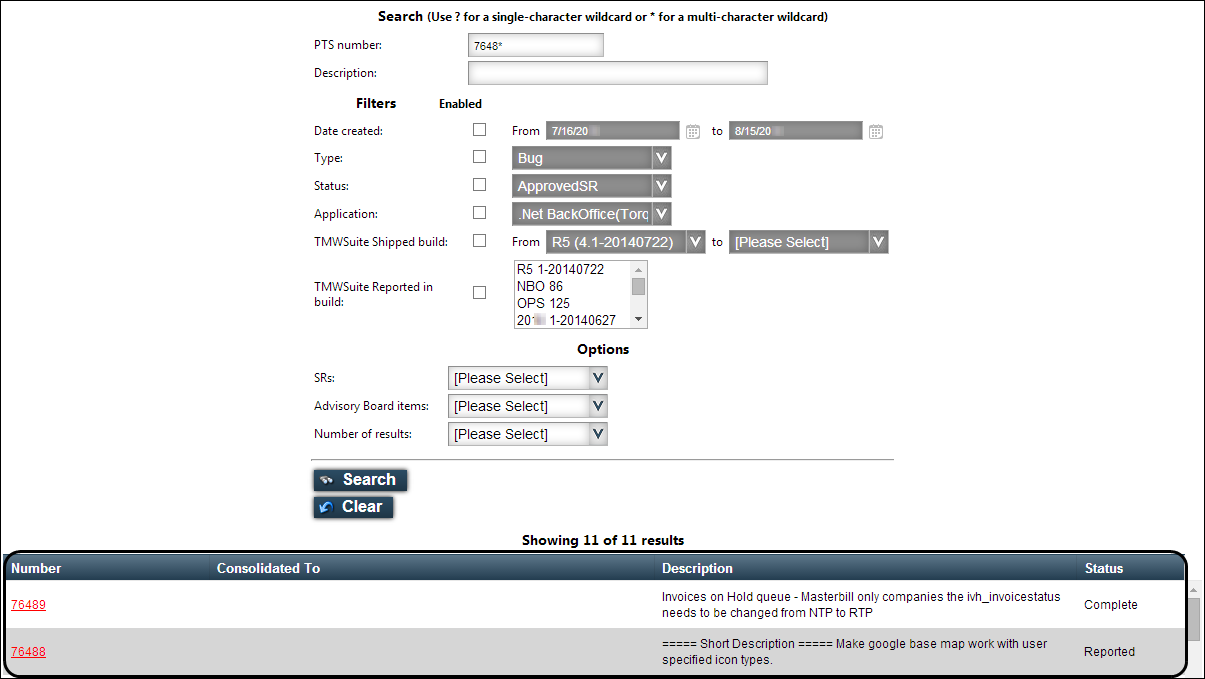Searching for information in the PTS database
An item in the PTS (project tracking system) system is generally classified as a PTS (issue or bug) or an SR (service request, or request for an enhancement).
Use this procedure to search the PTS database for information about bug fixes, enhancements, new features, and other developments.
1. Go to Menu > Communications > TMWSuite > PTS Search.
The PTS Search page opens.
The PTS Search page opens.
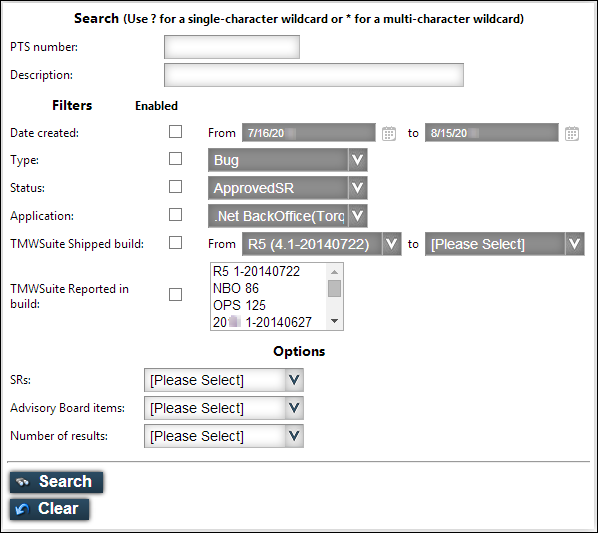
2. Enter the search items that will locate the PTS for which you are looking.
Field definitions
Field | Definition |
|---|---|
PTS number | Enter the PTS number for an issue, bug, service request, or request for an enhancement. Notes: 1. Use the ? wildcard character to represent one character. For example, to search for all PTS numbers beginning with 5432, you would enter 5432?. 2. Use the * wildcard character to represent any one or more characters. For example, to search for all PTS numbers beginning with 54, you would enter 54*. 3. To view information for all PTS numbers, leave the field blank. |
Description | Enter keywords that will enable you to locate specific information about the issue, bug, service request, or request for an enhancement. For example, enter pay rates to locate each topic that has "pay rates" in its description. Notes: 1. This text is not case-sensitive. 2. Use the ? wildcard character to represent any one character. 3. Use the * wildcard character to represent any one or more characters. |
Date created | Find items created within a specific range of dates. a. Select the check box to activate the date fields. b. In the From field, enter the starting date of the date range. c. In the to field, enter the ending date of the date range. Notes: 1. To use a create date range, you must leave the TMWSuite build fields blank. 2. Enter dates in m/d/yyyy format. |
Type | Find items assigned a specific PTS category. a. Select the check box to activate the field. b. In the list, select the PTS category to include; for example, Enhancement or Bug. Note: To include items for all PTS categories, select UNKNOWN. |
Status | Find items with a specific PTS status. a. Select the check box to activate the field. b. In the list, select the status of the PTS for which you are searching. Note: To include items with all statuses, select UNKNOWN. |
Application | Specify the Trimble application for which a bug has been reported or enhancement has been requested, as designated in the Trimble Project Tracking System. a. Select the check box to activate the field. b. In the list, select the application for which you want to run the report. Note: A PTS that affects multiple applications may not appear when you select a single application. When in doubt, select UNKNOWN. |
TMWSuite Shipped build | Find items for shipped builds that fall within a specific range of build numbers/dates. In the list, the newest builds appear first. a. Select the check box to activate the field. b. In the From drop-down list, select the first build in the range. c. In the to drop-down list, select the last build in the range. Note: The TMWSuite Shipped build range overrides the Date created range. If you use the TMWSuite Shipped build range, only items that have been assigned build numbers will appear in the results. To display every item within a range, whether or not it has been assigned to a build, leave these fields blank and use the Date created fields. |
TMWSuite Reported in build | Find items that have been recorded for specific builds. a. Select the check box to activate the field. b. In the From drop-down list, select the first build in the range. |
SRs | To include only bugs (and not enhancements) in the results, select Hide. To include only enhancements in the results, select Show exclusively. To include both bugs and enhancements in the report, select Show. |
Advisory Board items | To exclude Advisory Board items, select Hide. To include only Advisory Board items, select Show exclusively. To include Advisory Board items, bugs, and system requests, select Show. |
Number of results | Specify the number of results to display. Note: If you select 5, 10, etc., the results list will display only the first 5, 10, etc., items. To display all matching items, select All. |
3. Click Search.
The PTS records that match your search criteria appear at the bottom of the window.