Updating your user profile
Your personal user profile contains items such as your name, address, contact information, and login security questions. You can update this information whenever you want.
Note: The administrator or person who initially created your user account added your first name, last name, and e-mail address. They can also change this information. Only you can view, add, or update any other information.
1. Do one of the following:
Go to User Menu > My Profile.
Go to Menu > Home> My Profile.
The My Profile page opens.
2. In the User Information section, make changes as needed.
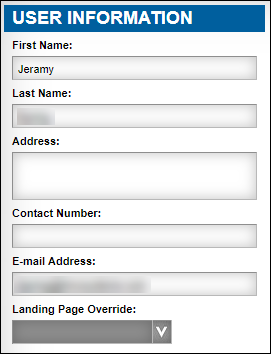
Field definitions
Required field: *
Field | Definition |
|---|---|
First Name* | User's first name |
Last Name* | User's last name |
Address | Users home address |
Contact Number | Users contact number, such as 555-555-5555 |
E-mail Address* | User's e-mail address If you have forgotten your password, you can ask that your password be reset. You will receive an e-mail message with a link to the Reset Password form. |
Landing Page | Currently not functional. |
3. In the Security Questions section, make changes as needed.
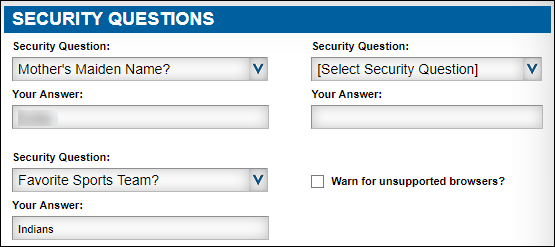
Field definitions
Field | Definition |
|---|---|
Security Question | Security question Up to three sets of security questions are available. Select a question from each one of the sets. |
Your Answer | Answer to the security question Note: The answers to security questions are not case-sensitive. |
4. If needed, select the Client Center Settings tab and make changes as needed.
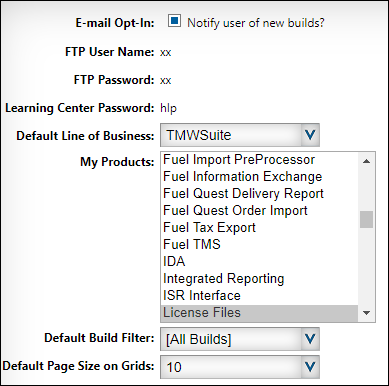
Field definitions
Read-only field: §
Field | Definition |
|---|---|
E-Mail Opt-In | Determines if you receive an e-mail about new builds |
FTP User Name§ | System credential that allows FTP access to TMWSuite users |
FTP Password§ | System credential that allows FTP access to TMWSuite users |
Learning Center Password§ | System credential that allows access to the Learning Center. |
Default Line of Business | Specifies your default line of business when you open the Downloads page 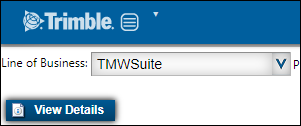 |
My Products | Displays a list of available products based on the value in the Line of Business field You can press CTL or SHIFT to select multiple products that you download on a regular basis. On the Downloads page, these items are displayed when you select My Products from the Product field. 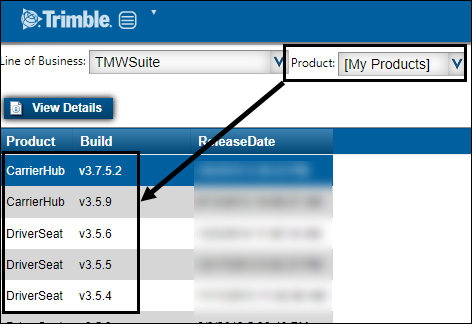 |
Default Build Filter | Specifies the default filter on the Downloads page  |
Default Page Size on Grids | Default number of rows that display the Downloads page |
5. Click Update Profile.