Paperwork tracking
The paperwork tracking feature is used to record the receipt of paperwork, such as purchase orders or bills of lading. In previous versions, this feature existed only in Invoicing and, if paperwork was required, you had to check in all paperwork types defined for your company.
You check paperwork in for an order on the Paperwork Tracking window, which can be accessed in either Invoicing or Settlements. The window is shown below with sample data. The upper half of the window identifies the order with which paperwork is associated. During the paperwork tracking setup process, you define the types of paperwork required by your company. These types are listed in the lower half of the window.

The paperwork tracking feature affects multiple applications:
-
File Maintenance
Different customers may require different kinds of paperwork. You can configure the system to require only the check-in of paperwork specified in a Bill To company’s profile. -
Rate Schedules
You can specify paperwork requirements based on charge types, which you can set up in the Edit/Enter Charge Types window in either the Invoicing or Rate Schedules applications. Paperwork requirements set up for charge types apply in addition to any paperwork requirements set up for a Bill To company in File Maintenance. -
Invoicing
By default, paperwork is not required to save an invoice with a Ready to Print status. However, if needed, the feature can be configured to prevent invoices from being saved with a Ready to Print status until all required paperwork is checked in. -
Settlements
By default, paperwork is not required in order for trips to be settled. However, if needed, the paperwork tracking feature can be configured to do one of the following:-
Prevent payment for an order unless all required paperwork has been checked in for that order. If the order is part of a split trip, prevent payment for any trip segment on that movement.
-
For an order that is part of a split trip, prevent payment for a trip segment unless paperwork has been checked in for that specific trip segment.
Note: You can record paperwork for an order regardless of its dispatch or invoice status.
-
The definition of the term "required paperwork" is determined by how your system is configured. You can do either of the following:
-
You can require the check-in of every type of paperwork defined for your company.
-
You can limit the check-in requirement to just the paperwork types required by the Bill To company on the invoice, and/or the charge types used on the invoice.
Note: If you choose to require paperwork for both Invoicing and Settlements, the type of requirement, e.g., all paperwork or just paperwork specified for a particular Bill To and/or charge type, applies to both applications. You cannot have different requirements for each application.
For orders that are on split trips, you must determine how check-in of required paperwork is to be handled in order for resources to be paid. You can specify either of the following:
-
Paperwork must be checked in on a trip segment-by-trip segment basis. Pay can be calculated for a driver only if paperwork has been checked in for the segment to which they were assigned.
-
Paperwork is checked in on an order-by-order basis, meaning that the system does not require separate check-ins for each trip segment. Paperwork for the entire order must be checked in before pay can be calculated for any resource on the split movement.
Understanding the layout of the Paperwork Tracking window
The Paperwork Tracking window consists of three sections:
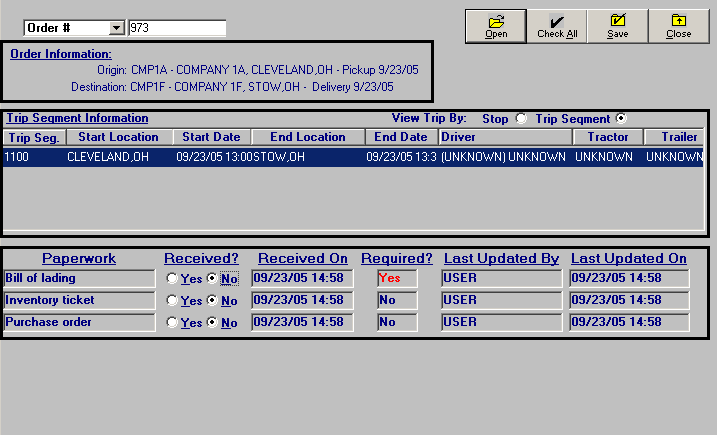
Order Information
This section lists locations and dates/times of the first and last billable stop on the order.
Origin |
Location and date/time of the first billable stop on the trip. |
Destination |
Location and date/time of the final billable stop on the trip. |
Trip Segment Information
This area lists the trip segments associated with an order. In the example shown above, the order was part of a single trip segment. However, for an order that is part of a split trip, multiple trip segments are listed, as shown in this example:

If all paperwork is required but has not been checked in, the text in this area displays in red. After all paperwork is checked in, the text displays in blue.
The View Trip By radio buttons are used to indicate how paperwork is being checked in:
-
When Stop is selected, check-in is by order.
-
When Leg is selected, check-in is by trip segment.
The following information is provided for each trip segment:
Trip Seg. |
Unique system-assigned ID of the trip segment. |
Start Location |
City/state where the first stop occurs. |
Start Date |
Date/time when the first stop occurs. |
End Location |
City/state where the last stop occurs. |
End Date |
Date/time when the last stop occurs. |
Driver |
ID and name of the lead driver assigned to the trip segment. |
Tractor |
ID of the tractor assigned to the trip segment. |
Trailer |
ID of the primary trailer assigned to the trip segment. |
| If a non-board carrier was used on the trip, UNKNOWN shows in the Driver, Tractor, and Trailer fields. |
Paperwork Information
This area lists the paperwork that is to be checked in. For each type of paperwork, the following information is provided:
Paperwork |
Type of paperwork to be checked in. Note: Paperwork types are set up by your company in the PaperWork label in System Administration. |
Received? |
If the Yes radio button is selected, paperwork has been recorded as received. If the No radio button is selected, paperwork has not been recorded as received. |
Received On |
Date/time the paperwork check-in was saved. Note: If paperwork has not been checked in, the date/time is shown as 00/00/00 00:00. |
Required? |
For Invoicing, the Yes/No value indicates whether paperwork is required before an invoice can be saved with a Ready to Print status. For Settlements, the value indicates whether paperwork must be checked in before payment for the order can be calculated. |
Last Updated By |
ID of the last user who saved paperwork information. |
Last Updated On |
Date/time that check-in information was last saved. |
Setting up types of paperwork
In System Administration, you use the PaperWork label to identify the documents that are to be collected for use in the invoicing and/or settlement process. This illustration shows sample entries for this label:

| Trimble recommends that you select the Retired checkbox for the UNKNOWN entry. Otherwise, it will be considered a valid paperwork entry and must be marked as checked in if paperwork is required for Invoicing and/or Settlements. |
Configuring the system to require paperwork
By default, usage of the Paperwork Tracking feature is optional. However, many Trimble customers have stringent rules regarding the check-in of paperwork. You can configure the system to require paperwork to do one or both of the following:
-
Save an invoice with a Ready to Print status.
-
Pay a driver for a trip segment.
Requiring the check-in of paperwork in Invoicing
The [Invoice]RequirePaperwork setting in the TTS50.ini file allows you to configure the system to require the check-in of all paperwork before an invoice can be saved with a Ready to Print status.
Requiring the check-in of paperwork based on Bill To or charge type
Different customers require different kinds of paperwork. The PaperWorkMode General Info Table allows you to configure the system to require only the check-in of paperwork specified in the Bill To company’s profile or the charge type used on the invoice.
Setting up an override option for the check-in requirement in Invoicing
If [Invoice]RequirePaperwork=Yes in the TTS50.ini file, you can set up an override option. This option allows a user to save an invoice with a Ready to Print status even if the required paperwork is not checked in. For example, suppose the paperwork is lost or nonexistent, and you know that it will never be checked in. In such a situation, you could use the override option to allow the change in invoice status to Ready to Print.
| There is no override for Settlements. |
These INI settings are used to configure the override function:
-
[Invoice]ShowPaperworkOverride
-
[Invoice]PaperworkOverride
Requiring the check-in of paperwork prior to payment
The [Settlement]RequirePaperworktosettle INI setting allows you to prevent payment for a trip if required paperwork has not been checked in.
Specifying whether check-in is required for an order or trip segment prior to payment
The PaperWorkCheckLevel General Info Table setting determines whether paperwork requirements will apply to individual trip segments on an order, or to the whole order.
Enabling edits to the Received On date
When you select the Yes radio button in the Received? column for a given paperwork type, the current date and time are entered in the Received On field for that paperwork type. The [Invoice]PaperworkReceivedOnEdit setting in the TTS50.ini file controls whether the Received On field is editable or read-only.

Setting up paperwork requirements based on Bill To company and charge type
If your company does not require the check-in of all paperwork types for every order, you can configure the system to require check-in of paperwork based on either or both of the following criteria:
-
The Bill To company on the invoice.
-
The charge types that are used on the invoice.
The following subtopics describe how to configure these options.
To use these options, these settings must be in place:
-
Invoicing:
-
[Invoice]RequirePaperwork=Yes in the TTS50
-
PaperWorkMode=B in the General Info Table
-
-
Settlements:
-
[Settlement]RequirePaperworktosettle=Yes in the TTS50.ini file
-
PaperWorkMode=B in the General Info Table
-
Specifying paperwork required for a Bill To company
To set up paperwork requirements for a Bill To company, follow these steps:
-
In File Maintenance, look up the company profile in the Company File Maintenance window.
-
In the Billing section, click the Sup. Docs button:

-
The Required Supporting Paperwork window opens:
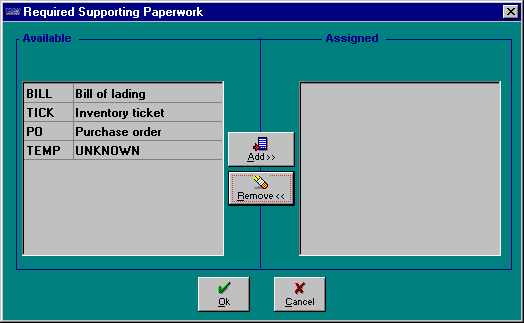
In the Available column on the left, the system lists all paperwork types that have not yet been designated as required for the company. Highlight the types that are required and click the Add button. The types you selected now display in the Assigned column on the right.
Note: To remove paperwork requirements for the company, highlight the type(s) in the Assigned column and click Remove. They are now listed in the Available column.
-
Click OK to apply your changes and close the window.
Setting up charge types to trigger paperwork requirements
Paperwork requirements relating to charge types are set up in the Edit/Enter Charge Types window, accessed in either the Invoicing or Rate Schedules applications, using the Charge Types command in the Edit menu. The Paperwork button appears among the fields for each charge type.
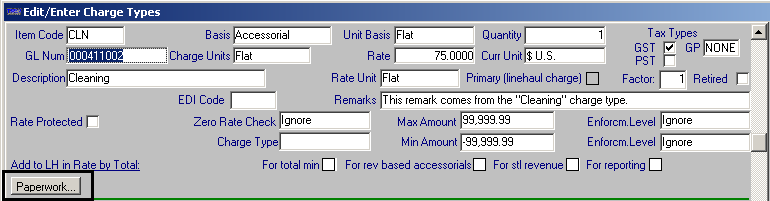
To set up paperwork requirements for a charge type, follow these steps:
-
Click the Paperwork button for the charge type. The Required Supporting Paperwork window, where you can add or delete required paperwork types, displays.
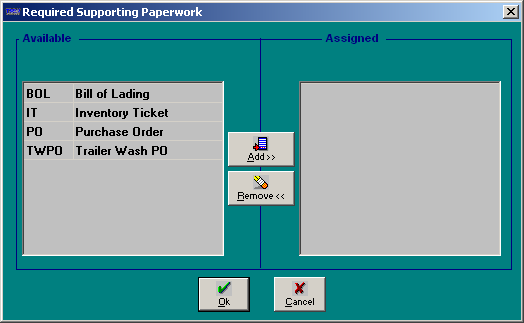
-
In the Available list, select the required paperwork that is to be associated with the charge type by highlighting it and clicking the Add button. The paperwork type now appears in the Assigned list.
-
Click OK to save your entries. The Paperwork button name now appears in red and the Require Paperwork for Bill To field displays the default value of Always.

-
Using the drop-down list in the Require Paperwork for Bill To field, specify when the paperwork requirement is to apply. The option you select determines the next step(s) you need to perform before you can save your changes in the Edit/Enter Charge Types window.
-
Always
The specified paperwork will be required for all companies when this charge type is applied on an invoice.When you select this option, no other steps are required; move to Step 6.
-
All Except Selected Companies
The specified paperwork will be required for all companies when this charge type is applied on an invoice, except those you identify as being excluded. -
Only Selected Companies
The specified paperwork will be required for only the companies you identify as being included when this charge type is applied on an invoice.
-
-
When you select the All Except Selected Companies or the Only Selected Companies options, the Bill To Companies button displays:

-
You must identify the companies that are to be included/excluded from the paperwork requirement associated with the charge type. Click the button to display the Select Companies window.
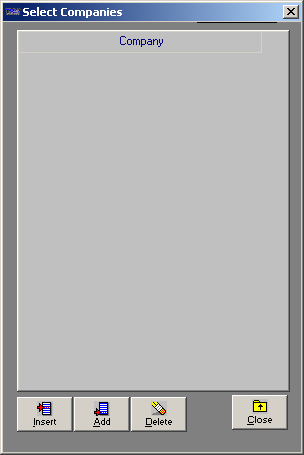
-
Click the Add button to provide a row in which you can specify the company to be included/excluded from the paperwork requirement. Repeat this action until all the desired companies have been identified.
-
Click Close to exit the window and save your entries. The Bill To Companies button name now displays in red:
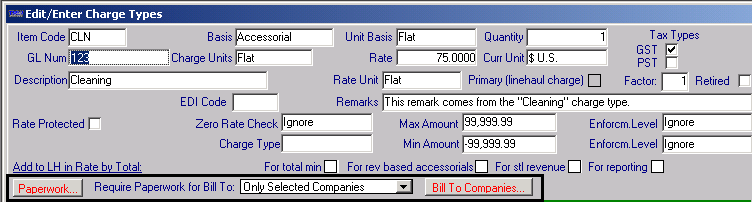
-
-
Save your changes before exiting the Edit/Enter Charge Types window.
Viewing paperwork requirements for an invoice
When you look up an order for the Bill To on the Paperwork Tracking window, the paperwork required for that company will be noted in the Required? column. For example, in the illustration shown below, only one paperwork type - Bill of Lading - is required for the invoice. The other two types — Inventory Ticket and Purchase order — are not required.

| The Paperwork Tracking window does not indicate whether paperwork requirements are determined by the Bill To or one of the charge types on the invoice. |
Accessing the Paperwork Tracking window in Invoicing
In the Invoicing application, do one of the following to access the Paperwork Tracking window:
-
With a blank Edit Invoice Folder displayed, select Paperwork Tracking from the Edit menu.
Note: You do not need to look up an order first. When the Paperwork Tracking window displays, enter the desired order number in the order field.
-
Retrieve an order in the Edit Invoice Folder. At the far left of the invoice header, click the Pprwrk button:
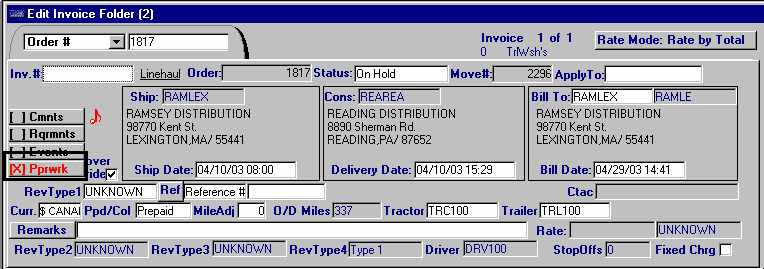
The text color in the Pprwrk button indicates the paperwork status of the invoice:
-
When the button text is red, none of the paperwork required for the invoice has been checked in.
-
When the button text is green, at least one piece of the paperwork required for the invoice has been checked in.
-
When the button text is black, no paperwork is required for the Bill To or any of the charge types on the invoice.
Accessing the Paperwork Tracking window in Settlements
In the Trip Settlements Folder, select Paperwork Tracking from the Edit menu. You do not need to look up an order first.
Making entries on the Paperwork Tracking window
To check in paperwork, follow these steps:
-
On the Paperwork Tracking window, enter the order number or invoice number in the upper left of the window. Press ENTER, or click Open. Note the following:
-
If paperwork is not required, the Stop radio button is selected. This option indicates that paperwork is being checked in for the entire order, rather than on a trip segment-by-trip segment basis.
-
If paperwork is required and PaperWorkCheckLevel=Order in the General Info Table, the Stop radio button is selected. This option indicates that paperwork is being checked in for the entire order, rather than on a trip segment-by-trip segment basis.
-
If paperwork is required and PaperWorkCheckLevel=Leg in the General Info Table, the Leg radio button is selected. This option indicates that paperwork is being checked in on a trip segment-by-trip segment basis, rather than for the entire order.
-
-
Do one of the following:
-
To check in a single document, select the Yes radio button for that document in the Received? column. Click Save.
-
To check in all documents, do one of the following:
-
If paperwork is not required or if PaperWorkCheckLevel=Order in the General Info Table, click the Check All button in the upper right of the window. This causes the system to select the Yes radio button for each document. Click Save
-
If paperwork is required and PaperWorkCheckLevel=Leg in the General Info Table, select the trip segment for which you are checking in paperwork. Click the Check All button in the upper right of the window. This causes the system to select the Yes radio button for each document. Click Save
Note: You must save the paperwork check-in for each trip segment separately.
-
-
-
Click Close to exit the window.
Note: On the Edit Invoice Folder, the text for the Pprwrk button in the invoice header changes from red to green when paperwork has been checked in to Settlements.
How paperwork tracking affects Invoicing
The paperwork tracking feature affects Invoicing in two ways:
-
Indicators on a number of windows reflect paperwork check-in status.
-
If paperwork is required, an invoice cannot be saved with a Ready to Print status unless all paperwork is checked in.
Paperwork status indicators
A paperwork status indicator displays in four locations in the Invoicing application. These indicators communicate whether paperwork is checked in. The indicators are described below:
-
Paperwork Tracking window
The lettering in the Trip Segment Information section displays in red if any required document has not been checked in. The lettering displays in blue when all required paperwork is checked in.
-
Edit Invoice Folder
The text in the Pprwrk button displays in red when no paperwork has been checked in. The text displays in green when at least one piece of paperwork has been checked in. The text displays in black if no paperwork is required for the Bill To or any of the charge types on the invoice.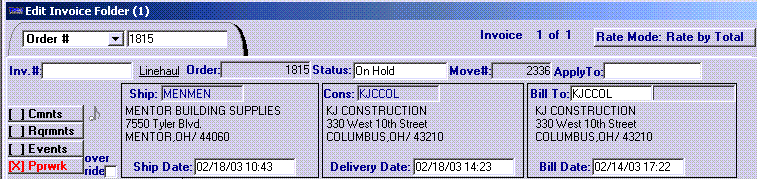
-
Orders Ready To Prepare window
The Orders Ready to Prepare window is accessed via the Invoice Orders command on the Process menu. It displays Yes when at least one piece of paperwork has been checked in. It displays No if no paperwork has been checked in.
-
Order Status Report
The Order Status Report is accessed via the Reports menu. When the report is displayed, the system displays a check mark in the Missing Paperwork checkbox red if any required document has not been checked in. It clears the checkbox when all required paperwork is checked in.
What happens when required paperwork is not checked in
If all required paperwork is not yet checked in for an invoice, you will not be able to change the invoice’s status from On Hold to Ready to Print. When you attempt to do so on the Edit Invoice Folder, a message similar to the following is shown:
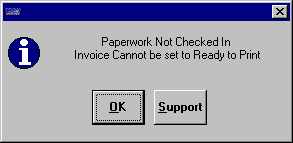
If you use the Invoices On Hold queue to changes the status of invoices from On Hold to Ready to Print, the system skips orders that do not have all required paperwork checked in. When queue processing is complete, messages like the following are displayed in the Batch/Error Log window for invoices that are missing required paperwork.
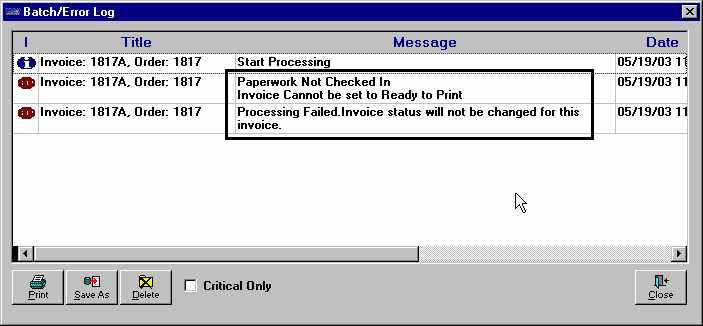
| The system will not impose the paperwork requirement for miscellaneous invoices. |
There may be times when you want to process an invoice even though all paperwork has not yet been checked in. Two INI settings in the [Invoice] section of the TTS50.ini file allow you to set up an override option:
-
[Invoice]ShowPaperworkOverride=Y
When this setting is in place, an override checkbox is shown to the right of the Pprwrk button in the invoice header:
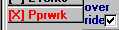
When the checkbox is selected, the system ignores the paperwork requirement and allows you to save the invoice with a Ready to Print status even if all paperwork has not been checked in.
-
[Invoice]PaperworkOverride
This setting determines whether the override checkbox is selected by default when [Invoice]ShowPaperworkOverride=Y. If it is set to Y, the box is selected. If it is set to N, the box is cleared. You can manually select or clear the override checkbox as needed.
Note: If [Invoice]PaperworkOverride=Y and you use the Invoices On Hold queue to set the status of invoices to Ready to Print, the system automatically changes the invoice status even if all paperwork has not been checked in.
How the paperwork tracking feature affects Settlements
If paperwork is required before pay can be calculated, you will not be able to look up the trip on the Trip Settlements Folder unless all paperwork has been checked in. If you attempt to do so, a message similar to the following is shown:
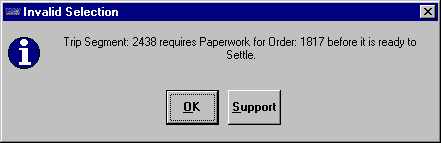
When you look up trips in the Trips Ready to Settle queue, the Paperwork Received? column indicates whether all required paperwork has been checked in.
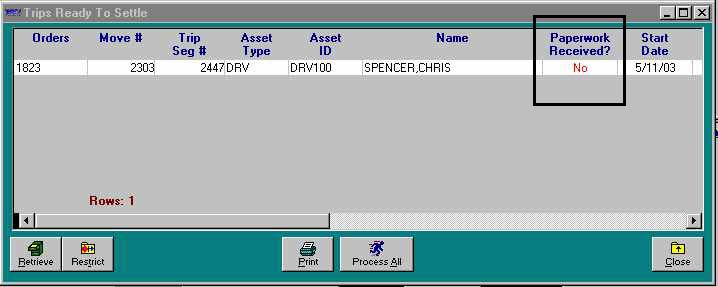
If all required paperwork has not been checked in for a trip and you attempt to process it in the Trips Ready to Settle queue, pay calculation fails. You receive this message in the Batch/Error Log, which is displayed when queue processing is complete:
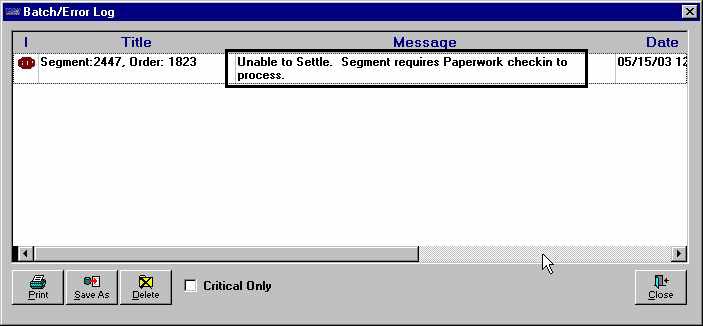
| The system does not impose the paperwork requirement for empty moves that are not associated with orders. |