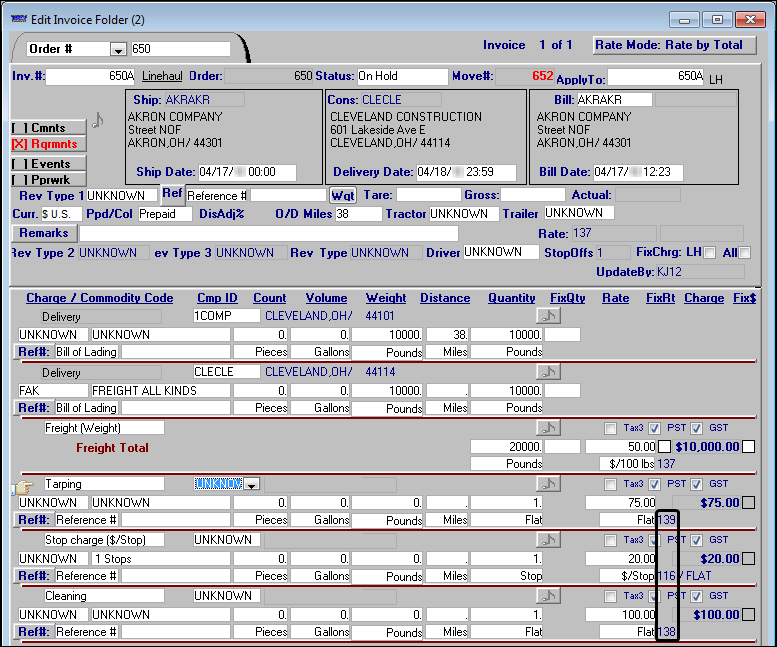Defining the sort order in Rate Schedules
To define the sort order, follow these steps:
1. Look up a primary line haul rate that has secondary rates attached to it.
2. Go to Edit > Additional Charges > View Additional Charges.
The Additional Charges Tied to Primary window is displayed, and the Seq column displays the current rate sequence.
3. Select the Sequence Secondary charges in order on Invoices check box at the bottom of the window.
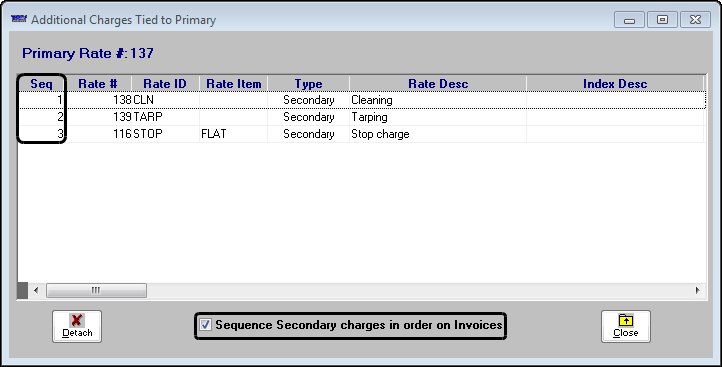
4. Follow these steps to arrange the rates:
a. Determine the sequence. If you are working with many rates, you may want to write down the new sequence.
b. Click on the number in the Seq column of the first rate and enter the new Seq number.
c. Repeat step b for each secondary rate attached to the primary rate.
d. Click Close.
Note: In this illustration, you can see that Rate #139 was placed into the first position, #116 was placed into the second position, and #138 was placed into the third position. When the system applies primary rate #137, the secondary charges appear on the invoice in the specified order.
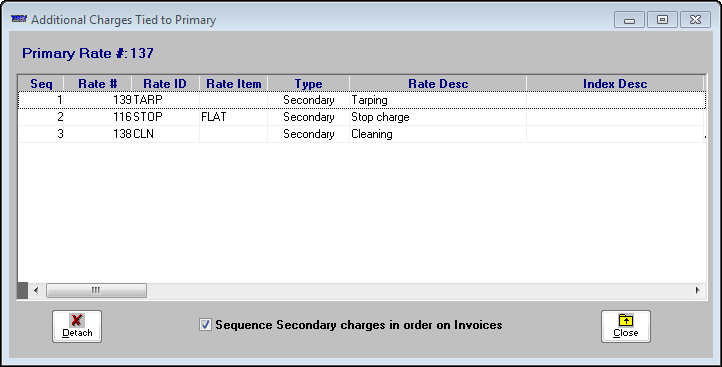
The three accessorial charges appear on the invoice in the same sequence as in the Additional Charges Tied to Primary window.