Index field restrictions
When you use the Compute feature to calculate charges, the system compares individual fields on the trip segment to individual restriction fields in all indexes for all billing rates recorded in the Rate Schedules application.
Field by field, the restriction data in each index is examined for a match with the corresponding fields on the order and, using a hierarchy based approximately on the onscreen order of the index restriction fields, the system filters the indexes from best match to worst match.
Note: For information on the index hierarchy, see Rate index hierarchy.
This information can help you set up your index entries to ensure that the correct rate is pulled.
Once the system determines the rate index that is the best match, it applies the rate to the trip. If the trip matches multiple rates, the system lists them and prompts you to select the one you want applied.
The rate index also is used to classify a rate as primary (line haul), secondary (accessorial that is linked to a primary rate), or line item (accessorial that is applied on an “as needed” basis).
If needed, multiple indexes can be defined for the same billing rate. For example, two indexes exist for this rate.
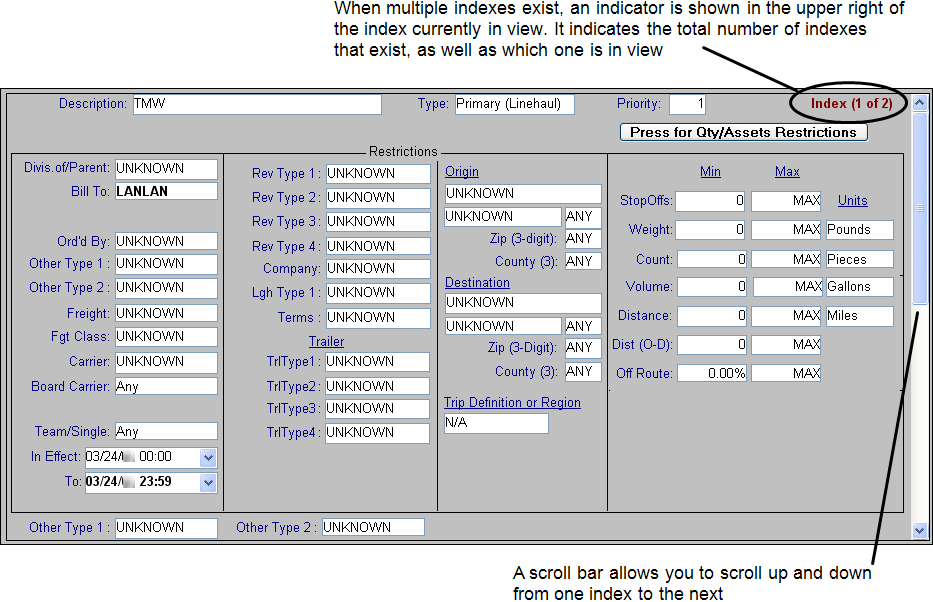
Multiple indexes are useful when more than one restriction set have the same billing rates. Since the indexes can be recorded on a single rate schedule, the rates only need to be entered once, which saves data entry time.
To set the restrictions for a billing rate, make entries in the following fields.
Field | Definition |
|---|---|
Description | Free-form text field that allows you to enter a brief description for the index. |
Type | Use this field to indicate the type of rate. The options are: Primary The rate is for a freight (line haul) charge. Secondary The rate is for an accessorial charge that always applies for a certain type of order (for example, tarping). Line Item The rate is for an accessorial charge that may be occasionally added manually on an order-by-order basis (for example, detention). Note: Line Item rates are applied only when all these conditions are true: 1. A $.00 invoice detail is manually added for an order. 2. The charge type for the accessorial invoice detail matches the charge type on this rate. 3. The order matches the restrictions on this rate. Linked Line Item The rate is for an accessorial charge that may be occasionally added manually on an order-by-order basis (for example, detention). Such a charge applies only when the primary rate to which it is linked is applied. Note: Linked line Item rates are applied only when all these conditions are true: 1. A $.00 invoice detail is added manually for an order. 2. The order matches the primary rate to which the linked line item rate is attached. 3. The charge type for the accessorial invoice detail matches the charge type on this rate. 4. The order matches the restrictions on this rate. |
Priority | This field is designed for use with rate schedules that have tables. By default, if multiples rate schedules have identical indexes, the system requires you to manually select the rate you wish to apply. It will display a message stating: Duplicate rates match on Move#: xxxx, Order#: xxxx. Do you wish to pick one to use? If you click Yes, it then shows a list of the rates that have duplicate indexes, and you must pick one. However, there may be times when you want to use "fall-through" rates. In other words, you want the system to look at a more specific rate first and, if it is not a match, have the system fall through to a less specific rate. The Priority field can be used to have the system apply the "fall through" rate without requiring the user to make a manual rate selection. If you enter different rates that have identical indexes, you can specify a priority for each index. The system uses the priority number to determine the sequence it should follow in attempting to match these rates to a trip. An entry of 1 in the Priority field means the rate has the highest priority. If it matches the trip, the system is to apply it and ignore any other rate that has the same index restrictions, but a lower priority. For example, suppose you have two mileage-based rates. The first rate has a rate table defined by origin and destination cities. You want the system to look at this rate first to see if it matches the trip. So, you leave 1 (one) in this rate’s Priority field. The second rate has a rate table defined by origin and destination states. You want this rate to pull only when the trip does not match the city-to-city rate. So, you set the Priority field to 2 in this rate's index. |
Divis. Of/Parent | Some Bill To companies are divisions or sub companies of a larger one. This field allows you to restrict the rate schedule to trips for which the Bill To belongs to a specific parent company. |
Bill To | ID code of the customer being billed. This field corresponds to the Bill To field on the order header. |
Other Type 1 Other Type 2 | These fields restrict rates based on the entries made in the Other Type 1 and Other Type 2 fields in the profile of the Bill To company on the order. |
Ord’d By | ID code of the company that placed the order. This field corresponds to the Ordered By field on the order header. |
Freight | ID code of a commodity. Note: For a Rate by Total order, this field corresponds to the first commodity on the order. |
Fgt Class | Commodity class code of a commodity. Note: For a Rate by Total order, this field corresponds to the freight class of the first commodity listed on the order. |
Board Carrier | Specifies whether the rate is applicable for orders to which board carriers were assigned. The options are: Yes The rate is to be used only for orders to which board carriers were assigned. No The rate cannot be used for orders to which board carriers were assigned. Any The rate can be used for any trip regardless of whether a board carrier was assigned (default). Note: A board carrier is an inside carrier whose trips are listed on the Planning Worksheet. A non-board carrier is an outside carrier; the activities of such carriers are not tracked on the Planning Worksheet. A carrier is classified as board or non-board in its profile. |
Team/Single | Specifies whether the rate should be restricted according to the type of driver assignment. The options are: Team Apply the rate only to orders on which a team was assigned. Single Apply the rate only to orders on which a single driver was assigned. Any Apply the rate to any trip, regardless of whether it was executed by a single driver or a team. |
In Effect To | Use the In Effect and To fields to indicate the dates during which the rate schedule is in effect. If the order's date is within this date range, the system will consider the rate schedule eligible for use. Note: For information, see Which date is compared to a rate’s effective dates? |
Other Type 1 Other Type 2 | These fields restrict rates based on the entries made in the Other Type 1 and Other Type 2 fields in the profile of the Order By company on the order. |
RevTypes1 - 4 | Use one or more of the RevType fields to specify the revenue classifications for which the rate schedule is applicable. When an order is rated, the system will compare the RevType1 – RevType4 fields on the order header with restrictions entered in these fields. |
Company | The rate is restricted based on the entry specified in the Company field on the order header. |
LghType1 - 2 | Use these fields to restrict according to the trip classification to which the trip segment for an order is assigned. Notes: 1. For consolidated orders, the system checks the LghType1 or LghType2 value for the order with the lowest ID. 2. Use of the LghType1 - 2 options for billing rates is not supported for split trips or cross docked orders. 3. LghType1-2 classifications are assigned in the Assign Driver/Equipment window in Order Entry, the Asset Assignment window in Dispatch, or in the Stops grid on the Trip Folder. 4. |
Terms | The rate is restricted based on the credit terms specified in the Terms field on the order header. |
TrlType 1 -4 | Use the TrlType1 – 4 fields to specify the trailer classifications for which the rate schedule is applicable. When an order is rated, the system will compare restrictions entered in these fields with the TrlType 1 – 4 fields recorded in the trailer profile of the primary trailer used on the order. |
Origin Company | Company ID code of the location where the first stop on the order occurs. |
City | City location where the first stop on the order occurs. |
State | State/province where the first stop on the order occurs. |
Zip (3-digit) | ZIP/postal code of the location where the first stop on the order occurs. Note: The zip restriction is limited to the SPF, or first three numbers of the ZIP Code. |
County (3) | Three-character abbreviation for the origin county. |
Destination Company | Company ID code of the location where the last stop on the order occurs. |
City | City location where the last stop on the order occurs. |
State | State/province where the last stop on the order occurs. |
Zip (3-digit) | ZIP/postal code of the location where the last stop on the order occurs. Note: The zip restriction is limited to the SPF, or first three numbers of the ZIP Code. |
County (3) | Three-character abbreviation for the destination county. |
Trip Definition or Region | This field allows you to select one of the following as restriction(s): Trip Definit If you select Trip definition, you must select the one you want in the Trip Definit field: 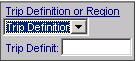 A trip definition is set up in the Trips and Regions Edit window. It defines the geographic locations that are acceptable for both the start and the end of an order. When a trip definition is used as a restriction on a rate, the rating engine compares the start location and the end location of an order to the geographic requirements recorded in the trip definition. If the origin and/or destination do not match the trip definition, the system rejects the rate. Region A region definition is set up in the Trips and Regions Edit window. It defines the locations that are acceptable for either the origin or the destination of an order. When you select Region, the system displays two additional fields: Orig and Dest. You must identify one region definition in the Origin field and another region definition in the Destination field: 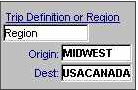 Note: For additional information, see Setting up trip definitions and regions. |
At the far right side of the rate index is a button labeled Press for Qty/Assets Restrictions. Under the button, you see restriction fields for minimum and maximum quantities. When you click on the button, asset-related restriction fields (driver and tractor types) toggle into view. Use the button to access fields for which you want to enter restrictions.
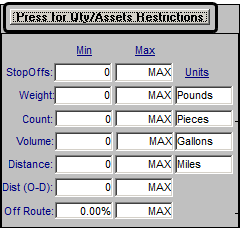
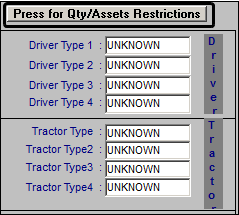
Field | Definition | |
|---|---|---|
StopOffs Min/Max | These fields allow you to specify the minimum and/or maximum loaded stops that may exist on an order for which this rate schedule applies. Specify the number of stops on the order that are in addition to the free stops allowed by your company. For example, suppose your company uses two free stops for billing purposes (customers are not charged for the initial pickup and the final drop). Entering 1 in the Min. field and 4 in the Max field causes the system to reject any orders having less than three stops (1 + one pickup + one drop), or more than six stops (4 + one pickup + one drop). | |
Weight Min/Max/Units | These fields allow you to specify the minimum and/or maximum total weight recorded for an order for which this rate schedule is applicable. You can specify fractional numbers of up to four decimal places. These fields correspond to the Weight field in the Totals line on the order. Use the Units field to specify the appropriate unit of measure. For example, if you enter 40,000 in the Min. field and Pounds in the Units field, the system will not use the rate schedule for any orders involving cargo that weighs less than 40,000 pounds. *See note at the end of this topic for restrictions. | |
Count Min/Max/Units | These fields allow you to specify the minimum and/or maximum total freight count recorded for an order for which this rate schedule is applicable. These fields correspond to the Count field in the Totals line on the order. Use the Units field to specify the appropriate unit of measure. For example, if you enter 45,000 in the Min. field and Pieces in the Units field, the system will not use the rate schedule for any orders involving cargo that consists of less than 45,000 pieces. | |
Volume Min/Max/Units | These fields allow you to specify the minimum and/or maximum total freight volume recorded for an order for which this rate schedule is applicable. You can specify fractional numbers of up to four decimal places. These fields correspond to the Volume field in the Totals line on the order. Use the Units field to specify the appropriate unit of measure. For example, if you enter 45,000 in the Min. field and Gallons in the Units field, the system will not use the rate schedule for any orders involving cargo that consists of less than 45,000 gallons. *See note at the end of this topic for restrictions. | |
Distance Min/Max/Units | These fields allow you to specify the minimum and/or maximum total miles recorded for an order for which this rate schedule is applicable. These fields correspond to the total route miles (empty and loaded) on an order. Use the Units field to specify the appropriate unit of measure. For example, if you enter 250 in the Min. field and Miles in the Units field, the system will not use the rate schedule for any orders for which the resource traveled less than 250 miles. | |
Dist (O-D) Min/Max/Units | These fields allow you to specify the minimum and/or maximum total origin to destination miles recorded for an order for which this rate schedule is applicable. When the system determines origin to destination miles, it considers only the miles between the first stop and the last stop on the trip. It does not consider miles traveled to interim stops. Use the Units field to specify the appropriate unit of measure. For example, if you enter 250 in the Min. field and Miles in the Units field, the system will not use the rate schedule for any orders for which the origin to destination miles are less than 250 miles. | |
Off Route Min/Max | These fields allow you to specify the minimum and/or maximum total out of route miles recorded for an order for which this rate schedule is applicable. Out of route miles are the miles traveled to interim stops (total miles minus the origin to destination miles equals the out of route miles). Use the Units field to specify the appropriate unit of measure. For example, if you enter 10% in the Min. field and Miles in the Units field, the system will not use the rate schedule for any orders for which the out of route miles are less than 10 percent of the origin to destination miles. | |
DrvType1 - 4 | Use the DrvType1 – 4 fields to specify the driver classifications for which the rate schedule is applicable. When an order is rated, the system will compare restrictions entered in these fields with the DrvType 1 – 4 entries in the driver profile of the driver assigned to the trip. | |
TrcType1 - 4 | Use the TrcType1 – 4 fields to specify the tractor classifications for which the rate schedule is applicable. When an order is rated, the system will compare restrictions entered in these fields with the TrcType 1 – 4 entries in the tractor profile of the tractor used on the order. | |
Note: You cannot set restrictions for both weight and volume on the same rate index. If you attempt to save minimum and/or maximum values for both the Weight and Volume fields, the system will display this message: “A min/max value is permitted for only one pair of values. Please choose one set: either weight or volume.”