Using the Restrict Rate Schedules window
When you click Restrict in the Billing Rate Schedules scroll window, the Restrict Rate Schedules window opens. It allows you to enter restrictions to narrow the number of billing rates listed in the Billing Rate Schedules scroll window.
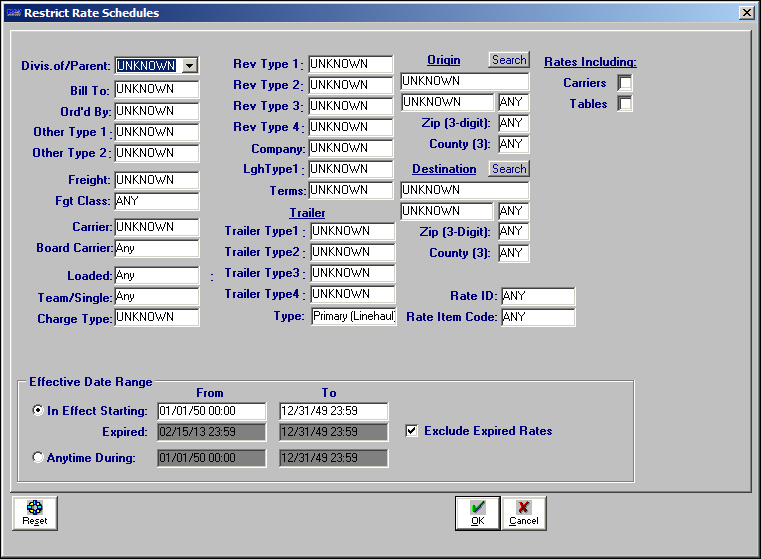
Only rates having indexes that match the restrictions you set will be listed. Make entries in one or more of these fields:
Field | Definition |
|---|---|
Divis.of/Parent | Parent company of the Bill To on the order. |
Bill To | ID code of the customer being billed. |
Ord’d By | ID code of the Order By company on the order. |
OtherType1 | First customer class field on the profile of the Order By company. Note: The field name and options are established in the OtherType1 label in System Administration. |
OtherType2 | Second customer class field on the profile of the Order By company. Note: The field name and options are established in the OtherType1 label in System Administration. |
Freight | Commodity ID code. |
Fgt Class | Commodity class code. |
Board Carrier | If a carrier ID is not specified in the Carrier field, indicate whether the rates should be restricted to use with orders to which board carriers were assigned. The options are: Any (default) Rate can be used for any order regardless of whether a board carrier was assigned. Yes Rate applies only for orders to which board carriers were assigned. No Rate does not apply for orders to which board carriers were assigned. Note: Board carriers are inside carriers whose drivers, tractors, and trailers are listed on the Dispatch Planning Worksheet. A non-board carrier is an outside carrier; the activities of resources for such carriers are not tracked on the Planning Worksheet. You must use the Carrier File Maintenance screen in File Maintenance to classify a carrier as board or non-board. |
Loaded | Not functional. Leave the Any option in place. |
Team/Single | Specifies whether the rate should be restricted according to the type of driver assignment. The options are: Single Rate applies only to orders on which a single driver was assigned. Team Rate applies to orders with a lead driver and a co-driver. Any Rate applies to any trip, regardless of whether it was executed by a single driver or a team. |
Charge Type | Restrict the list to rates that are based on a specific charge type. |
Effective Date Range | For details on this section of the window, see Setting date restrictions. |
RevTypes 1 - 4 | Use one or more of the RevType fields to specify the revenue classifications for which the rate schedule applies. When an order is rated, the system will compare the Rev Type 1 – 4 fields on the order header with restrictions entered in these fields. |
Company | Restrict the list based on the entry specified in the Company field on the rate index. |
LghType | LghType1 classification assigned to the trip segment associated with the order. |
Terms | This restriction is useful if your company uses generic line haul rates but wants to charge more for customers whose credit terms are Collect, and less for those whose credit terms are Prepaid. Or, suppose your company has an arrangement with one of your customers that the terms on orders shipped to some consignees are Prepaid, and orders shipped to other consignees are Collect. When applying the rule for charging more for orders having the term specified as Collect, than for those that are specified as Prepaid, the Terms restriction can differentiate when the higher rate for that Bill To should be pulled. |
TrlType 1 -4 | Use these fields to specify the trailer classifications for which the rate schedule applies. When an order is rated, the system will compare restrictions entered in these fields with the TrlType 1 – 4 fields recorded in the trailer profile of the trailer assigned to the order. |
Type | Specify the type of rates you want to retrieve. Primary (default) Secondary Line Item Linked Line Item Note: If you have purchased the Dedicated Billing module, you will see two additional rate options: Aggregate Line Item and Dedicated. For details about those rate types, see the Dedicated Billing guide. |
Origin Company | ID code of the company where the first stop on the order occurs. Note: If you do not know the ID code, click Search to the right of the Origin heading. The Scroll Companies window opens. Use it to locate the company record you want. When you double-click on the company record, the Scroll Companies window closes. In the Origin Company field, you will see the ID of the company you selected. |
Origin City/ State | First field: City location where the first stop on the order occurs. Second field: State/province where the first stop on the order occurs. |
Origin Zip | ZIP/postal code of the location where the first stop on the order occurs. Note: The zip restriction is limited to the SPF, or first three numbers of the ZIP Code. |
Origin County (3) | Use this field to specify the three-character abbreviation for the origin county. |
Destination Company | ID code of the company where the first stop on the order occurs. Note: If you do not know the ID code, click Search to the right of the Destination heading. The Scroll Companies window opens. Use it to locate the company record you want. When you double-click on the company record, the Scroll Companies window closes. In the Destination Company field, you will see the ID of the company you selected. |
Destination City/State | First field: City location where the last stop on the order occurs. Second field: State/province where the last stop on the order occurs |
Destination Zip | ZIP/postal code of the location where the last stop on the order occurs. Note: The zip restriction is limited to the SPF, or the first three numbers of the ZIP Code. |
Destination County (3) | Three-character abbreviation for the destination county. |
Rate ID | User-defined identification code entered in the first field below the system-assigned numeric rate ID. |
Rate Item Code | User-defined identification code entered in the second field below the system-assigned numeric rate ID. |
Rates Including Carriers | List rate schedules for which a carrier ID was entered as an index restriction. |
Rates Including Tables | List rate schedules for which tables of rates exist. |
Note: To reset all restriction fields back to their default values, click Reset.