Copying billing rates from one database to another
There may be times when you want to set up and test new billing rate schedules in a test environment, and then import them into a production database. You use the Rate Migration feature in System Administration to do this.
You can copy only one rate at a time. If you copy a primary rate that has an accessorial rate attached, you must copy the accessorial rate separately.
Notes:
1. The two databases must be at the same version. To verify the database version, select the Help > About command.
2. Before you begin the copy process, look up the rate in the Rate Schedules application and make a note of its number or ID. You will need to enter either the system-assigned rate number shown in the # field, or the user-defined ID in the ID field.
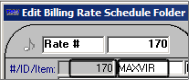
To use the Rate Migration feature to copy billing rates, follow these steps:
1. In the System Administration application, go to Utilities > Migrate Rates.
In the Rate Migration window, the fields in the Destination Database section automatically populate with information about the database to which you are currently connected.
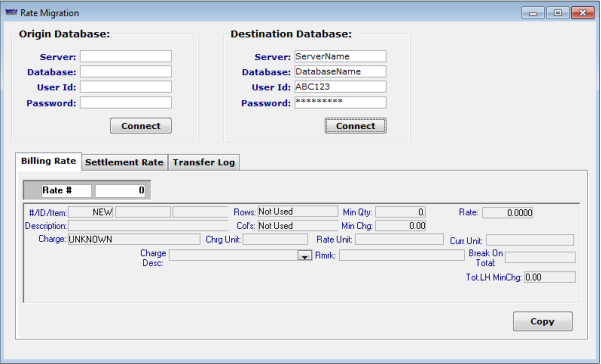
2. Specify the Destination Database:
To use the database to which you are currently connected, continue with Step 4.
To use a different database, enter the following information about the destination database:
Field | Definition |
|---|---|
Server | Name of the server where the destination database resides. |
Database | Name of the database to which you want to copy rates. |
User Id | Your login ID for accessing the database. |
Password | Your password for accessing the database. |
3. Click Connect at the bottom of the Destination Database section.
4. Specify the following information about the Origin Database:
Field | Definition |
|---|---|
Server | Name of the server where the origin database resides. |
Database | Name of the database where the rates to be copied exist. |
User Id | Your login ID for accessing the database. |
Password | Your password for accessing the database. |
5. Click Connect at the bottom of the Origin Database section.
6. To copy a billing rate, select the Billing Rate tab.
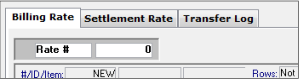
7. Two fields appear at the top of the tab. In the first field, choose one of these options:
Rate #
Select to look up a rate by its system-assigned numeric ID.
Rate ID
Select to look up a rate by its unique user-assigned Rate ID.
8. In the second field, enter either the Rate # or the Rate ID of the rate you want to copy. Then press ENTER.
The information for the selected rate appears in the rate header section at the bottom of the window.
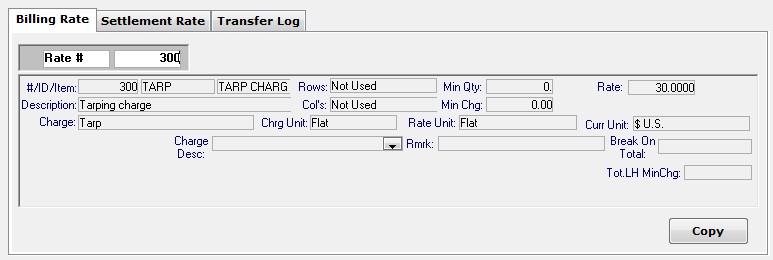
Notes:
1. Multiple rates can have the same Rate ID. If the system finds multiple rates with the same Rate ID, a warning message is displayed:

When you click OK, the system will pull the first rate with the Rate ID that you entered.
To view all rates with the same Rate ID, go to View > Scroll Rate Schedules in the Rate Schedules application.
2. If the header section does not populate, an error message like this appears:
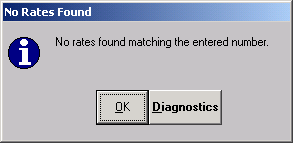
Verify that the rate you entered is a valid rate in the origin database. If you entered a valid rate, verify that the origin database and the destination database are the same version.
9. Click Copy.
A confirmation message indicates that the copied rate has been assigned the first available rate number in the destination database:
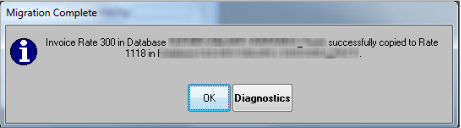
Click OK to close the message.
Note: The Rate Migration feature will not change or delete existing rates in the destination database.
10. To view a list of all billing rates and pay rates transferred during the current session, select the Transfer Log tab.
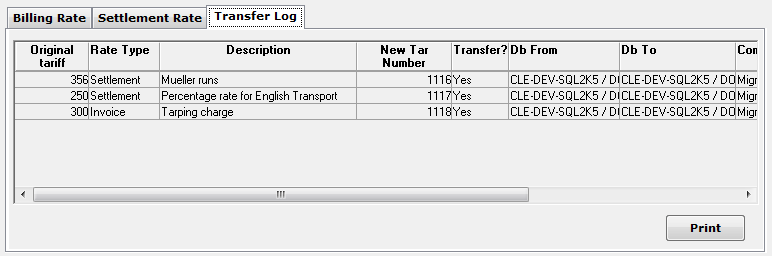
Note: For details on copying pay rates, see the "Simple rate maintenance" chapter in the Pay Rate Basics guide.
11. For a printed copy of the report, click Print.
12. To close the Rate Migration window, click  in the window’s upper right corner.
in the window’s upper right corner.
 in the window’s upper right corner.
in the window’s upper right corner.