Using the tariff debugging tool to determine why the system applied the wrong rate
The rating engine within the Rate Schedules application is used to rate orders for invoicing and to calculate pay for resources. Whether it is rating an order or calculating pay, the rating engine uses the same basic functions and rating hierarchy. However, when you use the Compute function to:
Rate an order
The system compares the individual fields on the order to the individual restriction fields in all billing rate indexes recorded in the Rate Schedules application. Then it applies the rate that is the best possible match for that order.
Calculate pay
The system compares the individual fields on the trip to the individual restriction fields in all pay rate indexes recorded in the Rate Schedules application. Then, it applies the rate that is the best possible match for that trip and the resource being paid.
If you add enough restrictions or, more accurately, certain restrictions, your rates are likely to pull as expected. However, from time to time, the system pulls a rate unexpectedly. When this happens, comparing the restrictions on the rate the system pulled with the restrictions on the rate you thought it would apply can help determine why the system applied the wrong rate.
TMWSuite has a debugging tool that will help you troubleshoot why a wrong rate was pulled. When the feature is turned on, the system displays the Tariff Rates window each time the rating engine is used to compute rates. The Tariff Rates window displays all the rates the system accepted for potential use in a grid.
The system sorts the rates in order from best match at the top to worst match at the bottom. The Tariff Rates window is shown below with sample data. Although the grid contains many columns, the Rate# column is the main one that is needed for troubleshooting purposes. Also shown are columns that identify the entries made in the rates’ indexes.
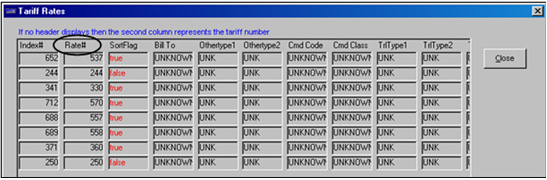
Note: Under certain circumstances, the column headings at the top of the grid do not display. However, the Rate# column, which displays the unique system-generated ID assigned to each rate, always displays as the second column from the left.
When the system pulls an unexpected rate, look up the rate listed at the top of the list displayed in the Tariff Rates window and compare it to the one you thought the system would apply. Usually, you can determine which restrictions caused the unexpected rate to pull.