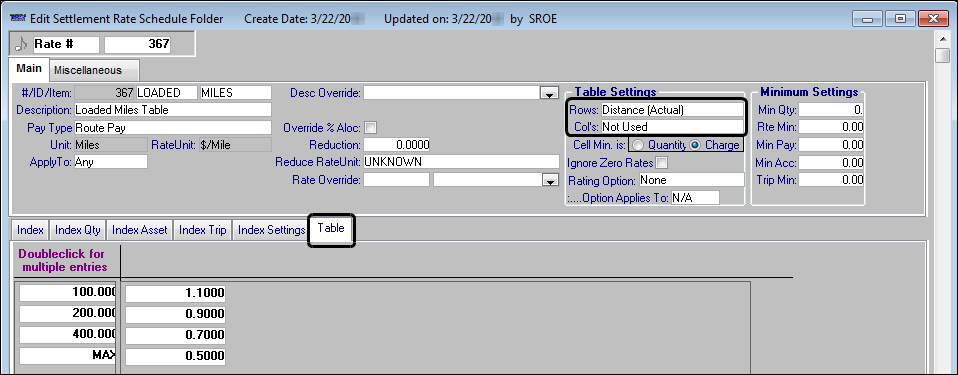Calculating pay based on loaded or empty mileage ranges
In the Edit Settlement Rate Schedules Folder, there are several row/column options you can use to set up a pay rate table based on mileage ranges.
The Distance (Actual) option allows you to specify mileage ranges just for loaded miles or just for empty miles. To determine whether mileage should be limited to loaded or empty miles, the system looks at how the Loaded field on the index is set.
If the Loaded field is set to Loaded, the distance ranges in the table apply only to loaded miles. If the Loaded field is set to Empty, the distance ranges apply only to the empty miles on the trip.

To set up a rate table based on empty or loaded mileage ranges:
Select the appropriate pay type in the Pay Type field. In this example, Route Pay was chosen.
Note: Mileage ranges can be used with any pay type, not just distance-based ones.
Select Distance (Actual) in the Rows (or Col’s) field.
In the Loaded field, do one of the following:
Select Loaded, if the rate table will be used to calculate pay for loaded miles only.
Select Empty, if the rate table will be used to calculate pay for empty miles only.
Set up the rate table with the appropriate mileage ranges and their corresponding rates.
Set any additional restrictions and make other entries as applicable for your rate.
Shown here is an example of a pay rate table for which loaded mileage ranges are defined.
The table’s rows are defined by Distance (Actual).
The Loaded option is selected in the rate’s Loaded field, located on the Index tab (not visible in this illustration).