Setting up a line haul rate that is based on driver seniority
You can set up primary pay rate tables based on the number of months a driver has been employed. When the rate is applied to a trip, the system checks the entry in the Seniority Date field in the driver's profile to determine the number of months the driver has been employed. If there is no entry in this field, the system uses the entry in the Hire Date field.
Follow these steps to set up a line haul rate that is based on driver seniority:
1. In the Rate Schedules application, click  Stlmnt (Settlements) in the frame toolbar. The system displays the Edit Settlement Rate Schedule Folder.
Stlmnt (Settlements) in the frame toolbar. The system displays the Edit Settlement Rate Schedule Folder.
 Stlmnt (Settlements) in the frame toolbar. The system displays the Edit Settlement Rate Schedule Folder.
Stlmnt (Settlements) in the frame toolbar. The system displays the Edit Settlement Rate Schedule Folder.2. Click  New in the sheet toolbar. A new, blank rate is displayed.
New in the sheet toolbar. A new, blank rate is displayed.
 New in the sheet toolbar. A new, blank rate is displayed.
New in the sheet toolbar. A new, blank rate is displayed.3. In the Rows (or Col’s) field in the rate header, select Seniority (months).
4. Make the appropriate entries in the remaining fields in the rate header. Be sure to specify the appropriate pay type in the Pay Type field.
5. In the rate index, do the following:
a. Leave the Type field set as Primary.
b. In the Team/Single field select:
Single if you are setting up a rate for solo trips.
Team if you are setting up a rate for team trips.
c. Use the other index fields to set up any additional restrictions.
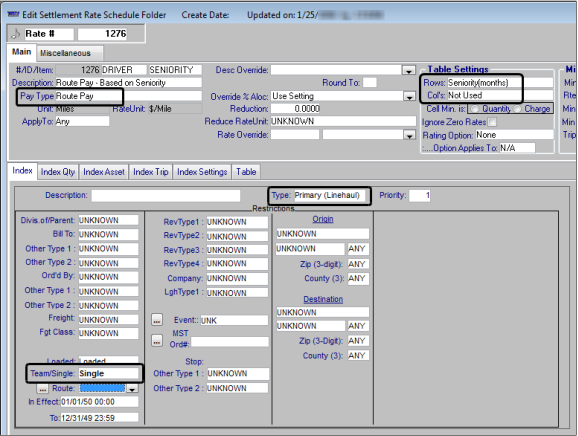
6. On the Table tab, create your rate table.
Since our example used the Rows field to define the table, each row in the table represents a number of months.
a. In the first column for each row, specify a term of months.
Note: You must enter the seniority term in months, not in years.
b. Enter a corresponding pay rate in the second column.
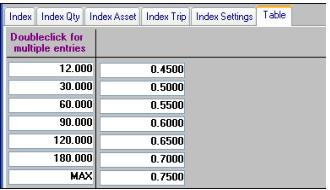
In this example, a rate of .45 will be applied for drivers who have worked from 0 – 12 months. A rate of .50 will be applied for drivers who have worked from 12 months and 1 day to 30 months. A rate of .55 will be applied for drivers who have worked from 30 months and 1 day to 60 months, and so on.
7. Click  Save in the sheet toolbar to save the rate.
Save in the sheet toolbar to save the rate.
 Save in the sheet toolbar to save the rate.
Save in the sheet toolbar to save the rate.