Retrieving a rate from a list
If you do not know the ID of the rate you want to look up, you can use a scroll window to access it from a list of rates.
1. In the Edit Settlement Schedule Folder window, select View > Scroll Rate Schedules. The Settlement Rate Schedules scroll window is displayed:
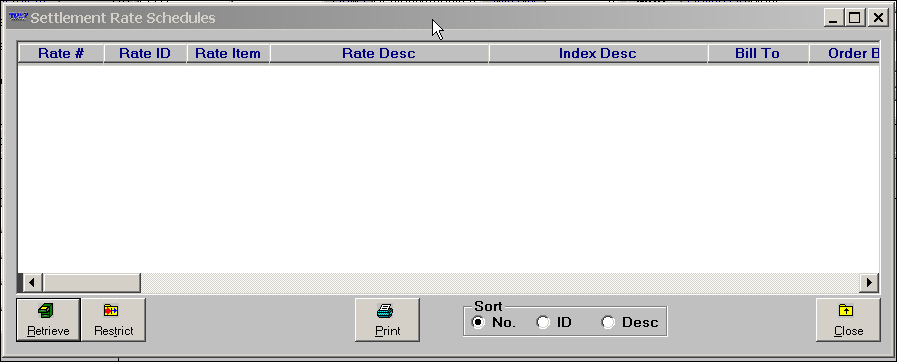
2. Do one of the following:
To retrieve all primary rates, click the Retrieve button. Go to Step 5.
To set restrictions for the rate(s) you want listed and/or to look up secondary, line item or linked line item rates, click the Restrict button. The Restrict Rate Schedules window is displayed.
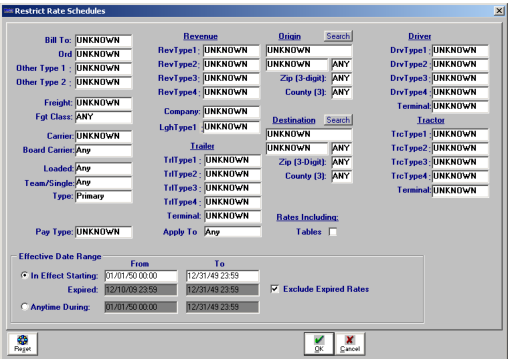
3. Make entries in the applicable restriction fields to limit the list of rates.
4. When all restrictions have been entered, click OK.
Notes:
1. To look up a list of secondary or line item rates, you must select Secondary or Line Item in the Type field.
2. For definitions of the restriction fields, see Using the Restrict Rate Schedules window.
The Settlement Rate Schedules scroll window displays a list of the pay rates that match your restrictions.
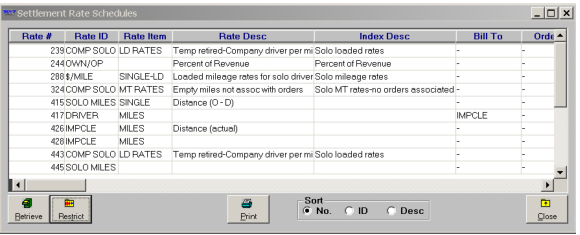
5. If needed, you can sort the rates displayed in the list. The sorting sequence is determined by the Sort options listed in the lower middle of the window. Select the radio button that precedes the desired option.
No.
Sort the rates according to their system-assigned numeric IDs. These IDs are shown in the Rate # column.
ID
Sort the rates alphanumerically, according to the first user-defined ID. These IDs are listed in the Rate ID column.
Desc
Sort the rates alphanumerically, according to user-defined rate descriptions. These descriptions are listed in the Rate Desc column.
Note: If desired, you can use the Print button to print index restrictions and rate amounts for each rate schedule in the list.
6. Locate and highlight the rate you want to view.
Note: In the retrieval list, the Paytype Description column is shown farthest to the right. To look for a rate based on pay type, use the horizontal scroll bar to scroll to this column. You can click the Paytype Description column heading to sort the list of rates alphanumerically by pay type name.
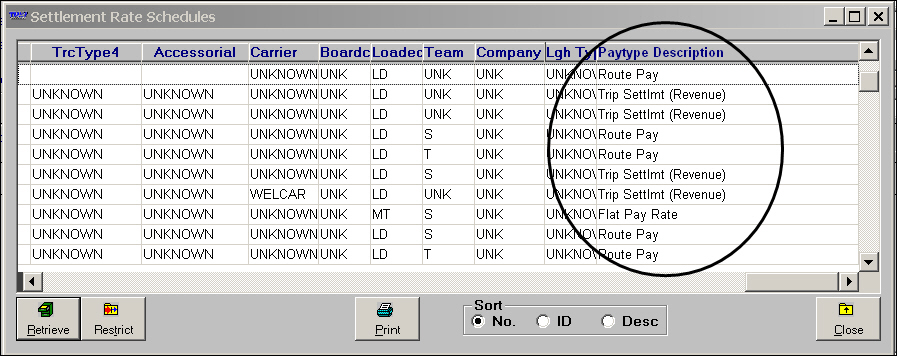
7. Drag the highlighted rate to the lookup tab.
Note: The selected rate is displayed in the Edit Settlement Rate Schedule Folder. The Settlement Rate Schedules scroll window remains open in case you find that you have selected the wrong rate, or you want to look up another rate. Choose a different rate if needed.
