Welcome to the PC*Miler Web Help Site
This site provides comprehensive documentation to assist you with PC*Miler Web. Here you will find:
-
A User Guide – Use the navigation panel on the left or the search bar at the top right to quickly locate topics.
-
Release Notes – Review updates and changes for each version of PC*Miler Web.
-
Troubleshooting Articles – Find solutions to common issues and contact information for additional support.
Related Help Sites
-
ContentTools – Documentation for ContentTools, the web-based application for managing and customizing PC*Miler Web location data.
Not a PC*Miler Web user yet? Start a free trial today.
How to use Help
Select any topic in the Table of Contents on the left side of the page to open its Help topic on the right side of the page. Or use the search box at the top of the page to find specific information.
Each Help page is divided into two sections:
-
Table of Contents
-
Help topic
Table of Contents
The Help Table of Contents is on the left side of each Help page. This illustration highlights the different features.
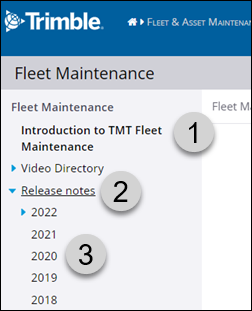
1 |
The page you are on is always shown in bold text. This shows you where you are in the Help. |
2 |
Blue triangles indicate entries with sub-menus.
In this illustration, the user selected Release Notes to expand its sub-menu. The blue triangle beside 2022 indicates that it has a sub-menu too. |
3 |
Selecting any entry opens its Help topic. In this case, selecting 2020 opens the 2020 Release Notes. |
Help topic content
Each Help topic has several features:
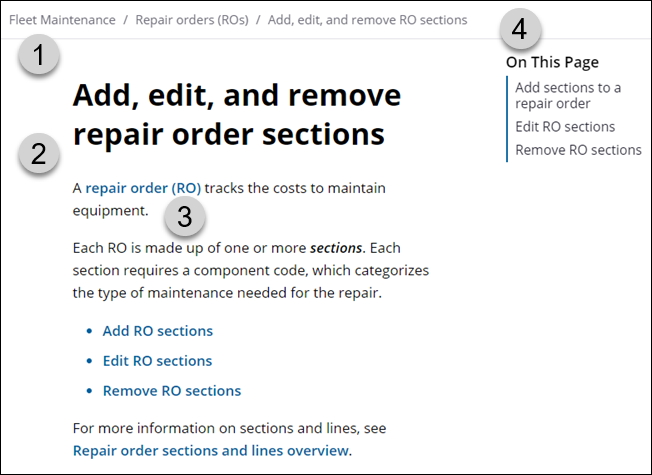
1 |
The breadcrumb trail at the top of the page shows you where you are in the Help. You can also select an entry in the trail to move to that area. |
2 |
The page content reviews the topic. In this case, the topic describes how to add, edit, and remove repair order (RO) sections. |
3 |
Bold, blue text indicates a link. Select a link to get more information. |
4 |
On This Page is a short table of contents that covers this topic only. For example, if you only need to learn how to remove an RO, you could select Remove RO sections to go directly to that information. |

