How to add quick container entry
Use this procedure to add a quick container entry. With the order selected from the Pending tab, click the Container sub-tab of the IMC tab and follow these steps:
1. In the Cont. # field, enter or select a container ID or code.
2. When the Cont. # field is populated with a valid container ID, click P on the Cont. # field.
3. The Quick Container Entry is displayed. Once you select the Container #, the rest of the fields on the Quick Container Entry window automatically populate.
Show me
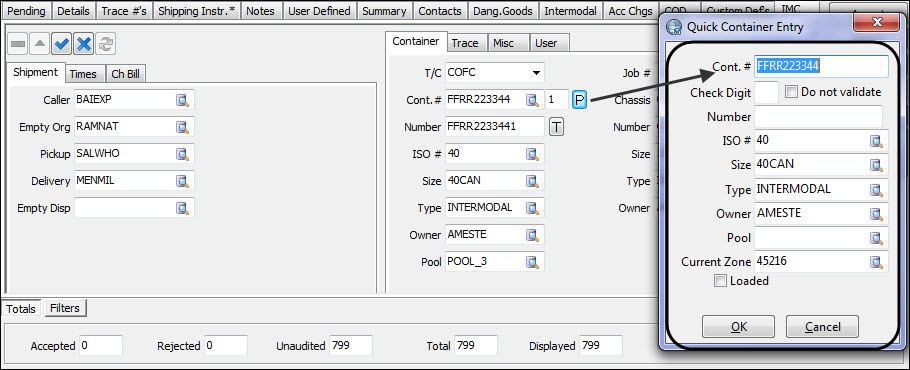
4. Enter other information values as required.
5. Click Ok.
Quick Container Entry field definitions
Field | Definition |
|---|---|
Cont # | This field pre-populates based on the Container ID or code as entered in the previous field. Once you select the Container #, the rest of the fields on the Quick Container Entry window automatically populate. |
Check Digit | Enter a Check Digit for this container. The Check Digit is displayed next to the Container # whenever it is referenced. |
Do not validate | This option controls whether to apply the check digit validation or not. Selecting this option disables check digit validation. |
Number | Enter a number for this Container, if applicable. |
ISO # | Enter the ISO # or select an ISO # from those available in your system by clicking Search. |
Size | Enter a size code or select a code from those available in your system by clicking Search. |
Type | Enter a container type or select a type from those available in your system by clicking Search. |
Owner | Enter a valid owner for this container or use search to view clients entered on your system. |
Pool | |
Current Zone | This field indicates the Current Zone value for this Container. |
Loaded | Selecting this option indicates the selected container is loaded. |