How to add quick chassis entry
Use this procedure to add a quick container entry. With the order selected from the Pending tab, click the Container sub-tab of the Intermodal tab and follow these steps:
1. In the Chassis field, enter or select a chassis ID or code.
2. When the Chassis field is populated with a valid chassis ID, click P on the Chassis field.
Show me
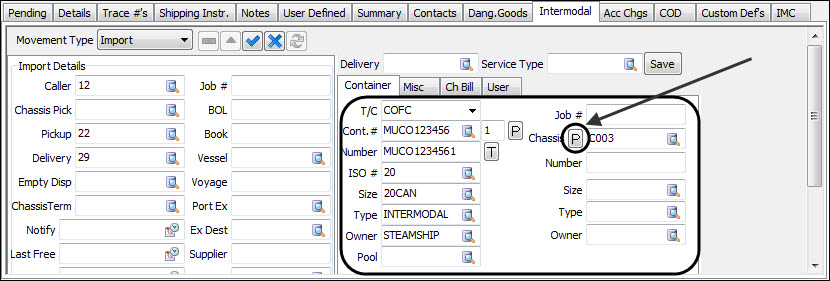
3. The Quick Chassis Entry is displayed. Once you select the Chassis #, the rest of the fields on the Quick Chassis Entry window automatically populate.
Show me
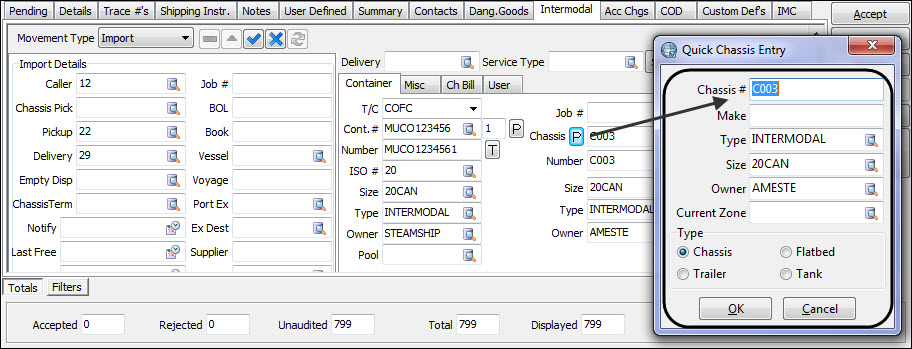
4. Enter other information values as required.
5. Click Ok.
Quick Chassis Entry field definitions
Field | Definition |
|---|---|
Chassis # | This field pre-populates based on the Chassis ID or code as entered in the previous field. Once you select the Chassis #, the rest of the fields on the Quick Chassis Entry window automatically populate. |
Make | This field indicates the Make value for this Chassis. |
Type | Enter a chassis type (equipment class) or select a type from those available in your system by clicking Search. |
Size | Enter a size code or select a code from those available in your system by clicking Search. |
Owner | Enter a valid owner for this chassis or use search to view clients entered on your system. |
Current Zone | This field indicates the Current Zone value for this Chassis. |
Type | Select the chassis type from the available options: Chassis Trailer Flatbed Tank |