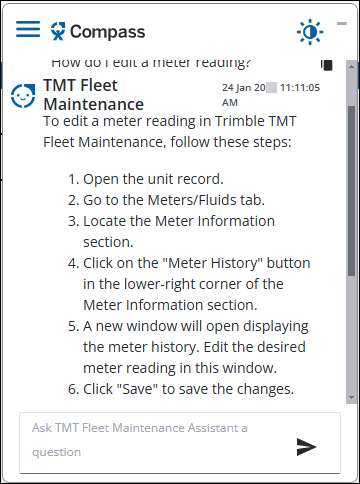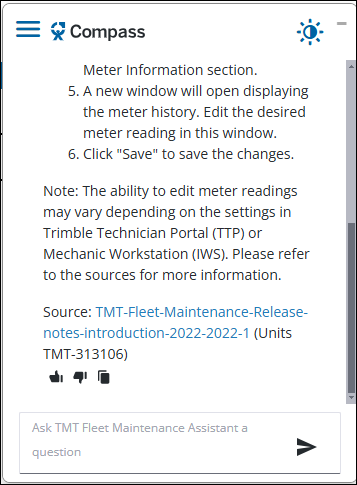Trimble Compass
Trimble Compass is an artificial intelligence (AI) chatbot that specializes in helping you find information on how to use TMT Fleet Maintenance. It is an optional free feature you can use in TMT and TTP.
Add Compass to your setup
-
Sign up your account to access Trimble Compass.
-
Open the Trimble ID node in Integration Options (Menu > Setup > Options > Integration Options > Trimble ID > Basic).
-
Enter your account details with the Compass permissions.
-
Select Save.
Open Compass
Once you add Compass to your setup, you can open it from TMT or Trimble Technician Portal (TTP)
-
In TMT, select the
 Compass icon beside the Help icon in the upper-right corner of the page.
Compass icon beside the Help icon in the upper-right corner of the page.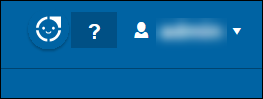
-
In TTP, select the
 Compass icon beside your login icon in the upper-right corner of the page.
Compass icon beside your login icon in the upper-right corner of the page.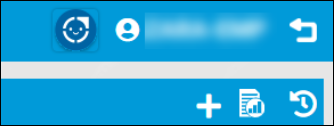
This illustration shows what the Compass window looks like when you open it in TMT. The window opens in the lower-right corner, but you can move the window wherever you want on the page.
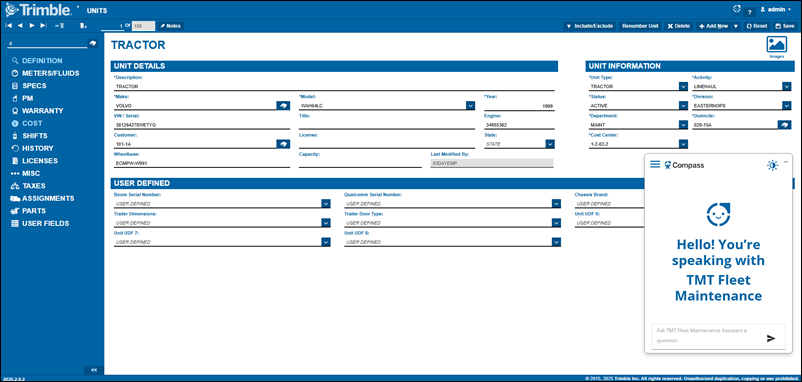
Compass window features
The Compass window has several features:
-
 History icon: Select this icon to see your previous questions for Compass.
History icon: Select this icon to see your previous questions for Compass. -
 Light/Dark mode icon: Select this icon to change the Compass window from black text on a white background (Light) to white text on a black background (dark).
Light/Dark mode icon: Select this icon to change the Compass window from black text on a white background (Light) to white text on a black background (dark). -
 Feedback icons: Select thumbs up if the answer was correct or helpful. Select thumbs down if the answer was incorrect or unhelpful.
Feedback icons: Select thumbs up if the answer was correct or helpful. Select thumbs down if the answer was incorrect or unhelpful. -
 Copy transcript icon: Select this icon to copy the text of your conversation to your clipboard. You can then paste the text into the editor of your choice, such as Notepad.
Copy transcript icon: Select this icon to copy the text of your conversation to your clipboard. You can then paste the text into the editor of your choice, such as Notepad.
Ask Compass questions
Compass is a natural language AI. It works best when you talk to it as if you were talking to another person. For example, "How do I edit a meter reading?" will work better than "Meter readings".
Compass also understands other languages. For example, if you enter your question in Spanish, Compass will answer in Spanish. It will also remember that you use Spanish the next time you ask a question.
-
Enter your question in the box.
-
Select the Send icon.
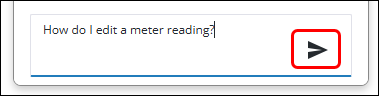
Compass reviews all TMT and TTP Help files and responses to you within seconds.
|
|
Compass often includes a source link that shows you where it got its information. You can select the link to get more details.
If you aren’t certain the answer provides everything you need, you can refine the result by asking follow-up questions
When you’ve finished with Compass you can select the  Copy icon to copy the text of your conversation to your clipboard. You can then paste the text into the editor of your choice, such as Notepad.
Copy icon to copy the text of your conversation to your clipboard. You can then paste the text into the editor of your choice, such as Notepad.
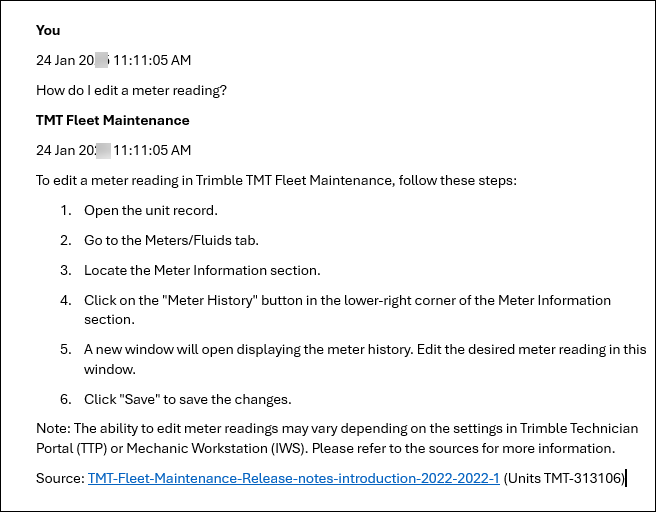
|
Important: Since Compass tailors its answers to you, two people who ask similar questions will get similar but not identical answers. |
The pros and cons of Compass AI
| Pros | Cons |
|---|---|
|
Be aware that many of these cautions apply to all AI tools. |
Sign up for Trimble Compass outside of TMT
To sign up for Compass outside of TMT/TTP:
-
Click Request Early Access.
-
Follow the steps to complete your request.
Compass Help
Compass has its own Help library. Go to Trimble Compass Online Help for more information on how to use Compass.