Using the Data Conversion Administration Utility
The Data Conversion Administration Utility allows you to encrypt/decrypt a group of Social Security numbers in your database.
Access and usage of the Data Conversion Administration Utility should be provided only to a system administrator. This utility provides access to highly sensitive data and should be used only in the explicit instance of needing to encrypt or decrypt the driver profile.
| Contact your Professional Services representative to obtain the DataConversionAdministrationUtilityInstall.msi needed to install the utility. |
Installing the utility
-
Double click the DataConversionAdministrationUtilityInstall.msi to run the install program.
A message is shown when the install is completed. -
Click Close.
Mass encryption/decryption of Social Security numbers and license numbers
To encrypt/decrypt a group of Social Security numbers and/or license numbers in your database:
-
Double click the DataConversionAdministrationUtility.exe to open the utility.
Note: By default, the installer program places the file atC:\Program Files (x86)\TMW Systems, Inc\TMW Data Conversion Administration
-
In the Login window, enter a username and password that has System Administrator rights in the TMWSuite database.
The Data Conversion Administration Utility window opens. -
In the Conversion Type field select one of the following:
To do this Select Encrypt a group of drivers' license numbers
EncryptDriverLicenseNumber
Decrypt a group of drivers' license numbers
DecryptDriverLicenseNumber
Encrypt a group of drivers' Social Security numbers
EncryptManPowerProfileSocialSecurityNumber
Decrypt a group of drivers' Social Security numbers
DecryptManPowerProfileSocialSecurityNumber
Encrypt a group of Pay To’s Social Security numbers
EncryptPayToSocialSecurityNumber
Decrypt a group of Pay To’s Social Security numbers
DecryptPayToSocialSecurityNumber
-
Click Retrieve Data.
The system retrieves a list of all resources.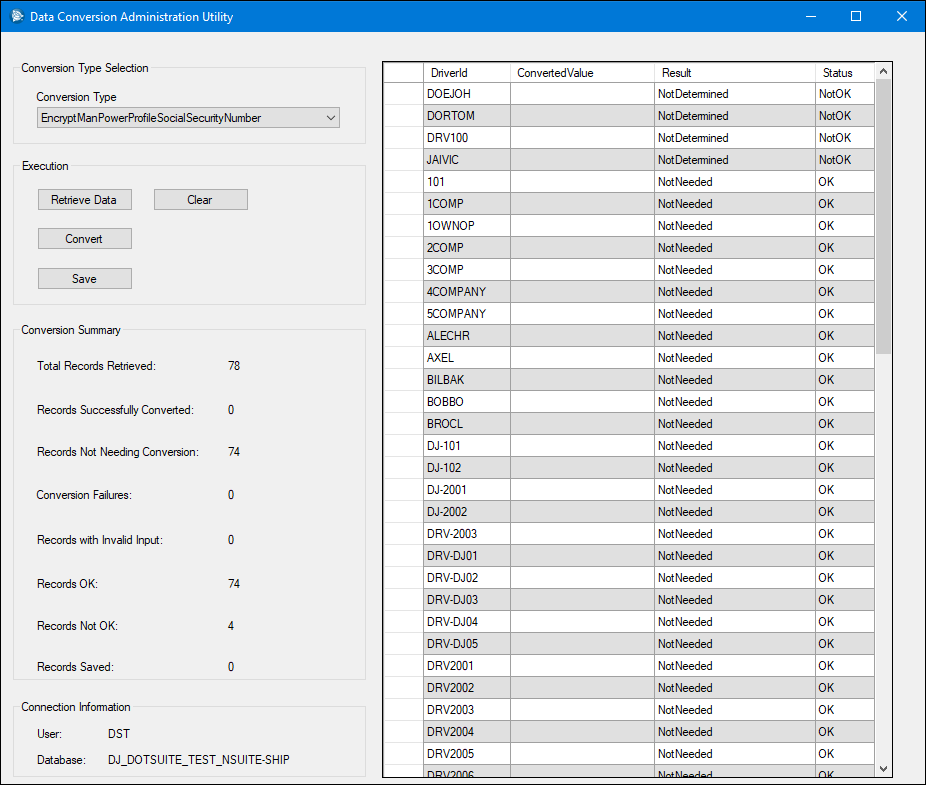
-
To see which rows will be converted, you can sort the data by clicking the column headings.
Rows that will be converted are marked as NotDetermined in the Result column. -
Click Convert.
The window refreshes, showing the updated data.
-
Click Save to save the conversion.