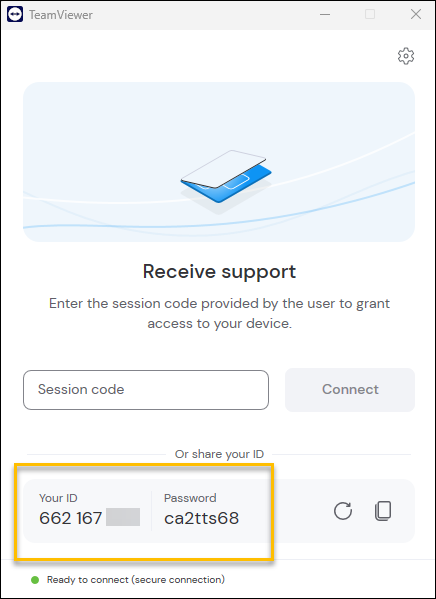Remote support tool download
If you are working with our Technical Support team to resolve an issue, you may be asked to download TeamViewer, a tool that allows remote access to your computer, with your permission.
To contact support, please submit a ticket.
Download TeamViewer
-
Open the TeamViewer download page
-
TeamViewer should automatically direct you to a download page for your computer’s operating system. If not, select your operating system at the top of the page.

-
Click Download QuickSupport to download TeamViewer.
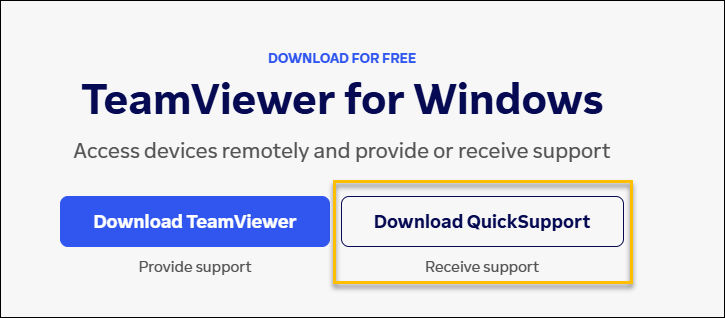
Install TeamViewer
By default, Windows places Internet downloads in the Downloads folder. To open that folder:
-
Click the Windows Key + E and click Downloads.
-
You should see a file titled TeamViewerQS_x64.exe.
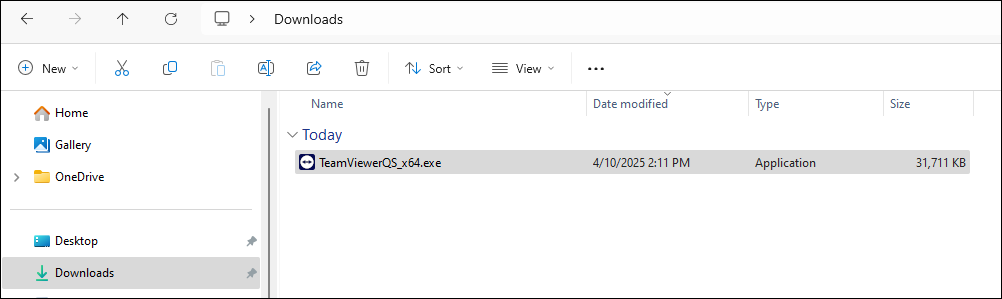
-
Double-click TeamViewerQS_x64.exe to open TeamViewer.
-
A Trimble representative will ask for Your ID and Password to connect to your computer to provide support.