Taking a survey
Use this procedure to respond to a survey that was distributed through the application.
1. Go to Menu > Home > Take Survey.
The Take a Survey page opens.
The Take a Survey page opens.
2. From the list, select a survey to take.
3. Click Participate in Survey.
The survey opens.
The survey opens.
Note: If you have already taken the survey, you can see your answers and the current total results. For more information, see the result details in Step 6.
4. Complete the survey.
How to
Different types of questions and multiple pages may be included in the survey. Use this guideline to help you complete it.
Radio buttons | You can select only one of the available options for the question. Sample: 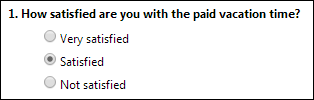 |
Check boxes | You can select as many options as apply to the question. Sample: 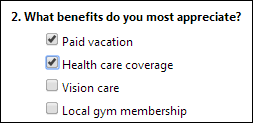 |
Text boxes | You can type as much text as you want in the box. If you enter more lines than are displayed, a scroll bar will appear to enable you to move up and down through the text. Sample: 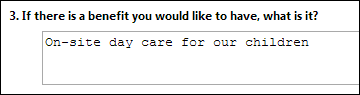 |
Navigation buttons | For multiple-page surveys, use the Previous and Next buttons to move from page to page. |
5. Click Submit.
The current results of the survey appear.
The current results of the survey appear.
6. View the results.
Result details
The current results appear, with your selections in bold font.
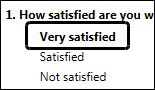
For each question type, the following information appears:
Radio buttons | Each response includes: Survey meter bar graph Number of responses Percent of total responses | 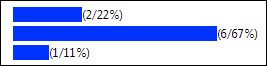 |
Check boxes | Each response includes: Survey meter bar graph Number of responses |  |
Text boxes | Your response appears in gray text. 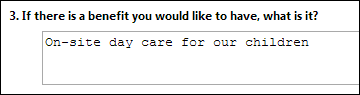 | |
7. When finished viewing, click Return to Take a Survey.