Creating a custom rating hierarchy for billing rates
To create multiple billing rate hierarchies, follow these steps.
1. In the Edit Billing Rate Schedule Folder, go to Edit > Rating Hierarchy.
The Rate Hierarchy - Billing window opens.
The Rate Hierarchy - Billing window opens.
2. Click New.
The rate restrictions are listed by the default billing rate hierarchy.
The rate restrictions are listed by the default billing rate hierarchy.
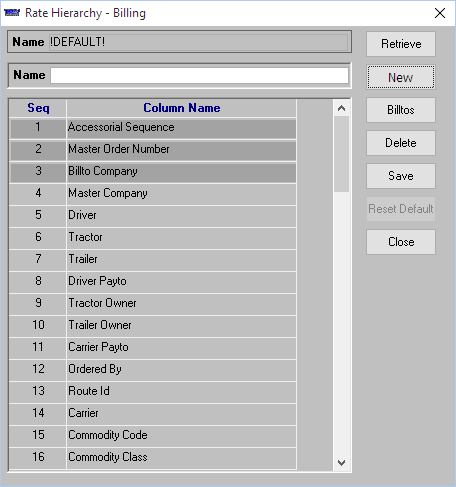
3. In the Name field, enter a name for your custom rating hierarchy.
4. Use drag-and-drop functionality to change the order of the rating hierarchy.
As you drag a row, the cursor changes shape.
As you drag a row, the cursor changes shape.
Note: You cannot move the first three rows.
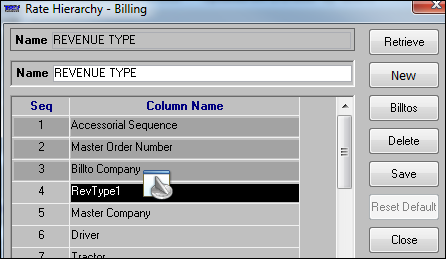
5. Click Save.
6. Click Close.
Note: The Reset Default button is not functional.