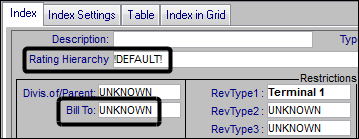Assigning a billing rate hierarchy to a Bill To company
After creating an alternate billing rate hierarchy, you can assign it to one or more Bill To companies.
Note: When the Bill To company on an order is not assigned to a billing rate hierarchy, the system uses the default billing rate hierarchy to select rates for that Bill To.
In the Edit Billing Rate Schedule Folder, follow these steps:
1. Go to Edit > Rating Hierarchy.
The Rate Hierarchy - Billing window opens.
The Rate Hierarchy - Billing window opens.
2. In the Name field, select the billing rate hierarchy you want to assign.

3. Click Retrieve.
4. Click Billtos.
The Billtos window opens. The window title includes the name assigned to the custom hierarchy you selected. The window lists all Bill To companies not currently assigned to a billing rate hierarchy.
The Billtos window opens. The window title includes the name assigned to the custom hierarchy you selected. The window lists all Bill To companies not currently assigned to a billing rate hierarchy.
Note: A Bill To company can be assigned to only one rating hierarchy. If you want to change a company's hierarchy, you must un-assign it from its current one before assigning it to a new hierarchy.
5. Select the check box for each Bill To company you want to assign to the billing rate hierarchy.
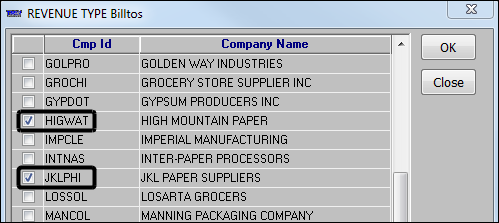
6. Click OK to save your changes.
7. Click Close to exit the window.
8. Click Close in the Rate Hierarchy - Billing window.
The billing rate hierarchy will be used when orders are rated for the selected Bill To companies. The name of the rating hierarchy appears on all billing rates that are assigned to the Bill To companies.
For example, the Bill To company HIGWAT is assigned to the REVENUE TYPE rating hierarchy.
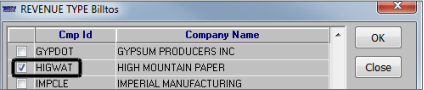
Each rate that is assigned to HIGWAT shows the REVENUE TYPE hierarchy in the rate's Rating Hierarchy field.
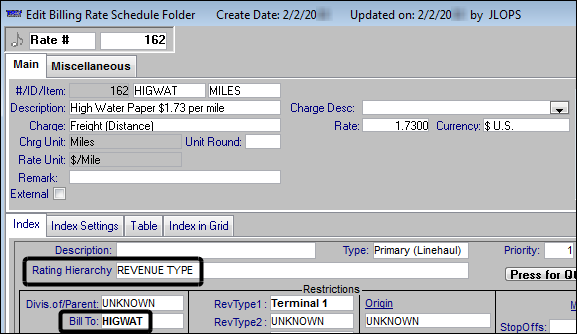
Note: If a Bill To company is not selected in the Bill To field, the Rating Hierarchy field displays !DEFAULT! This indicates that the rate will use the default billing rate hierarchy.