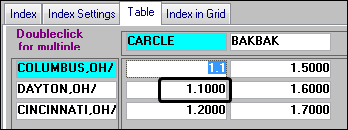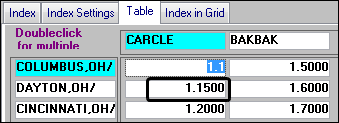Changing existing rate amounts
To illustrate how to make rate updates using the Tariff Mass Table Rate Change window, we created rates #1039 and #1040.
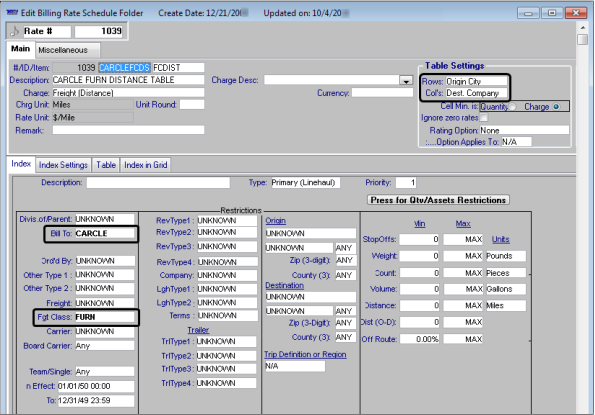
The Bill To and Freight Class for rate #1039 are identified on the Rate Index tab
The rate table for rate #1039 is based on Origin City and Destination Company.
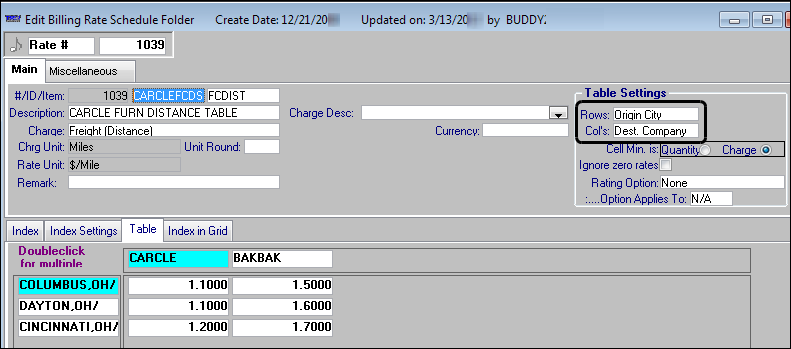
Rate #1040 shares the same Bill To and Freight Class as rate #1039, but the rate table is based on Origin City and Destination City.
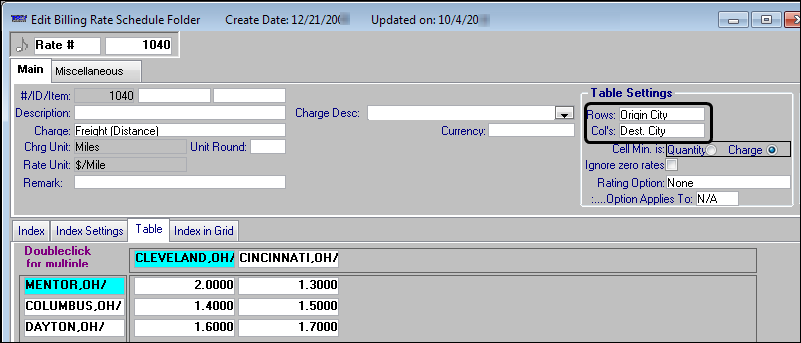
You can edit the dollar amounts in multiple rates at one time in the Tariff Mass Table Rate Change window.
1. To access the window, select Edit > Mass Table Rate Edit (Lanes Only).
2. In the Rate Retrieval Criteria section, make entries in the following fields.
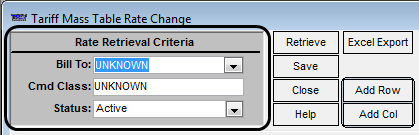
Field | Definition |
|---|---|
Bill To | Select the Bill To recorded on the rate's index. |
Cmd Class | To further limit the list of retrieved rates, you can select a commodity class. |
Status | This field is first available in V.2011.10_083.0208. A rate's status is determined by the values in the In Effect and To fields, found on the Index tab. 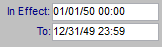 The rate is Active if the value in the In Effect field is on or before the current date and the value in the To field is in the future. Note: If the rate's effective date is after the current date, it is considered active. The rate is Inactive when the values in both the In Effect and To fields are before the current date. Select the rate status of the rates you want to retrieve. The options are: Active Inactive All |
3. Click Retrieve.
4. For each point-to-point rate schedule that has the specified Bill To recorded on its rate index, the system displays a row representing the rows in the rate's table.
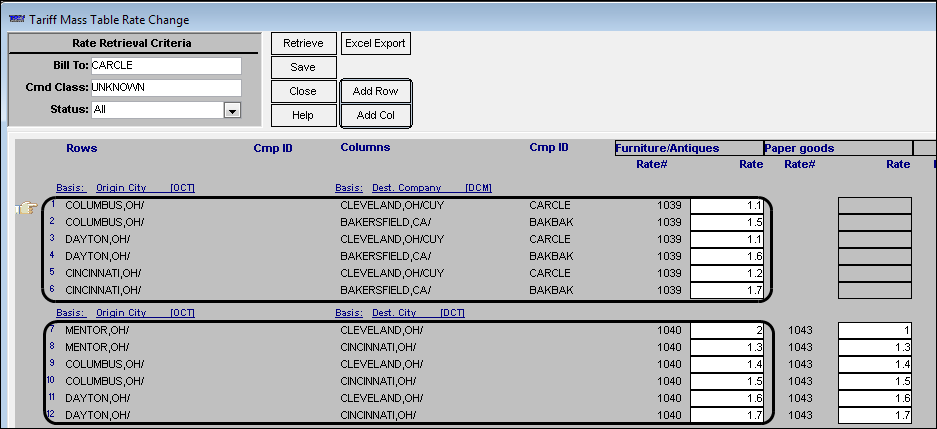
Note that the system also groups the rates by commodity.
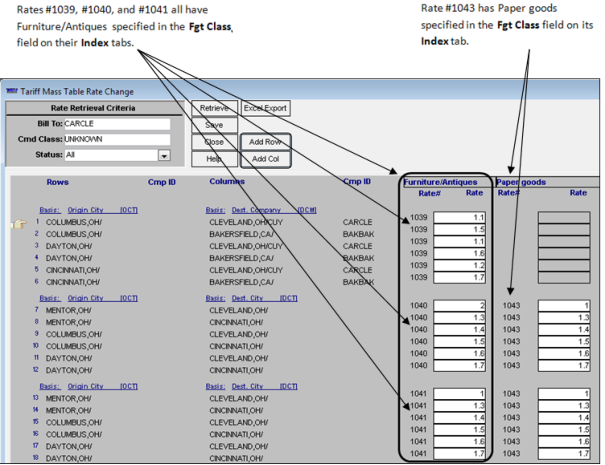
Note: If you specify a commodity class before retrieving rates, only rates having that class will be shown.
5. To change dollar amounts, click in a row's Rate (editable) field and enter the needed amount.
If you need to change multiple amounts, press ENTER to move from one row to the next.
6. Click Save when you are done.
The Changes saved message is displayed.
The Changes saved message is displayed.
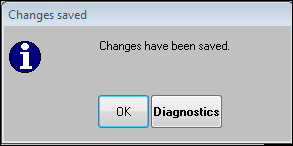
7. Click OK.
8. Click Close to exit the window.
If you want, you can open the rates you changed to verify your changes. In the example above, we changed the dollar amount for rate #1039's Origin City/Dayton, OH and Destination Company/CARCLE cell from $1.10 to $1.15.