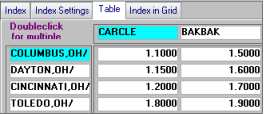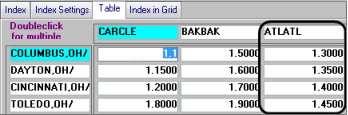Adding columns to a rate table
To add a column to a rate's table, follow these steps:
1. Click in a Rate field of the rate table to which you want to add a column.
2. Click the Add Col button in the window header.
Note: You can only add new columns to the left of a table; you cannot insert new columns between existing columns.
An editable column will be added for each row in the table. The initial value in the columns repeats the last existing column in the table. The system automatically fills in the row names for the new column.
Notice the message shown in the header section of the window. You cannot add rows to the table until you have completed your column addition(s).
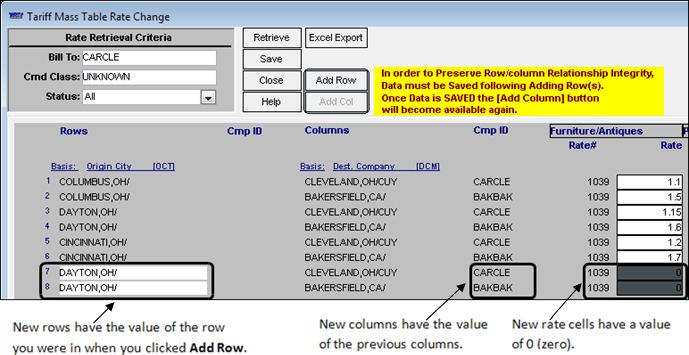
3. Click in the first editable column and enter the appropriate column value. In the example above, our rate table columns are based on Dest. Company, so we entered the ID of the companies we are adding to the rate table.
4. In the editable rate fields, enter the dollar amount for the new rows.
5. To add more columns to the same table, repeat Steps 2 - 4.
6. Click Save when you are done. The Changes saved message is displayed.
7. Click OK
8. Click Close to exit the window.
If you want, you can open the rates you changed to verify your changes. In the example above, we added a column to rate #1039, listing ATLATL as a Dest Company.