Deleting an entire table
There may be times when you set up a table for a rate but later decide that you have not set up the table correctly. Although you could use the Delete Row and Delete Column commands to delete the table, the Clear Table feature is the fastest method. This feature:
Deletes all rows
Deletes all columns
Sets the Rows and Col’s fields in the rate header to Not Used
To clear a table, follow these steps:
1. With the rate table you want to clear displayed in the Edit Billing Rate Schedule Folder, go to Edit > Clear Table, or click  Clear in the sheet toolbar.
Clear in the sheet toolbar.
 Clear in the sheet toolbar.
Clear in the sheet toolbar.A warning message indicates that it is about to clear the table.
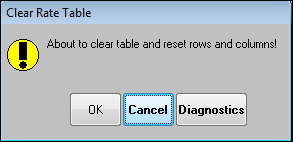
2. To clear the table, click OK.
All rows and columns are removed, and the Rows and Col's fields in the header are reset to Not Used.