Retrieving a rate from a list
If you do not know the ID of the rate you want to look up, you can use a scroll window to access it from a list of rates.
1. On the Edit Billing Schedule Folder window, select View > Scroll Rate Schedules.
The Billing Rate Schedules scroll window opens:
The Billing Rate Schedules scroll window opens:
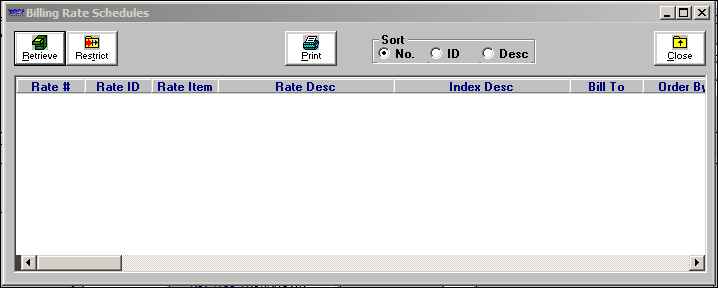
2. Do one of the following:
To retrieve all primary rates, click Retrieve.
To set restrictions for the rate(s) you want listed and/or to look up secondary, line item, or linked line item rates, do the following:
1) Click Restrict.
The Restrict Rate Schedules window is displayed.
The Restrict Rate Schedules window is displayed.
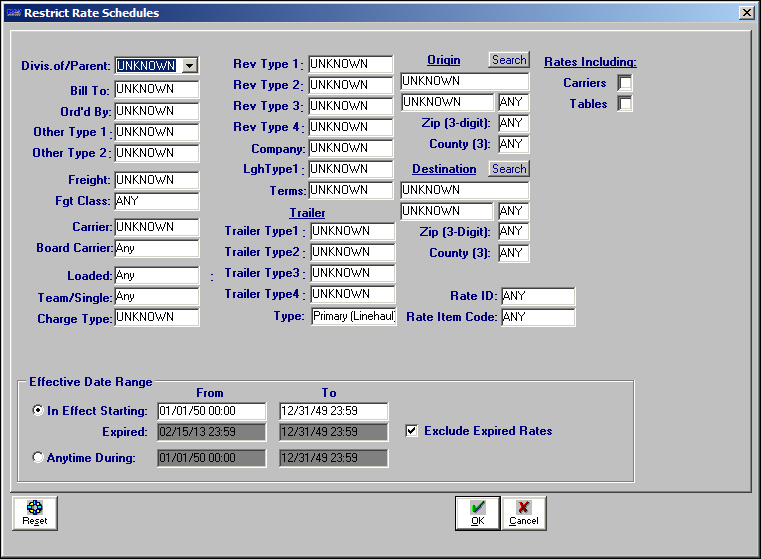
2) Make entries as needed to set your restrictions.
Notes:
1. To look up a list of secondary rates, line item rates or linked line item rates, you must select Secondary, Line Item or Linked LineItem in the Type field.
2. For definitions of the restriction fields, refer to Using the Restrict Rate Schedules window.
3) When you have entered all restrictions, click OK.
The Billing Rate Schedules scroll window displays a list of billing rates.
The Billing Rate Schedules scroll window displays a list of billing rates.
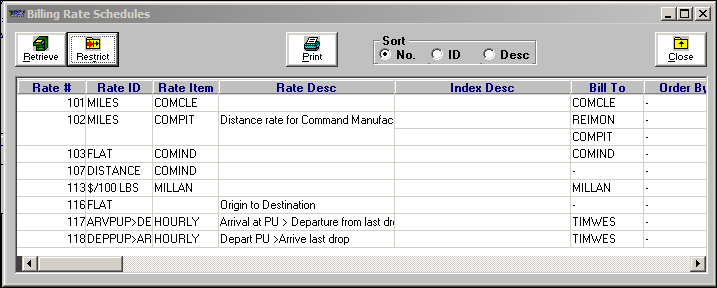
3. To sort the rates displayed in the list, select one of the Sort options listed in the upper middle of the window. Select the radio button that precedes the desired option.
No.
Sort the rates according to their system-assigned numeric IDs. These IDs are shown in the Rate # column.
ID
Sort the rates alphanumerically, according to the first user-defined ID. These IDs are listed in the Rate ID column.
Desc
Sort the rates alphanumerically, according to user-defined rate descriptions. These descriptions are listed in the Rate Desc column.
4. To print index restrictions and rate amounts for each rate schedule in the list, click  Print.
Print.
 Print.
Print.5. Locate and highlight the rate you want to view.
Note: In the retrieval list, the Chargetype Description column is shown farthest to the right. To look for a rate based on charge type, use the horizontal scroll bar to scroll to this column. To sort the list of rates alphanumerically by charge type name, click the Chargetype Description column heading.
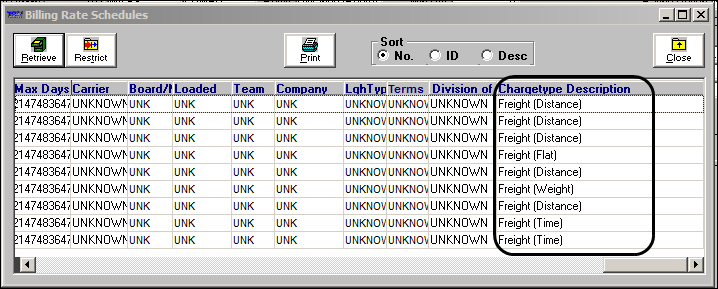
6. Drag the highlighted rate to the lookup tab.
Note: The selected rate is displayed in the Edit Settlement Rate Schedule Folder. The Settlement Rate Schedules scroll window remains open in case you find that you have selected the wrong rate, or you want to look up another rate.