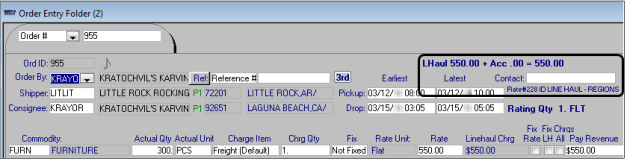Creating a rate table based on your defined regions
In the Edit Billing Rate Schedule Folder, you can create a rate table (matrix of per-unit billing rates) that uses origin and/or destination regions to define the rate's rows and/or columns. When an order is matched with a rate based on a rate table, the billing amount is calculated by multiplying the rate in the table by the number of billing units. The charge type selected in the rate header determines the billing units.
To create a rate table based on your defined regions:
1. In the rate header:
a. Select Origin Region and/or Destination Region in the Rows and/or Col's fields.
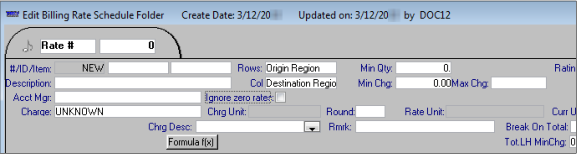
b. In the Charge field, select the appropriate charge type for the rate.
2. On the Table tab, create a rate table that includes your origin and/or destination regions:
a. Add the appropriate rows and columns for your regions.
b. Enter the origin regions or destination regions in the row headers.
c. Enter the origin regions or destination regions in the column headers.
d. Enter the appropriate per unit rate in each table cell.
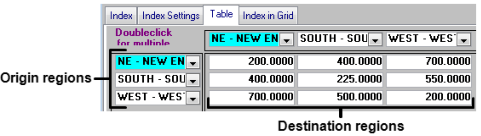
3. Save the rate.
Note: For more information about creating rate tables, see Setting up a rate table.
Example of a region rate based on a rate table
This example illustrates what happens when a table-based region rate is applied to an order during rating.
The shipper LITLIT is in Little Rock, Arkansas, which is in both the South and West regions.
The consignee KRAYOR is in Laguna Beach, California, which is in the West region.
Because Arkansas belongs to more than one region, there are two possible rates in the rate table:
The rate for the South to West region combination is $550.00.
The rate for the West to West region combination is $200.00.
When the order is rated, the higher rate of $550.00 is applied.