Entering table values manually
Follow these steps to set up a rate table manually:
1. If you have not already set up your rate header, make the appropriate selection in the Rows and/or Col’s fields.
Note: For details, see Required entries for a rate table.
2. If the table portion of the Edit Settlement Rate Schedule Folder is not already in view, click the Table tab (located under the rate header).
3. If the table is set up to use rows and requires more than one row:
a. Click  Add Row in the sheet toolbar, or select Edit > Add > Row(s)/Index.
Add Row in the sheet toolbar, or select Edit > Add > Row(s)/Index.
 Add Row in the sheet toolbar, or select Edit > Add > Row(s)/Index.
Add Row in the sheet toolbar, or select Edit > Add > Row(s)/Index. The system displays the Add Table Rows window in which you indicate the number of rows to be added.
b. In the How many rows would you like to add? field, enter the number of additional rows to be added.
Note: Do not make an entry in any other field.
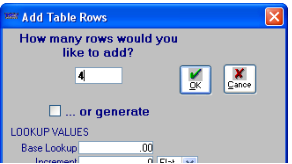
c. Click OK.
4. If the table is set up to use columns and requires more than one column:
a. Click  Add Col in the sheet toolbar, or select Edit > Add > Column(s).
Add Col in the sheet toolbar, or select Edit > Add > Column(s).
 Add Col in the sheet toolbar, or select Edit > Add > Column(s).
Add Col in the sheet toolbar, or select Edit > Add > Column(s).The system displays the Add Table Columns window in which you indicate the number of columns to be added.
b. In the How many columns would you like to add? field, enter the number of columns to be added.
Note: Do not make an entry in any other field.
Note: Do not make an entry in any other field.
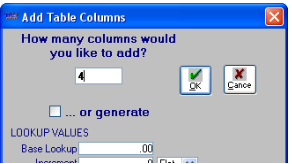
c. Click OK.
The table is displayed with the specified number of blank rows and/or columns.
The table is displayed with the specified number of blank rows and/or columns.
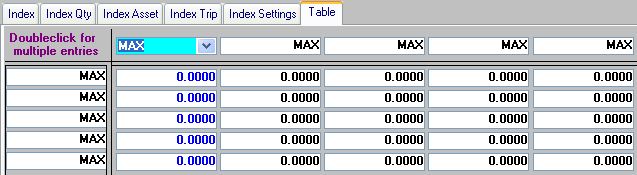
5. If using rows, record the appropriate entry in each row heading. Use the ENTER key, the TAB key, or the mouse to move from one row to the next.
Note: You can use CTRL+END to go from the current row heading to the last row heading. To go from the current row heading to the first row heading, use CTRL+HOME.
6. If using columns, record the appropriate entry in each column heading. Use the TAB key or the mouse to move from one column to the next.
Note: You can use CTRL+HOME to go from the current column heading to the first one.
7. Click  Save in the sheet toolbar, or select File > Save to save your work.
Save in the sheet toolbar, or select File > Save to save your work.
 Save in the sheet toolbar, or select File > Save to save your work.
Save in the sheet toolbar, or select File > Save to save your work.Note: If duplicate row or column headings are found, or if the numeric value of a row or column heading is out of sequence, a warning message will be shown and you will have the opportunity to make corrections before saving the rate table.