Generating table values automatically
You can use the Add Table Rows or Add Table Columns windows to automatically generate a rate table based on criteria you set. The table's lookup values must correspond to a range type of lookup, such as distance, weight, volume, average fuel price, etc.
Follow these steps to generate a rate table automatically:
1. If you have not already set up your rate header, make the appropriate selection in the Rows and/or Col’s fields.
Note: For details, see Required entries for a rate table.
2. If the table portion of the Edit Settlement Rate Schedule Folder is not already in view, click the Table tab (located under the rate header).
3. If the table is set up to use rows and requires more than one row:
a. Click  Add Row in the sheet toolbar, or select Edit > Add > Row(s)/Index.
Add Row in the sheet toolbar, or select Edit > Add > Row(s)/Index.
 Add Row in the sheet toolbar, or select Edit > Add > Row(s)/Index.
Add Row in the sheet toolbar, or select Edit > Add > Row(s)/Index. The system displays a window.
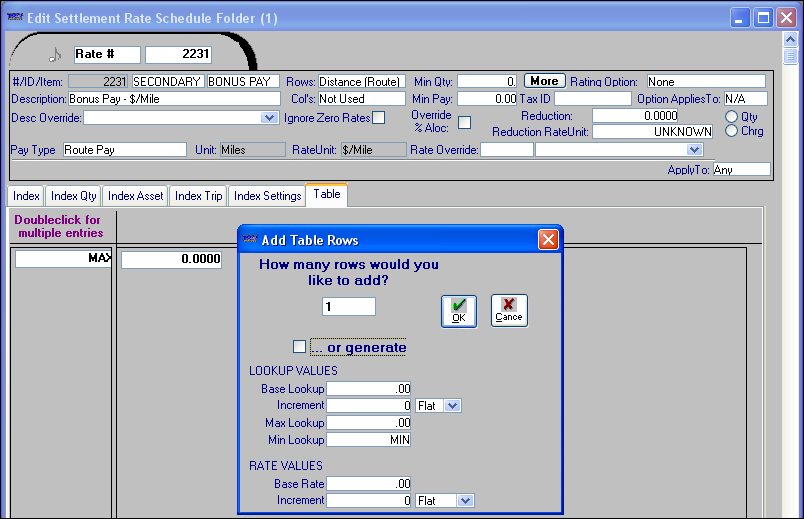
b. Select the ...or generate check box.
c. Make entries in the LOOKUP VALUES section:
Field | Definition |
|---|---|
Base Lookup | The starting value from which the system will generate lookup values. |
Increment | The value used by the system to generate lookup values between the Base Lookup value and the Max Lookup value and/or the Min Lookup value. Note: Lookup values can be set up to increment by a flat amount or by a percentage. When increments are set up as percentages, ten percent is entered as 10.0000. See the description for the (increment type) field. |
(increment type) | Select either: Flat The value in the Increment field will be used as a flat amount to generate lookup values. % The value in the Increment field will be used as a percentage to generate lookup values. |
Round | Select the number of decimal places to which the system will round its calculations for percentage type of increments. The options are 0-4. Note: The Round field displays only when % is selected as the increment type.  |
Max Lookup | The table's highest lookup value. When the system generates the table, it will add the increment value to the Base Lookup value to create the next lookup value. Then it will add the increment value to that value to create the next lookup value, and so on until it reaches the Max Lookup value. |
Min Lookup | The table's lowest lookup value. When the system generates the table, it will subtract the increment value from the Base Lookup value to create the next lookup value. Then it will subtract the increment value from that value to create the next lookup value, and so on until it reaches the Min Lookup value. |
d. Make entries in the RATE VALUES fields:
Field | Definition |
|---|---|
Base Rate | The rate that will correspond to the Base Lookup value. |
Increment | The value by which the system will increment the rates it generates for this table. The value entered can be positive or negative. Note: Rates can be set up to increment by a flat amount or by a percentage. When increments are set up as percentages, ten percent is entered as 10.0000. See the description for the (increment type) field. |
(increment type) | Select either: Flat The rates generated by the system will increment by the flat value recorded in the Increment field. For example, when 10 is recorded in the Increment field, each rate will increment by 10 from the previous rate. So if 100.00 is the base rate, the system will create the following rates: 110.00, 120.00, and 130.00, and so on up to the maximum lookup. % The rates generated by the system will increment by the percentage recorded in the Increment field. For example when 10 is recorded in the Increment field, each rate will increment by 10 percent from the previous rate. So if 100.00 is the base rate, the system will create the following rates: 110.00, 121, and 133.10, and so on to the maximum lookup. % Range The system generates the rates by multiplying the lookup amount times the percentage recorded in the Increment field. For more information, see the Understanding the % Range option to generate rates section. |
Round | Select the number of decimal places to which the system will round its calculations for percentage type of increments. The options are 0-4. Note: The Round field displays only when % or % Range is selected as the increment type.  |
e. Click OK.
The system closes the window and generates the table based on your entries.
The system closes the window and generates the table based on your entries.
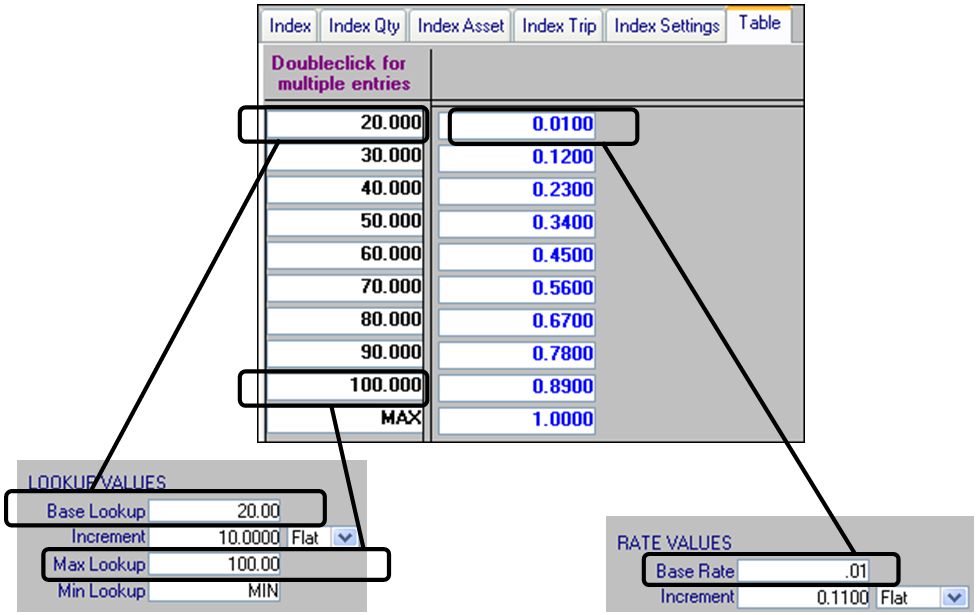
f. If the table is set up to use columns and requires more than one column, click  Add Col in the sheet toolbar, or select Edit > Add > Column(s).
Add Col in the sheet toolbar, or select Edit > Add > Column(s).
 Add Col in the sheet toolbar, or select Edit > Add > Column(s).
Add Col in the sheet toolbar, or select Edit > Add > Column(s).g. In the Add Table Columns window, repeat steps b thru e.
h. Click OK.
4. Click  Save in the sheet toolbar, or select File > Save to save your work.
Save in the sheet toolbar, or select File > Save to save your work.
 Save in the sheet toolbar, or select File > Save to save your work.
Save in the sheet toolbar, or select File > Save to save your work.5. If your table is defined by both rows and columns, some of the cells will probably still be displaying 0.0000 rates. To create rates for those cells, continue with the instructions in the Completing the generation of rates in a table defined by both rows and columns section.