Find a rest stop while driving
| This feature is available in CoPilot 11.2.0.930 or later for enterprise customers who can set configuration options in CoPilot. |
A Break button can be added to the CoPilot navigation screen, allowing a driver to quickly search for a nearby rest stop with minimal distraction. This feature is turned off by default and must be enabled in the configuration settings.
Select a rest stop
With the feature turned on, a Break button appears on the navigation screen. To find a rest stop:
-
Tap the Break button. CoPilot searches for rest stops, gas stations, and your fleet’s custom places along the current route.
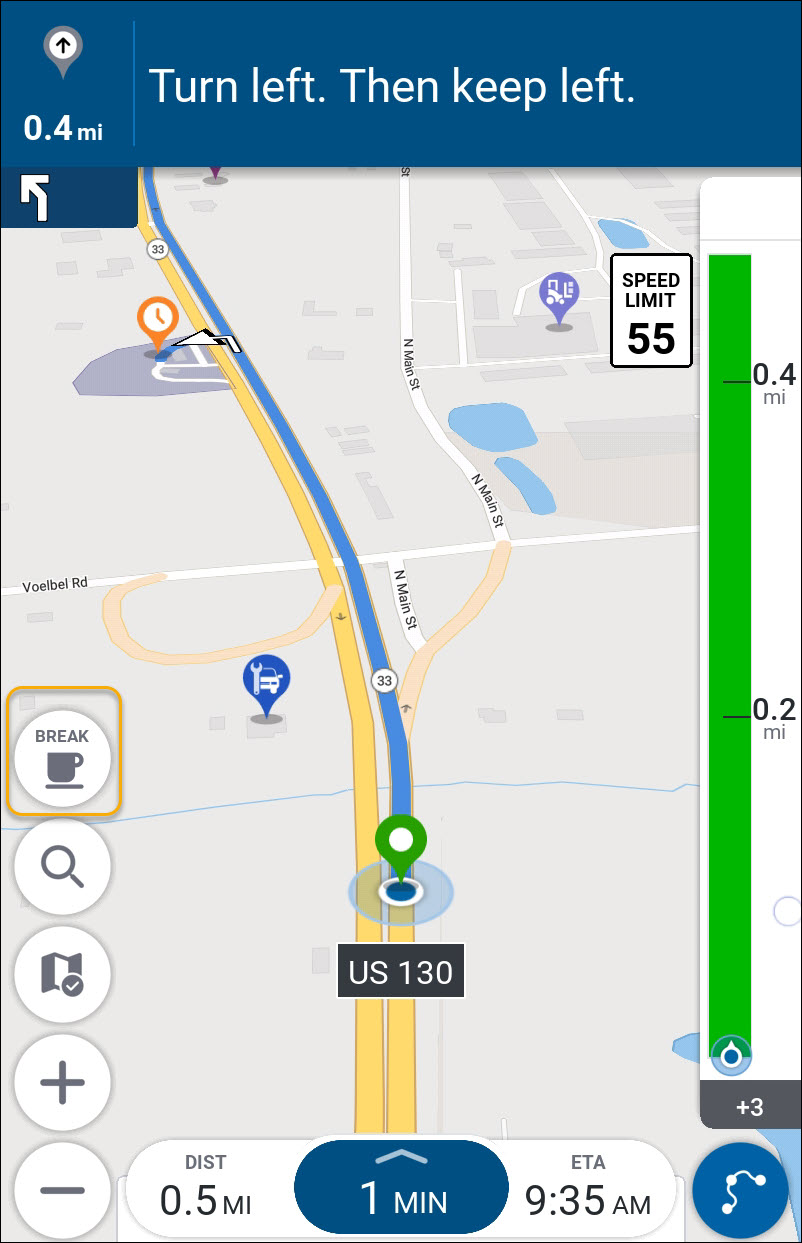
-
A Break Locations pop-up screen opens, showing the nearest rest stops along your current route.
-
Tap the arrow (1) to see more options. Tap Go (2) to navigate to the selected rest stop.
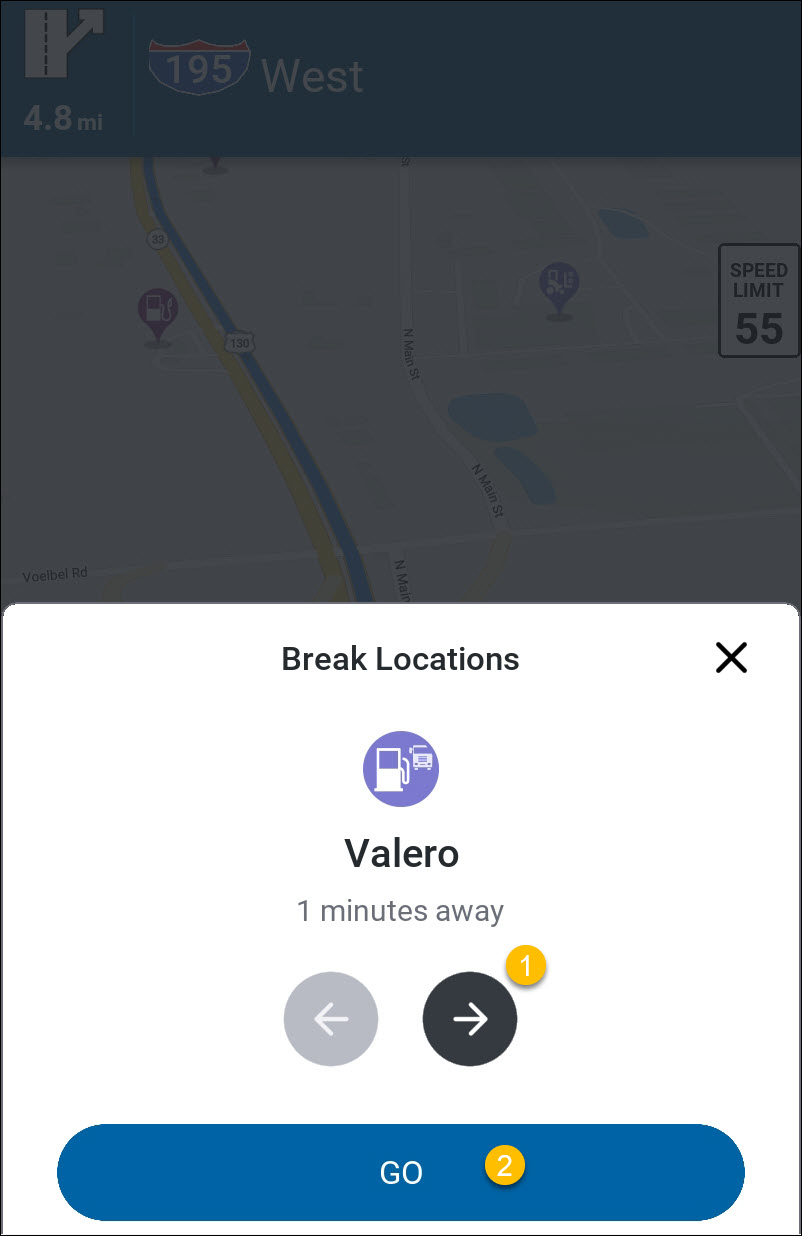
-
The rest stop is added as the next stop on your current route.
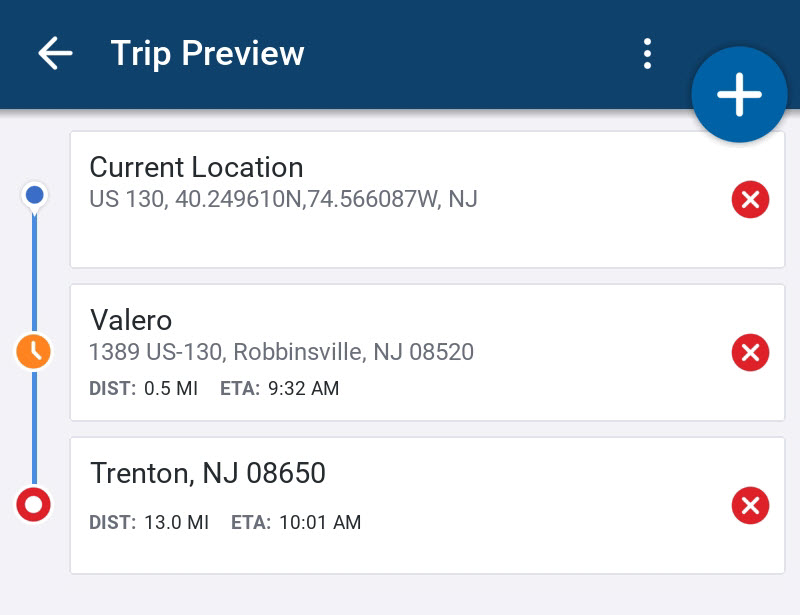
Hours of Service Display
If your CoPilot workflow includes Hours of Service (HOS) tracking, the Break feature also displays the time remaining before your next required break. This information is based on your HOS settings and driving activity.
