Assets Table
You can customize and sort the Assets table to more quickly find information.
Customize the table
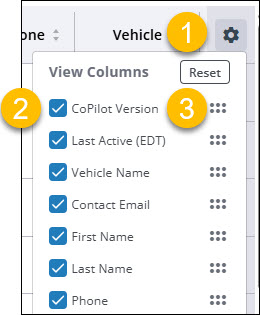
-
Click the gear button.
-
Check or uncheck the columns you would like displayed.
-
Click and drag the dots to set the (left to right) order the columns are displayed.
Sort assets
Columns that can be sorted display arrows next to the column name. Click the arrows to sort the entire table by that column.
For example, sorting the Assets table by the Last Active column makes it easy to identify inactive accounts. You can then free up unused licenses for other assets.
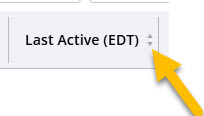
Select all assets
You can select all assets on the current page and, if more exist, choose to select all assets via a footer option.
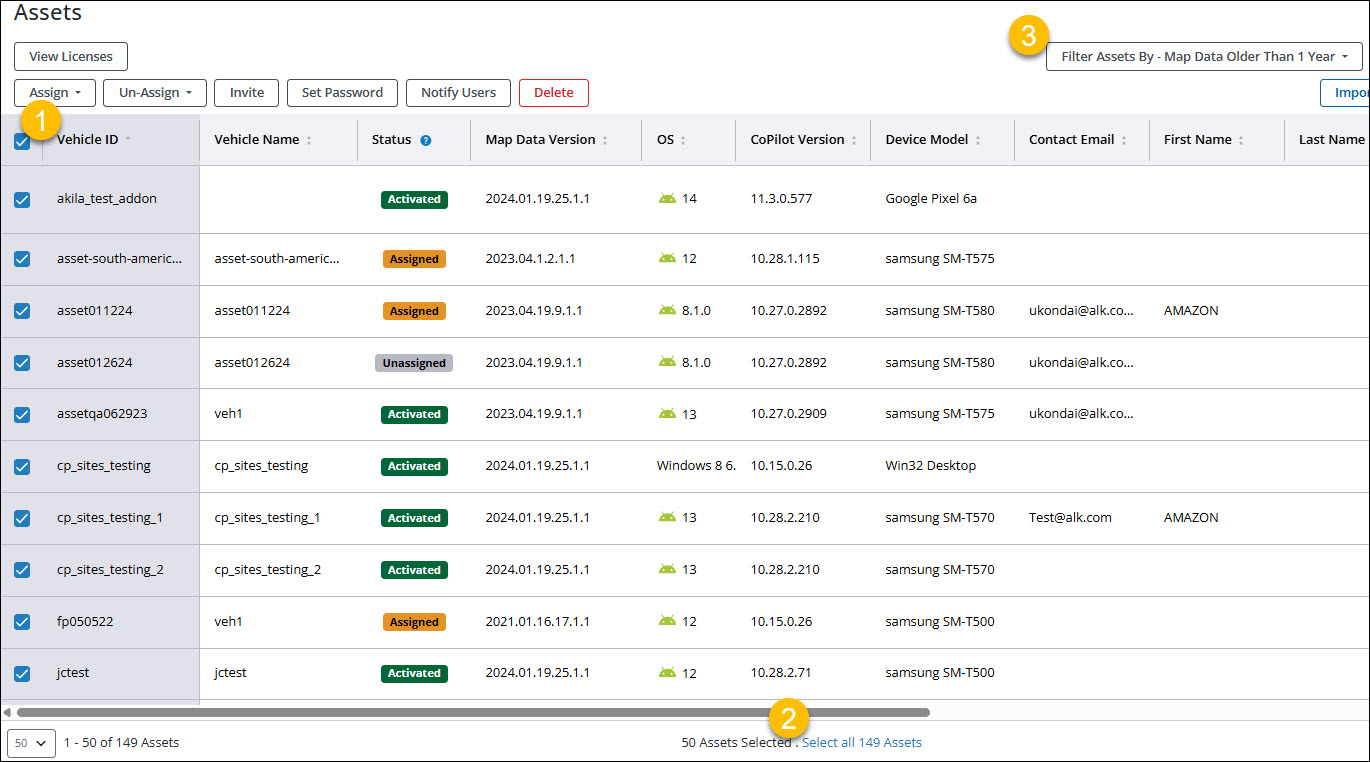
-
Check the box to select all assets on the page.
-
Click the footer link to Select All Assets.
-
“All Assets” could be all assets in the account or only the assets that apply to a table filter you have selected.
| Bulk actions run in the foreground, switching to background processing for accounts with a large number of assets. You can continue using Account Manager while background operations complete. Also, if a user chooses to unselect an individual asset on any page, the page reverts to a simple multi-select but only for the assets on the current page. |