Using transit time matrices to calculate a vendor’s estimated arrival times
First available in TruckMate 2024.1
In scenarios where you know the exact arrival time and length of journey for a particular vendor, you can now set up TruckMate so that this data can impact:
-
The scheduled arrival of the leg on a trip
-
The Deliver By and SLM estimates for that portion of the movement
This topic describes how to set up this functionality and provides an example of how it is used.
Set up the feature
*Service Level Maintenance *
On the Transit Times tab, you have two choices of transit style.
-
By Service Level
Used for company-specific estimates
-
By Travel Mode
Used for vendor-specific estimates
You can only have a matrix active for one type of transit style. In cases where the matrix is identical for companies and vendors, you must create a separate matrix for each.
Default options available for By Travel Mode include:
-
Air
-
Ocean
-
Rail
-
Road
Your system may include additional options.
When creating a matrix that uses a travel mode, these zone selection rules apply:
-
Air, Ocean
Only zones for which Is Hub is selected (true) are valid -
Rail
Only zones for which Is Hub and Is Rail Yard are selected (true) are valid -
Road
All zones are valid
If your system includes a custom option, the default validation used for Road applies.
There is no limit to the number of matrices that can exist for a particular travel mode. In fact, we recommend that you create a matrix for each vendor.
This illustration shows a sample matrix using the Rail travel mode. The matrix ID is 52.
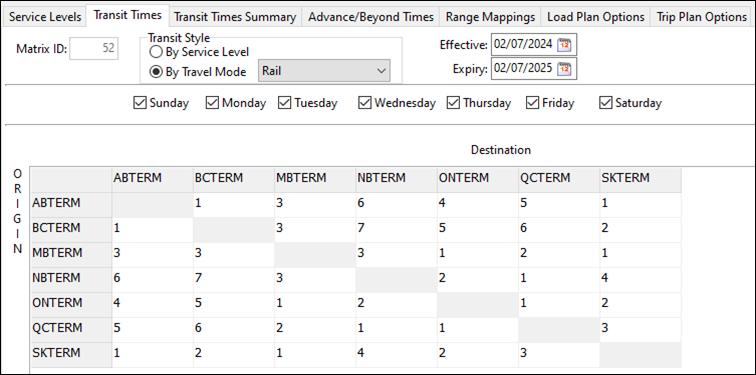
Using the feature
Customer and Vendor Profiles
On the Travel Mode subtab of the Intermodal tab, you can select a specific travel mode and matrix for a vendor.
For example, in this illustration, a travel mode of Rail is assigned to vendor CPRAIL. Matrix 52 is also assigned.
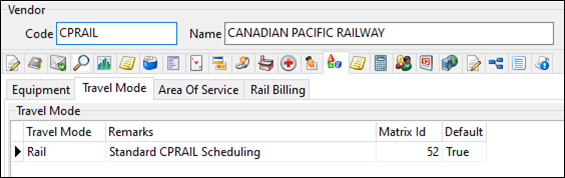
Customer Service
In this freight bill example, the shipper is in Vancouver and the consignee is in Montreal. Originally, the bill is posted without an interliner assigned.
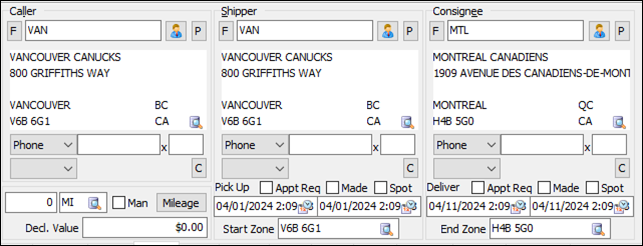
Note the following:
-
Pickup time is 04/01/2024
-
Delivery time is 04/11/2024
-
The SLM log for the bill is as indicated in this illustration. The linehaul time is eight days, and the total Deliver By time is 10 days.
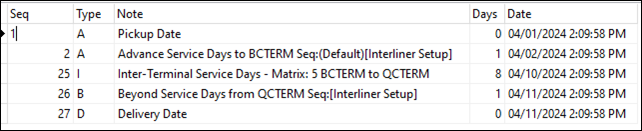
Suppose you add the vendor CPRAIL to this bill. They will move the freight from BCTERM to QCTERM. Because Default is set to True in the travel mode record in CPRAIL’s profile, TruckMate assigns a travel mode of Rail to the order automatically.
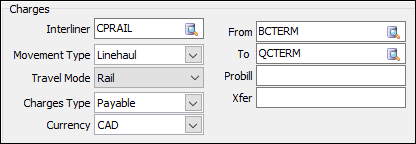
|
Once the assignment occurs, the vendor will be matched. If a successful matrix match occurs, the following changes occur on the freight bill.
SLM tab
The matrix ID selected for the freight bill changes from that of the service level-driven SLM matrix to that of the travel mode associated with the vendor. This happens only when both of the following are true:
-
A successful match occurs within the matrix between the two zones
-
The From and To zones on the carrier record align with the origin terminal and destination terminal on the freight bill
In this example, the matrix ID changed from 5 to 52.
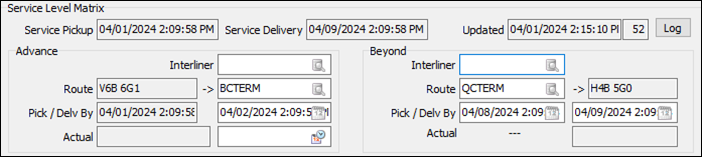
Deliver By time
Unless an appointment was made, the freight bill’s Deliver By time changes based on calculations driven by the updated SLM log.
In this example, the change in matrix ID results in a linehaul time change from eight days to six.
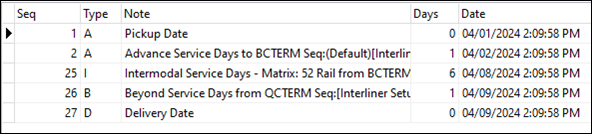
The new Deliver By calculation is now eight days, down from 10. TruckMate updates the Deliver By time on the freight bill.
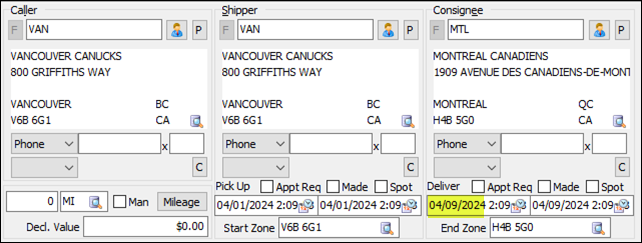
This means that the original SLM design is still respected. Estimates are updated because a time has been supplied from a travel mode stating that this is the estimated time it will take to complete that specific lane.
Currently, this functionality does not support complex scenarios, such as multi-terminal linehaul moves. The matrix ID is only updated if the vendor moves the freight from the origin terminal to the destination terminal in a single linehaul move. You can structure the trip any way you want, but the bill only updates under these circumstances.
Dispatch/Multi-Mode Dispatch
On the Carrier Assignment window, the Travel Mode field functions the same way as it does in Customer Service.
-
If no vendor is assigned, the field is blank.
-
If a vendor is assigned:
-
If no travel mode options are available, the field is blank.
-
If the vendor has a single default travel mode option assigned in its profile, the field contains that option.
-
If the vendor has a single travel mode option assigned in its profile that is not set as the default, the field is blank. You can choose the option in the field if you want.
-
If the vendor has multiple travel mode options assigned in its profile, you can choose the option you want to use.
-
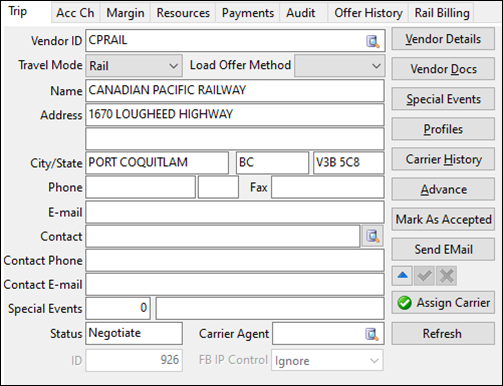
Once the carrier is assigned, TruckMate adds the appropriate I/P record to any freight bills associated with the trip. The travel mode selected is included in the record. If this aligns with a valid matrix ID match for the bill, then TruckMate updates the matrix ID and Deliver By times.
On the trip itself, if the two zones specified as part of the match align with the matrix, the Scheduled Arrival value of the leg(s) are recalculated accordingly.
For example, vendor CPRAIL is assigned to a trip that originates at BCTERM and ends at QCTERM. With the matrix defined previously, this is defined as a six-day journey. The planned departure time for this trip is 04/02/2024.

With the assignment, TruckMate identifies the matrix ID and updates the leg as follows:
-
Travel Mode switches from the default value (Road) to Rail. This is the value defined in the Carrier Assignment window.
-
Scheduled Arrival is recalculated by adding the matrix value (six days) to the planned departure time. The new scheduled arrival is 04/08/2024. The time will update to align with the Deliver By time on the freight bill associated with the Trip (if applicable, just for a rounded time value).

This will occur over single and multiple leg trips, as applicable.