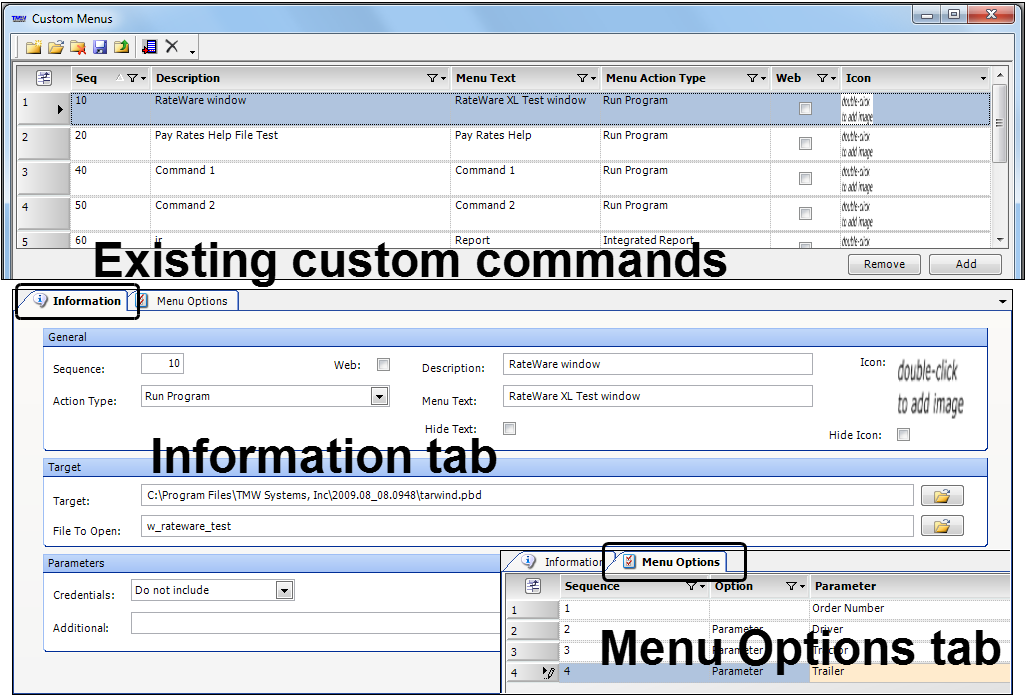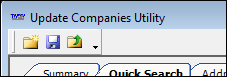Defining custom commands to add to a menu or toolbar
The Custom Menus window allows you to define custom commands and add them to any menu or toolbar in CRMRight. You can define a custom command to open an executable file, an Integrated Report, or a web page.
Custom Menus window
The Custom Menus window consists of three sections:
• The top section of the window contains the Existing custom commands, which displays a list of the custom commands defined in CRMRight as well as those defined in TMW's System Administration application. This information is read-only. Clicking on a line item in the grid displays the detail for that custom command in the two lower tabs.
• The Information tab contains fields where you can define new custom commands, or edit existing custom commands.
• The Menu Options tab is a grid used for creating, editing, or deleting parameters that are passed by the custom command to the target application.
Notes:
1. TMW's System Administration application also allows you to define custom menu commands for any base system application. You will be able to see the setup for those commands in the Custom Menus window in CRMRight.
2. You can make changes to any existing custom command in either the System Administration application or in CRMRight's Custom Menus window. Assignment of menu commands for core applications occurs in System Administration. Assignment of menu commands for CRMRight occurs in CRMRight.
Custom commands can be added to:
The menu and toolbar of the main CRMRight window
The main window is the container for all its applications.
The main window of CRMRight contains these default menu categories and toolbar icons:
The menu and toolbar of any application that opens as a form within the main window
Windows (or applications) that open as tabs or floating windows within the main window are called forms. They contain their own set of menus and/or toolbars.
Warning! When defining the custom command, you have the option to pass the TMW user ID and password to the file or Web page. This ability can potentially result in security issues. It is recommended you do any of the following to reduce your security risk when defining custom commands.
1. In SQL Server Manager, lock the TMW database tables (custom_menu and menu_options) that contain the custom command definitions.
3. Use Windows Authentication to log into CRMRight. A user's password is never passed to the executable file through the custom command, even if the option is selected in the command definition.