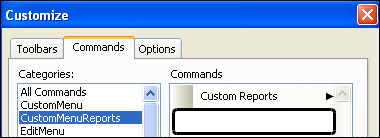Defining a custom command to run an Integrated Report
Use this procedure to create or later modify a custom command that will run an Integrated Report.
Sample custom command definition
This sample illustrates the entries to generate license cards for drivers.
1. Open the Custom Menus window.
Note: Access to the Custom Menus window is commonly located under the Maintenance menu as Custom Menu Entries. If your system administrator added the command to a different menu or toolbar, access it from there.
2. At the bottom of the existing custom commands grid, click Add.
A new row appears in the grid and the fields on the Information tab are ready for input.
Show me
3. On the Information tab, make entries in the fields as needed:
Field definitions
Note: In this table, an asterisk (*) indicates that an entry is required.
Web | By default, the File to Open field lists parameters to add to the command line in the sequence they appear in the Menu Options tab. If this check box is selected, you will need to add any parameters to the File to Open field manually. |
Description* | Enter a custom command description. |
Action Type* | Select the Integrated Report option. |
Menu Text* | Enter the custom command default name as it is to appear in the menu or toolbar. Note: If you change the display text for a custom command using the Customize dialog box, you should record the name. This can be done in the Description field. |
Report Server* | Enter the full address of the report server. |
Report Name* | Enter the name of the Integrated Report you want to run. |
5. Include any additional parameters required by the command.
How to
a. Click on the Menu Option tab.
b. At the bottom of the tab, click Add.
c. From the Parameter list, select from the available TMW system IDs.
d. Repeat steps b and c for each parameter.
6. Click
 Save
Save.
A message box is displayed, notifying you that you must exit the application for the new custom menu options to become available so that you can add it to a
toolbar.
7. Click OK.
At this point, a new command is not included in the list of Custom Menu Reports commands to add to a menu or toolbar.
Show me
In this sample, a newly created custom command to run an Integrated Report is not in the list of available commands.
8. Exit and return to the application.
The report will be added to the list of available commands.
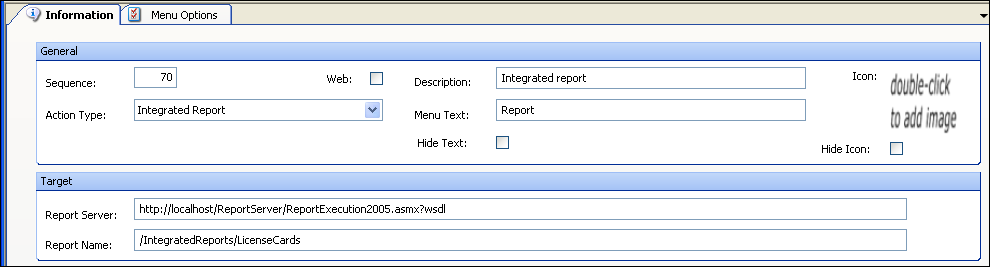
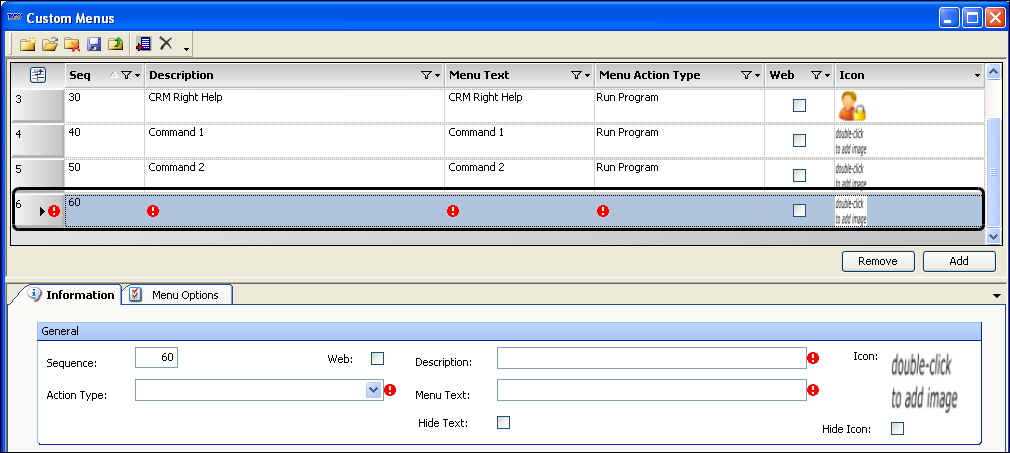
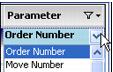
 Save.
Save.