Spreadsheets: Location Names with Special Characters
Some PC*Miler location names include one or more special characters, such as accent marks. Including those special characters can help ensure you are entering the desired location.
-
To enter a special character, first type the location name in the cell and then, in the formula bar, select the letter that will be replaced (“A” in this example).
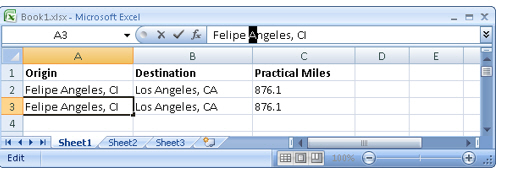
-
Now select the Excel Insert menu (not shown above) > Symbol (in Microsoft Office 2007 or 2010, after clicking Insert, look to the far right on the ribbon) to open the Symbol window.
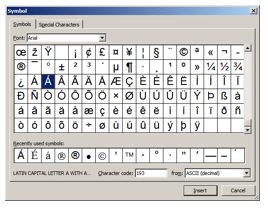
-
Select the letter that you want (in this example, “Á”) and click Insert. When you are finished, click Cancel to close the Symbol window.
| To search for an accented letter in a different font, make a selection from the *Font * pick list at the top of the Symbol window. |