Recording/viewing tractor accessories and inventory items
Tractor accessories are items attached to, or carried by, a tractor or straight truck. Your customer may require an accessory for a trip; or the commodity type may require an accessory. For such trips, a load requirement may be recorded for that accessory. When a tractor is assigned to the trip in Order Entry or Dispatch, the system will check the tractor profile to verify that tractor has the accessory. If not, a warning is displayed.
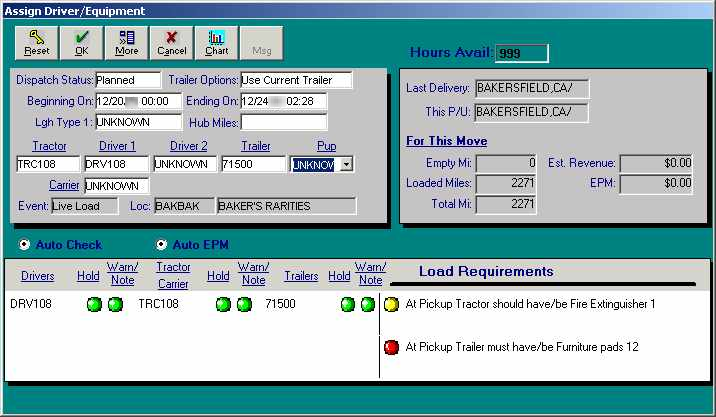
The Assign Driver/Equipment window, accessed in Order Entry, displays Load Requirements in the lower right corner of the window.
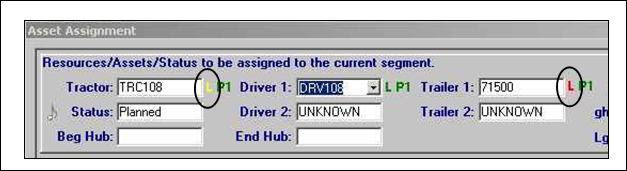
The Asset Assignment window, accessed in Dispatch, displays Load Requirements indicators next to the resource fields once resources have been assigned on the trip.
-
For a missing must have accessory, the indicator is displayed in red.
Dispatch cannot proceed until a properly equipped tractor is assigned or you override the load requirement. -
For a missing should have accessory, the indicator is displayed in yellow.
Dispatch of the tractor can proceed.
The system tracks two types of tractor accessories:
-
Non-inventory items
Non-inventory items can be tools or equipment that can be used repeatedly, e.g., carts, tarps, chains, ramps, etc. -
Inventory items
Inventory items can be used up during normal operations and may need to be replaced or replenished from time to time, e.g., packing boxes, pallets, labels, etc. Inventory items and their quantities are recorded to ensure that the proper accessories are on hand.
Creating accessory types
Tractor accessory data for a tractor is maintained in File Maintenance through the Tractor Accessory List window. However, accessory types are set up in System Administration.
Both inventory and non-inventory types of tractor accessory options are set up in the TrcAcc label.
-
Non-inventory items appear as options in the Accessories tab’s Type field.
-
Inventory items appear in the Inventory tab. The same inventory list is displayed for all tractors.
Note: Initially, all inventory quantities default to zero for every tractor; quantities for individual tractors must be entered manually.
The only difference in the set up of inventory and non-inventory accessories is that the Inventory checkbox is selected for items that must be replenished periodically.
| When creating a load requirement in Order Entry or Dispatch, you cannot inventory from non-inventory items. |
-
In System Administration, do one of the following:
-
Click
 Labels in the frame toolbar.
Labels in the frame toolbar. -
Select Edit > Label File.
-
-
Display the TrcAcc label.
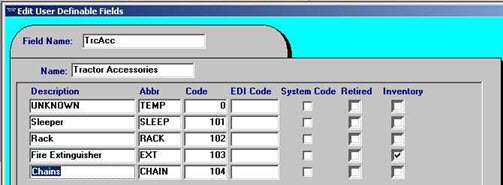
-
Click
 Insert in the sheet toolbar to display a new row.
Insert in the sheet toolbar to display a new row. -
Make entries in the following fields:
Description
Enter a descriptive name for the accessory type. This name will be displayed in the drop-down list for non-inventory accessories and as a fixed field value for inventory accessories.
Abbr
Enter a unique abbreviation to represent this row. This value will be stored in the database.
Code
Enter a unique sequential number. This is the order in which the options will display in the drop-down list for this field.
EDI Code
Shows the alternate EDI code entered in File Maintenance’s EDI Code Maintenance window. If you enter an alternate EDI code in this field, it will update the code in the EDI Code Maintenance window.
Notes:
-
If no alternate EDI codes are recorded, either in this field or in the EDI Code Maintenance window, the system uses the first three characters of the item code as the default EDI code.
-
For more information about the EDI Code Maintenance window, refer to the TMWSuite EDI guide.
System Code
When the checkbox is selected, the item is essential to the integrity of system performance. You cannot modify any fields for a system code label item; you cannot delete such an item.
Retired
If an accessory type is no longer needed, you can retire it instead of deleting it. Selecting this checkbox prevents an item from showing in lists of inventory and non-inventory accessory types.
Inventory
If the accessory type will need to be replaced or replenished periodically, select this checkbox. This will allow you to track the quantity of the item recorded for each tractor carrying this accessory type.
-
-
Save your entries and exit System Administration.
Viewing a tractor’s accessory list
With the tractor’s profile opened, do one of the following:
-
Click
 Accessories in the sheet toolbar.
Accessories in the sheet toolbar. -
Select Edit > Accessories.
The Tractor Accessories List window is displayed. The tractor’s ID is shown in the title of the window.
![]()
The Accessories tab, which is shown by default, lists any non-inventory items previously recorded for the tractor. The tab displays up to seven accessories at one time. If more than seven accessories have been recorded, a vertical scroll bar is displayed. Use the scroll bar to bring additional items into view.
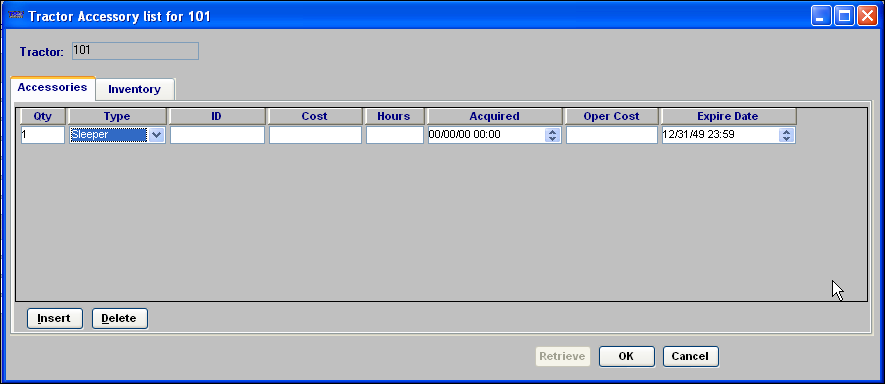
Accessories tab lists only those non-inventory items that are attached to this tractor.
To view inventoried accessories, click on the Inventory tab.
All inventory items recorded in the TrcAcc label are tracked for every tractor. For individual tractors, the item quantities begin as zero. You must manually enter the initial quantity. You must track a tractor’s inventory accessories and update its record as inventoried accessories are used up or worn out.
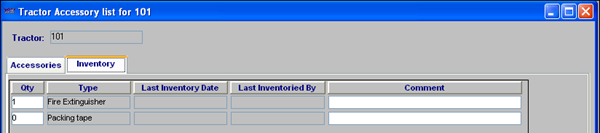
Adding a non-inventory accessory to a tractor’s profile
Before you can record a specific accessory for a tractor, that accessory type must already exist in the TrcAcc label. If the accessory type is not included in the accessory options list, refer to Creating accessory types for instructions on adding it to the TrcAcc label.
-
With the tractor’s profile opened, do one of the following:
-
Click
 Accessories in the sheet toolbar.
Accessories in the sheet toolbar. -
Select Edit > Accessories.
-
-
Make sure the Accessories tab is selected.
-
Click Insert. A new row is displayed.
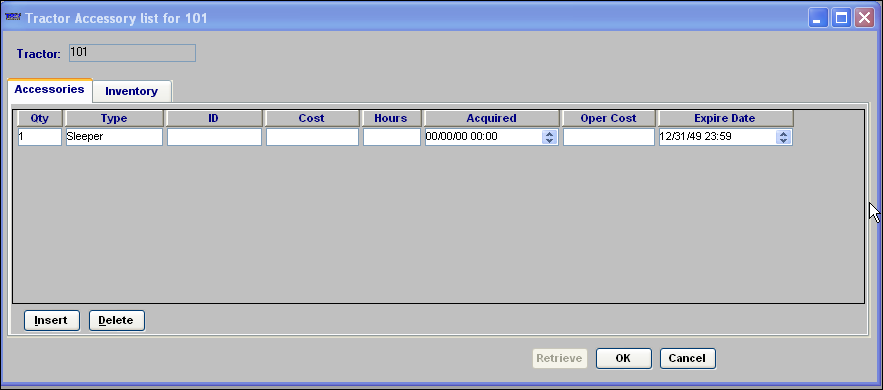
-
Make the appropriate entries in these fields:
Qty
Quantity of the item.
Note: This is informational only. When the tractor is assigned to a trip and the system checks to see whether the tractor meets a load requirement for this accessory, it does not check the quantity.
Type
From the drop-down list, select the type of accessory found on the tractor.
Note: The options shown in this field are user-defined using the TrcAcc label, which is accessed in System Administration. Any items that have the Inventory checkbox selected will not display in this field.
ID
ID that is associated with the accessory, e.g., a serial number.
Cost
Purchase price of the accessory.
Hours
Currently not operational.
Acquired
Date that the accessory was acquired.
Oper Cost
Cost to operate the accessory, if applicable.
Expire Date
If applicable, enter the date the load requirement is to expire. After the expiration date, it will no longer be attached to an order.
-
When you have completed your entries, click OK.
-
The system displays a confirmation message. Click Yes to save your entries and close the Accessory List window.
Removing a non-inventory accessory from a tractor’s profile
You can delete an accessory record from a tractor’s Accessories List.
-
With the tractor’s profile opened, do one of the following:
-
Click
 Accessories in the sheet toolbar.
Accessories in the sheet toolbar. -
Select Edit > Accessories.
-
-
Make sure the Accessories tab is selected.
-
Click in any field in the row of the accessory you wish to delete.
-
To save your deletion, click OK in the lower right of the window.
-
The system asks if you want to apply your changes, click Yes. The Accessory List window then closes.
Note: You are deleting the specific non-inventory accessory for just this one tractor. The accessory type still exists in the system. If the accessory type is no longer needed for any tractor, you can retire it in the TrcAcc label, accessed in System Administration.
Recording quantities for inventory accessories
You must manually enter quantities for inventoried accessories, both at the time the item is added to a tractor’s list and when you update the record to show quantity changes. When the tractor is assigned to a trip, and the system checks to see whether the tractor meets a load requirement for an accessory, it checks the quantity. Any quantity equal to or less than your entry will satisfy a load requirement for the item. Quantities are recorded on the Tractor Accessory list window.
| In Dispatch, you can access the Tractor Accessory list window by going to Tools > Add Tractor Accessories. |
The date and time you update a quantity, as well as your user ID, are included in the inventory accessory record.
Note: The Last Inventory Date fields for all items are updated at the same time, even if you modify the quantity of only one item.
-
With the tractor’s accessory list displayed, select the Inventory tab.
-
Enter the new amount in the Qty field.
-
If you want, enter free-form text in the Comment field.
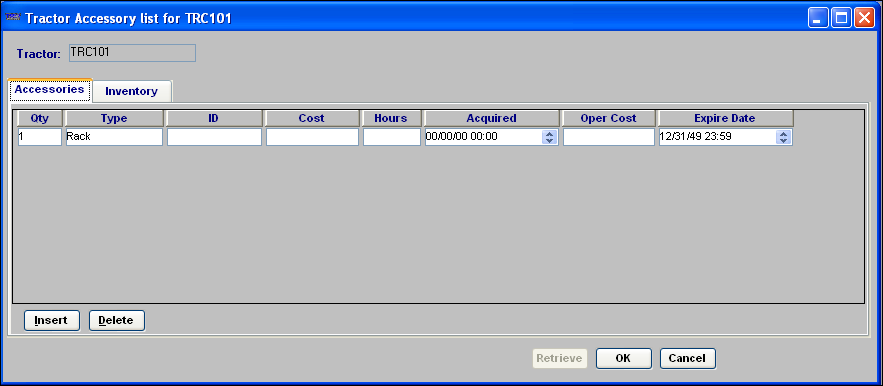
-
Click Update.
-
Click OK to exit the window.
Viewing an inventory history
You can view a history of inventory changes for a particular tractor.
-
With the tractor’s accessory list displayed, select the Inventory tab.
-
Click History.
-
Enter a date range using the Start Date and End Date fields.
-
Click Retrieve.
The Inventory History report is displayed as a table:
-
Each item is a column heading.
-
Each inventory update date/time is shown in a separate row.
-
The quantity recorded for each item at the time of the update is shown in the appropriate column.
-
Use the scroll bar at the bottom of the window to view the history for any items that do not fit in the initial display of the table.
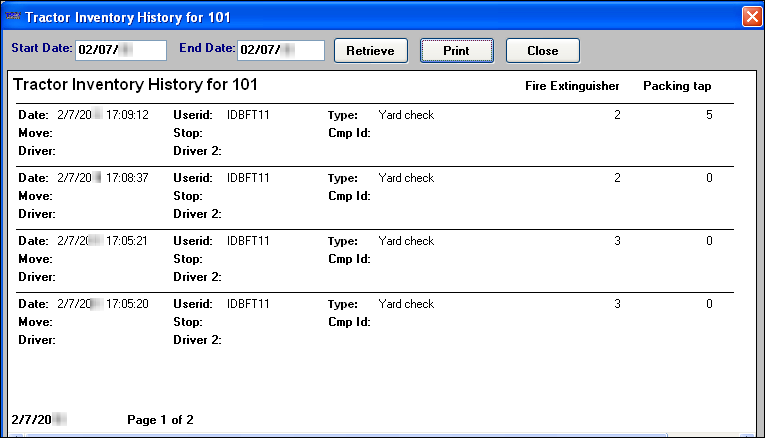
If desired, you can print the report.
How accessories/inventory items are used for load requirements
Load requirements specify special criteria that must, or should be, met when assigning resources to an order in Order Entry or Dispatch. There are two types of load requirements:
-
Default Load Requirements
Based on a company or commodity, default load requirements are automatically applied to all orders for that company or commodity. -
Order-by-order load requirements
Attached to an order in Order Entry or Dispatch, these load requirements specific to that order and are not applied to any other orders.
For complete instructions on recording load requirements, refer to:
Also see:
-
Understanding load requirements/conditions in the Order Entry online help
-
Defining load requirements/conditions in the Dispatch online help
The Load Requirements for Move window below shows both types of load requirements.

The first requirement is a default load requirements based on a company or commodity.
-
Notice that no order number is shown for it.
-
It has a value of Yes in its Default LRQ field.
Note: Default load requirements can be suspended on an order-by-order basis. This is possible only when the Overridable checkbox is selected.
The second requirement was added specifically for the order.
-
Notice that the order number is displayed.
-
The Default LRQ? field is unavailable because it is not a default load requirement.
With the exception of the Bill To checkbox, the values in the other load requirement fields are not dependent upon whether the load requirement is a default requirement for a company or commodity. The following table describes the remaining fields:
Order Number |
Order ID. |
Stop |
If the condition is applicable at a particular stop, shows the company ID for that stop. Note: The field is read-only if the requirement defaulted from the profile of a company or commodity specified on the order. |
Activity |
Indicates the stop type for which the condition is applicable. The options are:
|
Commodity |
Commodity for which the requirement applies. Note: The field is read-only if the requirement defaulted from the profile of a commodity specified on the order. |
Equip. |
The resource type to which the condition applies. The options are:
Notes:
|
Condition |
The condition/requirement. The first field value is either should or must.
The second field value is either have/be or have not/be. |
Requirement |
The applicable accessory or driver qualification. Notes: Accessories are defined using the DrvAcc, TrcAcc, and TrlAcc labels in the System Administration application. The accessory/qualification should match the value in the Equip. field. The requirement could be an inventory or a non-inventory item. |
Default LRQ? |
You can create default load requirements for companies and commodities.
|
Qty. |
Specify the accessory quantity required.
|
Overridable |
If this checkbox is selected, you can change the entry in the Default LRQ? field from Yes to Disabled. |
Bill To |
This checkbox applies only for a load requirement that has defaulted from a company profile. If it is selected, the person who entered the load requirement set a flag that indicates the requirement applies only when the company is used as a Bill To on an order. |
Expire Date |
A default load requirement may have an expiration date. On and after the expiration date, it will no longer be attached to an order. |
|
You should check the tractor’s profile to verify that it has enough of a particular non-inventory item. Order Entry and Dispatch do not check the quantity fields for load requirements. You should view the Qty field as information only rather than as a real restriction. Order Entry and Dispatch will check the quantity fields for inventory items. You can change inventory quantities only in File Maintenance. Changing load requirements in Order Entry or Dispatch will have no effect. |