Using the Stop option with line item and linked line item rates
The Stop autosplitting option for a line item or linked line item rate is functional for an order only when you have specified the stop location to which the accessorial applies.
Specifying the stop in Order Entry or Dispatch
You must use the Accessorial and Secondary Charges window to enter an accessorial invoice detail that will be rated via a line item or linked line item rate. For that invoice detail, you also must specify the stop location to be billed.
1. Look up or enter the order. Be sure that all stops have been recorded and saved.
2. Access the Accessorial and Secondary Charges window.
3. Add an accessorial charge. Specify the charge type and quantity, and leave the dollar amount set to $.00.
4. To specify the stop company to be billed, make the appropriate entry in the Loc field.
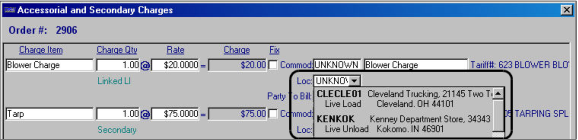
Note: The drop-down list for the Loc field lists only companies for billable stops.
5. Save.
6. Use the Compute feature to rate the trip automatically.
When the system applies the line item or linked line item rate, it does the following:
1. Checks the profile of the company you specified in the Loc field.
2. Determines the Bill To entity for that company.
3. Displays the ID of the Bill To entity in the Party To Bill field.
In this example, the accessorial for Blower Charge was calculated via rate 623, which is a linked line item rate. The stop company KENKOK is flagged as a Bill To in its company profile. Therefore, KENKOK appears in the Party To Bill field.

Note: If you leave the Loc field set to UNKNOWN, the accessorial charge is assigned to the Bill To company responsible for the line haul charge.
Specifying the stop on the Edit Invoice Folder
In Invoicing, when you add an accessorial invoice detail that will be rated via a line item or linked line item rate, you must specify the stop location to be billed.
1. Look up the order in Invoicing.
2. Add an accessorial charge. Specify the charge type and quantity, and leave the dollar amount set to $.00.
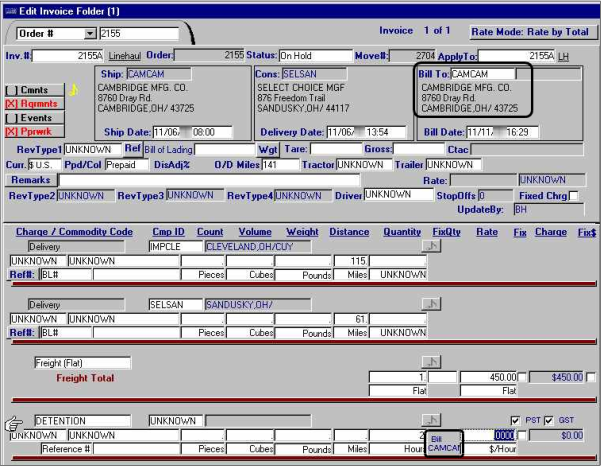
In the invoice detail for the accessorial, note the Bill indicator that displays to the left of the Rate fields. By default, the system assigns the Bill To on the invoice header as the billing party for the accessorial.
3. To specify the stop company to be billed for the accessorial, make the appropriate entry in the Comp ID field to the right of the charge type.

Note: The Comp ID drop-down list includes only the companies for billable stops.
4. Use the Compute feature to rate the order automatically.
When the system applies the line item or linked line item rate, it does the following:
1. Checks the profile of the company you specified in the Loc field.
2. Determines the Bill To entity for that company.
3. Displays the ID of the Bill To entity in the Party To Bill field.
In this example, the accessorial for Detention was calculated via rate 520, which is a line item rate. The stop company SELSAN is specified in the Comp ID field. Because SELSAN is flagged as a Bill To in its company profile, the system automatically assigns SELSAN as the party to be billed for the detention charge.

Note: If you leave the Comp ID field set to UNKNOWN, the system will assign the accessorial charge to the Bill To company responsible for the line haul charge.