Setting up pay rate tables for pickup stops and drop stops
You must set up a secondary rate table for pickups and another one for drops. Pickups and drops cannot be set up on the same rate table.
If you want your pickup and drop stop rates to include free stops, you must set them up as incremental rate tables as shown in the following example.
Set these options:
1. In the Pay Type field, select the pay type you created for this rate.
It must have a Unit Basis of either Pickup Stops or Drop Stops.
It must have a Unit Basis of either Pickup Stops or Drop Stops.
2. In the Type field, select Secondary.
3. Define your rate table. In either the Rows field or the Col’s field, select one of the following:
Pickup Stops
For rates that are based on a pay type with a Unit Basis of Pickup Stops.
Drop Stops
For rates that are based on a pay type with a Unit Basis of Drop Stops.
Note: If needed, you can use both the Rows and Col’s fields to define your rate table. For example, you could select Drop Stops in the Rows field and Bill To in the Col’s field.
However, you cannot use both Pickup Stops and Drop Stops on the same rate table.
4. Set the rate to calculate pay incrementally.
This step is required if you want to include free stops on the rate.
This step is required if you want to include free stops on the rate.
a. In the Rating Option field, select Incremental.
Note: This allows the system to use more than one rate in a table to compute pay.
b. In the Option Applies To field, select Row.
Or, if you used the Col’s field to select Pickup Stops or Drop Stops, select Col.
Or, if you used the Col’s field to select Pickup Stops or Drop Stops, select Col.
Notes:
1. This tells the system to break down the trip’s stop quantity according to the increments set in the rate’s rows.
2. Each row in the rate table represents an increment. During the rating process, a separate pay detail is created for each increment.
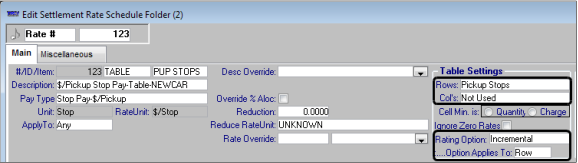
5. Set up the rate table.
a. Specify the number of free stops (if any) in the top row of the table.
1) In the first column, specify the number of free pickup (or drop) stops.
2) In the second column, enter 0.0000.
This tells the system that it should not create a pay detail for this quantity.
This tells the system that it should not create a pay detail for this quantity.
b. In the table’s last row, specify the rate for the maximum number of pickups (or drops).
6. Make other entries as needed to define your rate.
7. Attach it to the resource’s primary rate.
We set up our Pickup Stop rate to have one free pickup. When this rate is applied to a trip, the system:
Will not create a pay detail for the first pickup stop.
Will create a pay detail for all pickup stops after the first one. The pay detail will be calculated at a rate of $25.00 per pickup.
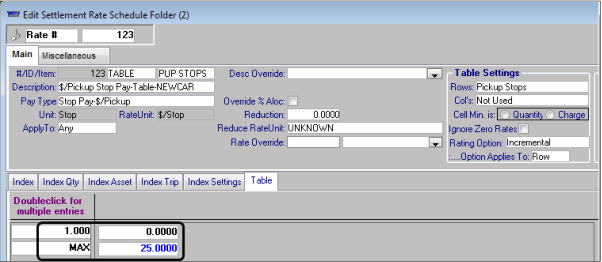
We set up our Drop Stop rate to have two free drops. When this rate is applied to a trip, the system:
Will not create a pay detail for the first two drops.
Will create a pay detail for all drops after the first two. The pay detail will be calculated at a rate of $30.00 per drop.
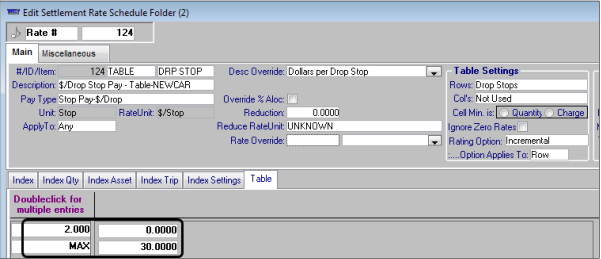
Note: Although our sample rates show only two rows: one for free stops and one for maximum stops, you could set additional incremental rates between these rows, if needed. In addition, if you do not want to allow any free stops, just enter the appropriate rate on the first row, instead of $0.0000.