Completing the generation of rates in a table defined by both rows and columns
When you have a table that is defined by both rows and columns, extra steps are required to generate rates in all cells. This is true because when you use the Add Table Rows window (or the Add Table Columns window), the system generates the row (or column) lookup values in the header column (or row), and the corresponding rates in first column (or row). For example:
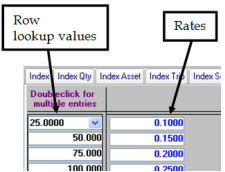 | 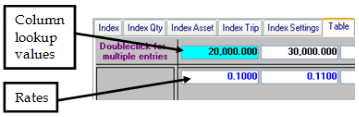 |
Values generated in the Add Table Rows window | Values generated in the Add Table Columns window |
When you use both the Add Table Rows window and the Add Table Columns window to generate rows and columns, the system generates rates only the first column and for the first row. All the other cells are display 0.0000.
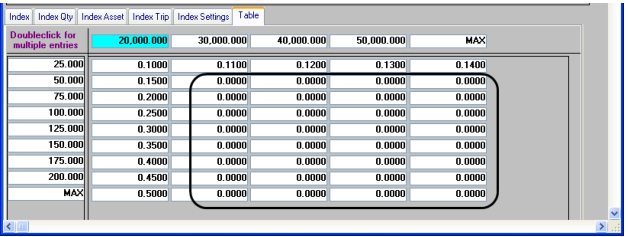
You use the Generate Rates command to complete the task of generating rates. You access the command by right clicking on either the column header or the row header. The instruction below uses the command from the column header. To access the command from the row header, simply substitute row for column in the instructions below.
To generate rates for the rest of the cells, follow these steps:
1. Right-click the column header of the first column.
2. Select Generate Rates from the shortcut menu.
The Generate Rates window displays.
The Generate Rates window displays.
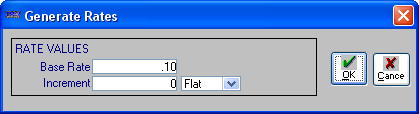
3. Make entries in these fields:
Field | Definition |
|---|---|
Base Rate | Enter the base rate that will correspond to the first lookup value. |
Increment | The value by which the system will increment the rates it generates for the column or row being edited. The value entered can be positive or negative. Note: Rates can be set up to increment by a flat amount or by a percentage. When increments are set up as percentages, ten percent is entered as 10.0000. See the description for the (increment type) field. |
(increment type) | Select either: Flat The rates generated by the system will increment by the flat value recorded in the Increment field. For example, when 10 is recorded in the Increment field, each rate will increment by 10 from the previous rate. So if 100.00 is the base rate, the system will create the following rates: 110.00, 120.00, and 130.00, and so on up to the maximum lookup. % The rates generated by the system will increment by the percentage recorded in the Increment field. For example when 10 is recorded in the Increment field, each rate will increment by 10 percent from the previous rate. So if 100.00 is the base rate, the system will create the following rates: 110.00, 121, and 133.10, and so on to the maximum lookup. % Range The system generates the rates by multiplying the lookup amount times the percentage recorded in the Increment field. For more information, see the Understanding the % Range option to generate rates section. |
Round | Select the number of decimal places to which the system should round its calculations for percentage type of increments. The options are 0-4. Note: The Round field displays only when % or % Range is selected as the increment type.  |
4. Click OK.
The system generates the rates and displays the table.
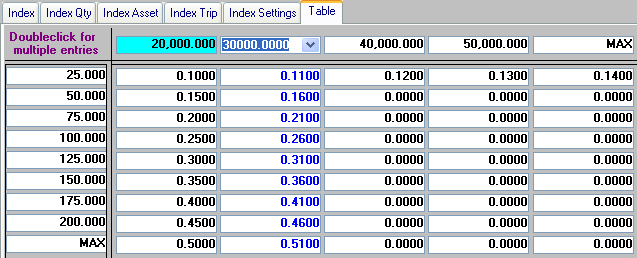
Notice in our example above, the system generated rates for the second column.
5. Manually enter the rate for the MAX row.
6. Repeat Steps 1-5 for each column.
7. Click  Save in the sheet toolbar, or select File > Save to save your work.
Save in the sheet toolbar, or select File > Save to save your work.
 Save in the sheet toolbar, or select File > Save to save your work.
Save in the sheet toolbar, or select File > Save to save your work.