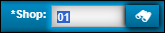Shop Planner
You open Shop Planner by going to Menu > Activities > Shop Planner. This page shows the reports or Plans from incoming drivers that document maintenance concerns about their units.
The Shop Planner Toolbar
The toolbar has these items.
| Icon | Item | Description |
|---|---|---|
|
Shop menu |
Lets you enter the shop you want to see. You can also search for the shop by selecting the Search button. |
|
Reset Grid to Default |
Select this button to return Shop Planner to the default view. |
|
Save Page State |
Select this button to save your current view. |
|
Planner |
This button is selected by default when you open Shop Planner. If you are in another view, such as Mechanics or Open Repairs, selecting this button returns you to the Planner view. |
|
Planner Search |
Opens the Planner Search pane. You can use the pane to search for specific units, customers, plans in a particular status, or plans within a date range. |
|
Mechanics |
Opens the mechanics view. |
|
Open Repairs |
Opens the repair orders (ROs) for this shop. |
|
New |
Opens the Add/Update Appointment window |
|
Export PDF |
Lets you export the current Planner view as a PDF. |
Columns in the Shop Planner view
Depending on your setup, you may not see all available columns when you open Shop Planner. You can select which columns are shown by:
-
Selecting the triangle beside a column header.
-
Selecting Columns.
-
Selecting the checkboxes for the columns you want to see.
-
Clearing the checkboxes for the columns you don’t want to see.
This illustration shows a user selecting the columns to show in Shop Planner.
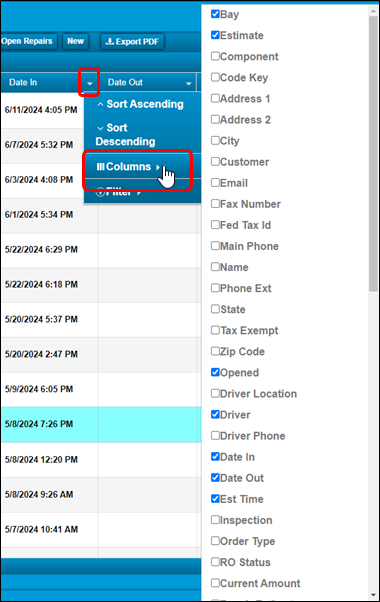
Customizing the column view
You can drag columns across the page to customize their order. If you want to keep your changes, select  Save Page State. Otherwise, Shop Planner will return to the default view the next time you open the page.
Save Page State. Otherwise, Shop Planner will return to the default view the next time you open the page.
You can also sort the Shop Planner by selecting any column heading. Click once to sort by that column in ascending order. Click twice to sort in descending order. Click a third time to return to the default sort.
In this illustration, the user is sorting by the Opened date in ascending order.
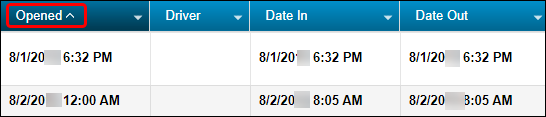
All available Shop Planner columns
Bay |
Driver Phone |
Make |