Setting up tractor compartments
First available in Inventory Services: 2020.1
The Forecaster Console can use tractor compartments when calculating the volumes on forecasted orders. It can calculate volumes for multiple assets, such as a tractor with one or two trailers. This allows it to create orders that maximize gallons to what will fit in tractors and trailers. Compartments also determine the products that can be included on a load.
Use the Tractor Profile’s Compartments tab to define equipment compartments. You specify:
-
The number of compartments
-
The discharge side
-
Whether the equipment has a pump unit
-
Compartment sizes
-
How much light or heavy product a compartment can hold
-
Whether compartments are separated by single or double bulkheads
|
Tractors that only contain single bulkheads can only haul all light or all heavy product combinations. Double bulkheads help prevent cross contamination of incompatible products. |
A tractor with compartments is designed to deliver liquid fuels, such as gasoline and diesel, from fuel terminals to delivery locations. This setup can accommodate fuel loads with multiple delivery points on an order. It allows for flexibility in load management where differences in delivery quantities and partial deliveries are common.
By setting up tractor compartment profiles, you ensure that equipment is used efficiently. The Forecaster will not create orders with light and heavy products for a tractor without double bulkheads.
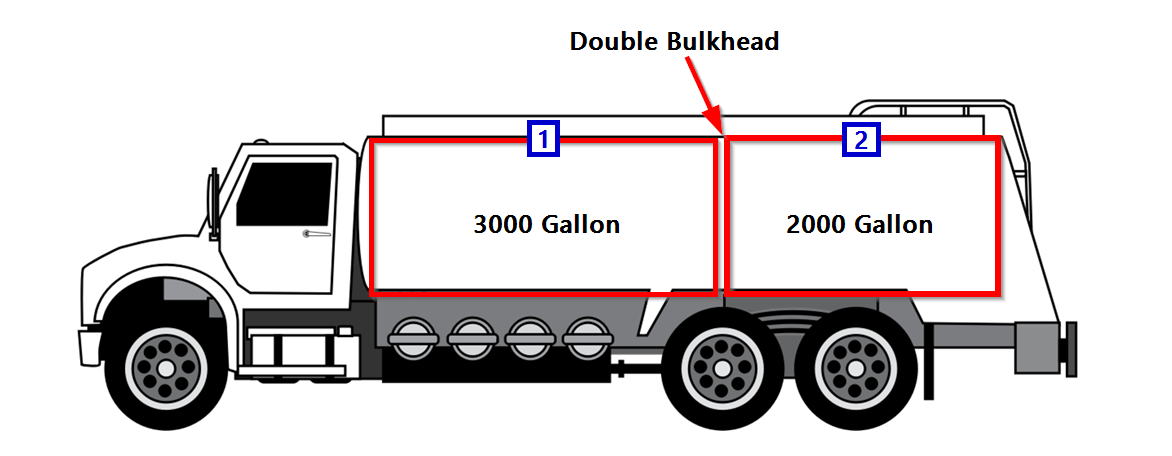
You record a tractor’s compartment setup in its profile. In the tractor profile, you can also:
-
Assign a tractor as a consignee’s default.
-
Clone the tractor configuration to other tractors in your fleet.
To record a tractor’s compartment setup:
-
Go to Tools > Profiles >Tractor Profile.
-
In the Tractor field, enter the tractor’s ID.
-
Press ENTER.
-
Select the Compartments tab.
-
Make entries in the fields that pertain to the tractor as a whole.
Field Definition Number of Compartments
Total number of compartments on the tractor
Discharge Side
Identifies which side of the tractor has the outlet location
Options are:
-
Unknown
-
Right
-
Left
-
Both
Pump Unit
Identifies whether the tractor has a built-in pump unit
Options are Yes and No.
The system adds the fields needed to configure each tractor compartment.
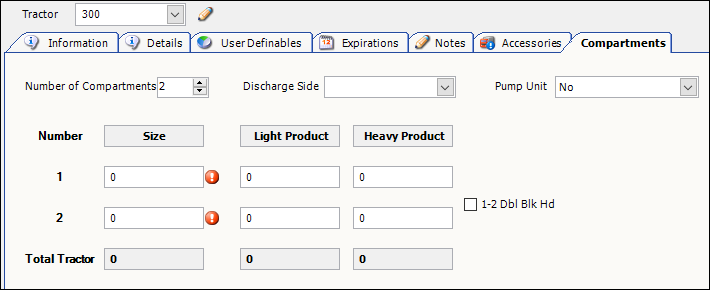
-
-
Make entries in the fields that define each tractor compartment.
Required field: *
Read-only field: §Field Definition Number §
Identifies the compartment’s position on the tractor
Compartments are listed from front to back.
Size *
Maximum number of gallons the compartment holds
Light Product
Maximum number of gallons of light product the compartment holds
Notes:
-
A commodity’s specific gravity value determines whether it is a light product. Products with a specific gravity between 0.71 and 0.75 are classified as light products.
-
As a safety measure, the system enforces a 75% of capacity validation when you enter the number of gallons a compartment can hold. If your entry is less than 75%, the field is flagged. A ToolTip appears telling you this. If you do not correct the entry before you save, you will continue to see the message.
Heavy Product
Maximum number of gallons of heavy product the compartment holds
Notes:
-
A commodity’s specific gravity value determines whether it is a heavy product. Products with a specific gravity between 0.80 and 0.85 are classified as heavy products.
-
As a safety measure, the system enforces a 75% of capacity validation when you enter the number of gallons a compartment can hold. If your entry is less than 75%, the field is flagged. A ToolTip appears telling you this. If you do not correct the entry before you save, you will continue to see the message.
#-# Dbl Blk Hd
Identifies whether the bulkhead between this compartment and the next is a double bulkhead
When the checkbox is:
-
Cleared
The bulkhead is a single bulkhead. -
Selected
The bulkhead is a double bulkhead.
-
-
Click Save.
Assigning a default tractor to a consignee
After you define a tractor’s compartment setup, you can assign that tractor to one or more consignees. When the Forecaster creates orders for them, it uses the default configuration to calculate the maximum gallons and product mix on a load.
-
Go to Tools > Profiles >Tractor Profile.
The Tractor Profile window opens. -
In the Tractor field, enter the tractor’s ID.
-
Press ENTER.
-
Select the Compartments tab.
-
On the right side of the window, select Set Default Tractor.
The grid lists the companies identified as consignees. By default, it shows the companies that do not have a default tractor. If you want, click in the Show field and select All to view all consignees.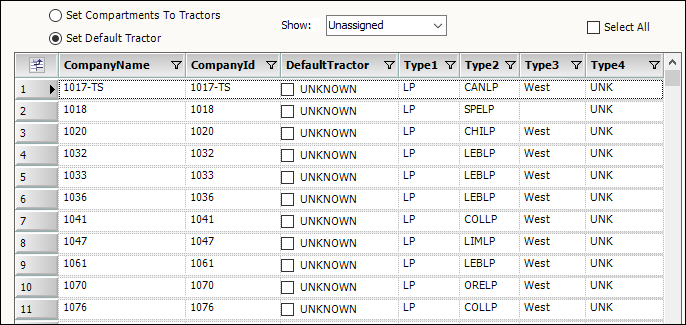
You can also use the Order Forecast Review window to assign a default tractor and trailers.
-
Go to Tank Forecast > Order Forecast Review.
-
In the Company field, enter the company’s ID.
-
Enter the appropriate ID in the following fields:
-
Default Tractor
Enter the tractor that is the most common in the fleet that delivers to a station. -
Default Trailer1
If your equipment includes a tractor with a trailer, enter a default trailer. -
Default Trailer2
Enter a second default trailer, if needed.
-
-
-
Do one of the following:
-
To assign a consignee to this tractor, select the checkbox in its row.
-
To assign all consignees to this tractor, select the Select All checkbox above the grid.
You can clear the checkbox in the rows of individual consignees as needed.
-
-
Click Apply Default Tractor.
-
Click Save.
Cloning a compartment configuration to other tractors
After you define a tractor’s compartment setup, you can clone that configuration to other tractors in your fleet.
-
Go to Tools > Profiles > Tractor Profile.
The Tractor Profile window opens. -
In the Tractor field, enter the tractor’s ID.
-
Press ENTER.
-
Select the Compartments tab.
-
On the right side of the window, select Set Compartments to Tractors.
By default, the grid lists all of your tractors that do not have a compartment configuration recorded.If you want, click in the Show field and select All to view all tractors. When you do, the grid shows the AssetCompartments field for each tractor. If the tractor’s compartments are set up, the configuration appears in this field. The field shows each compartment’s size. Single bulkheads appear as a vertical line between the compartment sizes. Double bulkheads appear as two vertical lines.
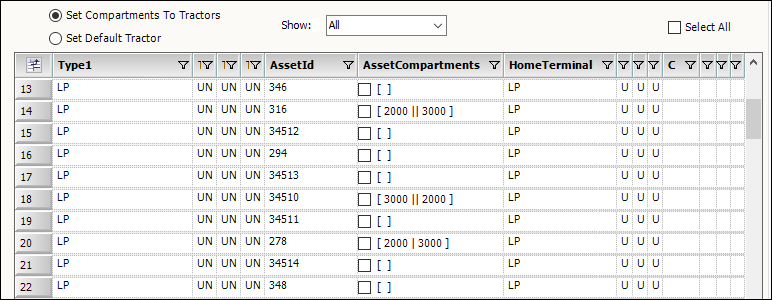
-
Do one of the following:
-
To set a compartment configuration to another tractor, select the checkbox in its row.
-
To set all tractors to this compartment configuration, select the Select All checkbox above the grid.
You can clear the checkbox in the rows of individual tractors as needed.
-
-
Click Apply Compartments.
-
Click Save.