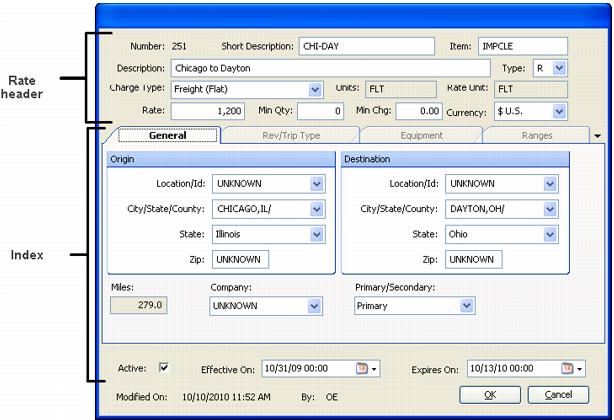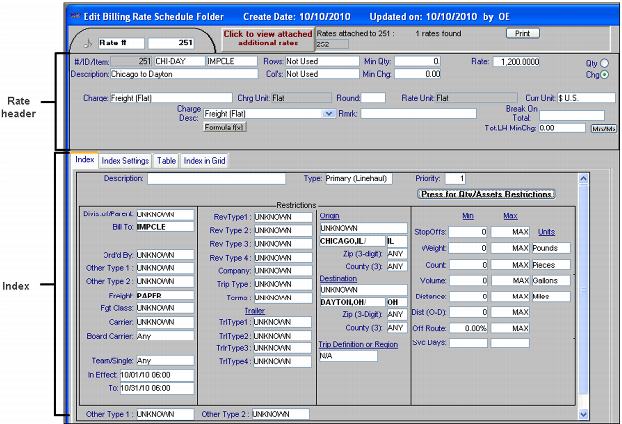Overview of the Quote window
After you look up a company profile on the Company tab, select the Quotes sub tab. From the sub tab, you can access the Quote window in either of these ways:
• Click
 Create Quote
Create Quote in the lower right of the
Quotes sub tab.
• Double-click on an existing rate listed on the Quote sub tab.
In either case, you will see the Quote window, pictured here. Rate #251 is shown in this illustration.
Rate #251 as it appears on the Quote window
Most of the fields on the Quote window are the same as those on the Edit Billing Rate Schedule Folder in the Rate Schedules application. In the illustration below, rate #251 is shown on the Edit Billing Rate Schedule Folder.
Rate #251 as it appears on the Edit Billing Rate Schedule Folder
Any rate quote created in CRMRight can be retrieved in the Rate Schedules application, and vice versa.
The CRMRight Quote window has fewer index restrictions and rate setup options than the Edit Billing Rate Schedule Folder. The following sections provide a comparison between the two screens. The numbers shown in the illustrations indicate fields on the Quote window that correspond with identical fields on the Edit Billing Rate Schedule Folder. The comparison focuses only on items that are the same. Fields that are unique to the Quote window are discussed in
Creating a quote.
 Create Quote in the lower right of the Quotes sub tab.
Create Quote in the lower right of the Quotes sub tab.