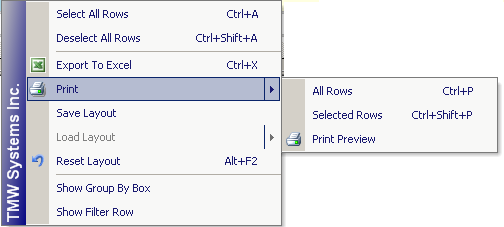Printing data
To print the data in the grid, follow these steps.
1. Arrange the columns and filter the data grid to the desired layout.
Notes:
1. Only data that is included in the grid will be printed.
2. When printing a data grid, it may be necessary to limit the number of columns. (See
Displaying and hiding columns with Field Chooser for details.) If all or too many columns are included in the grid, CRMRight attempts to fit all columns on a page, resulting in a reduced view.
2. If printing only selected rows, select the rows.
To select multiple rows, press CTRL + click each row.
3. Right-click anywhere in the data grid, and select Print from the shortcut menu.
A sub menu is shown.
4. From the sub menu, select one of the following:
• All Rows
Prints all rows currently displayed in the grid.
• Selected Rows
Prints only those rows you selected in Step 2.
• Print Preview
Provides a view of results.
With the previewer, you can:
• Customize the Standard toolbar to include various options including print, zoom in and out, a snapshot tool, and page layouts.
• Use the View toolbar to select the page location to view within the printed results.
• Print the data grid.
5. Print to your default printer.