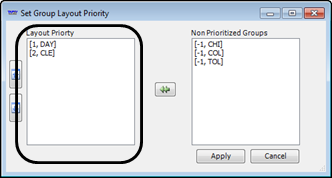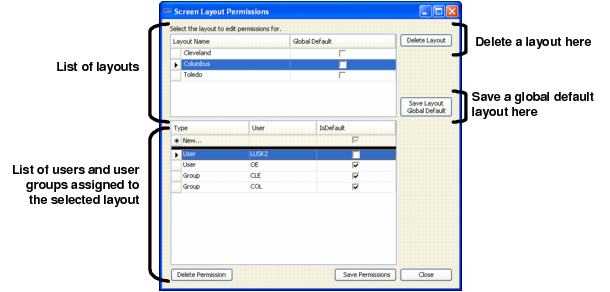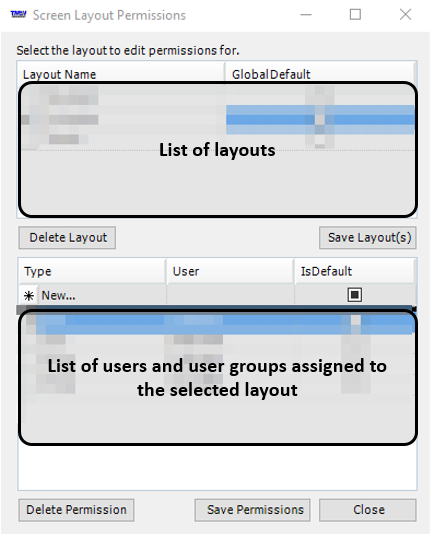Assigning window and grid layouts
You can assign window and grid layouts to individual users, user groups, or all users. CRMRight uses the group structure established in the System Administration application.
Layout hierarchy
The hierarchy for user, group, and global layout assignments is as follows:
1. CRMRight will use the user's default layout first.
2. If the user does not have a default layout, then CRMRight will use the default layout for the user's group.
Note: If the user belongs to multiple groups, each with its own default layout, CRMRight will follow the group layout priority order.
3. If the user does not belong to any groups or the groups do not have default layouts, CRMRight will use the global default.
Group layout priority
When a user belongs to multiple groups, each with its own default layout, CRMRight will follow the group layout priority order.
Suppose a user belongs to two groups, DAY and CLE. Each group has a different default layout for a particular window. CRMRight cannot use both default layouts at the same time. To break these ties, you can create a group layout priority list.
In the example above, DAY is layout priority 1, and CLE is layout priority 2. Because DAY has a higher priority, the user belonging to both DAY and CLE groups will see the default layout assigned to DAY.
If no priorities are defined, the default will follow an alphabetized list of the group IDs. In the example above, if a user belongs to both the CHI and the TOL groups, and each group has its own default, the user will see the default layout assigned to the CHI group.
Layout Permissions window
Use the Layout Permissions windows to identify a global default layout for all users, assign or un-assign layouts to users or user groups, and delete layouts.
Note: This example shows the Screen Layout Permissions window. The Grid Layout Permissions window is the same.
If you are using a version of CRMRight that is prior to 17.10, the window appears as shown in the following illustration.
If you are using CRMRight version 17.10 or later, the window appears as shown in the following illustration.