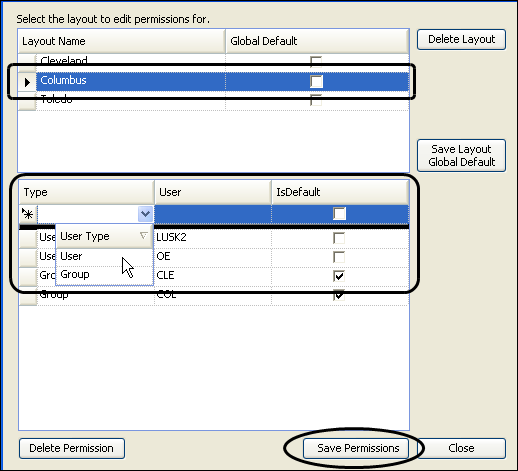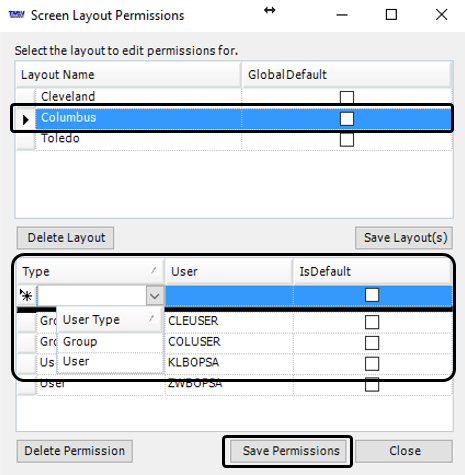Assigning window and grid layouts to users or user groups
To assign window layouts and data grid layouts to users or groups of users, follow these steps.
1. Open the window, or the window that contains the grid, you want to identify as the default layout for all users.
2. Right-click in the window or grid to assign.
A shortcut menu opens.
3. Click Layout Permissions/Delete Layout.
The Layout Permissions window opens.
4. Under Layout Name, select the layout to assign.
If users or user groups are already assigned, they are listed in the lower part of the window.
Show me
If you are using a version of CRMRight that is prior to 17.10, the window appears as shown in the following illustration.
If you are using CRMRight version 17.10 or later, the window appears as shown in the following illustration.
5. Under Type, click New, and select the assignment type as User or Group.
6. Under User, select the user or group name to assign.
7. If you want the layout to be the default layout for the user or group, select the check box under IsDefault.
8. Click Save Permissions.
The system adds a new row to the table.
9. Continue assigning layouts for the selected window or grid as necessary.
10. When finished, click Close.