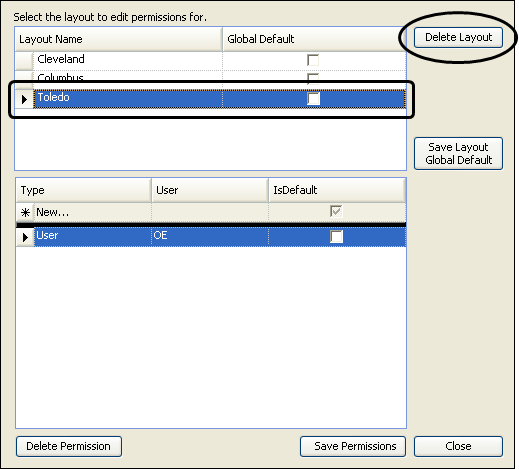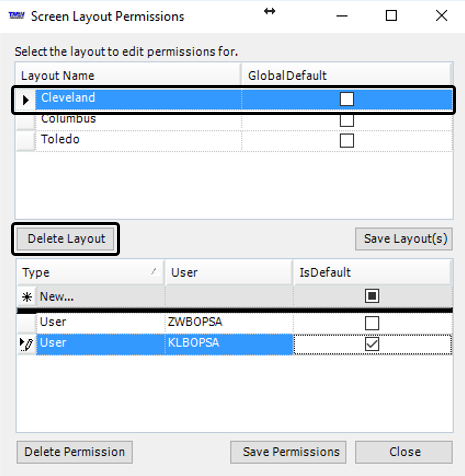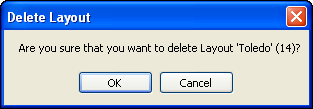Deleting a window or grid layout
Use this procedure to delete any window or grid layout that you no longer want to have available to users. You can, as administrator, delete window and grid layouts that other users saved for their own use.
Notes:
1. If you delete a layout to which a user or user group is assigned, the user will then see the
global default layout.
2. If you delete the
global default layout, users not assigned to any other layout as their default, will then see the factory default layout.
3. If you want to delete a grid layout that you designed and saved for your own use, you can also follow the steps in
Deleting a grid layout.
1. Open the window, or the window that contains the grid, you want to identify as the default layout for all users.
2. Right-click in the grid or window.
A shortcut menu opens.
3. Click Layout Permissions/Delete Layout.
The Layout Permissions window opens.
4. Under Layout Name, select the layout to delete.
If users are already assigned, they are listed in the lower part of the window.
Show me
If you are using a version of CRMRight that is prior to 17.10, the window appears as shown in the following illustration.
If you are using CRMRight version 17.10 or later, the window appears as shown in the following illustration.
5. Click Delete Layout.
6. On the confirmation window, click OK.
If you decide not to delete the layout after all, click Cancel instead.
Show me
7. Click Save Permissions.
The layout is removed from the list.
8. Click Close.