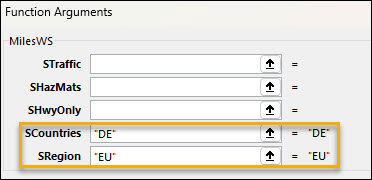Set your region and country
(Contact us to license or download the latest version of PC*Miler Web Services Spreadsheets.)
To enhance the speed and accuracy of location search results and minimize incorrect matches in other countries or regions, we recommend setting both a global region and a specific country. In PC*Miler Web Services Spreadsheets, you can achieve this in two ways:
-
Option 1: Set the country and region within each function
-
Option 2: Set two global country and region functions in a separate workbook
You can also set the default PC*Miler Version if you will be using the same version for all functions.
Option 1: Set the country and region within each function
Option 2: Set global functions in a separate workbook
PC*Miler Web Services Spreadsheets includes two separate functions to set a worldwide region and a country to narrow and improve location search results. However, these functions should be set in a separate workbook kept in the XLSTART folder. (See instructions below.)
-
=SetDefaultRegionWS( ): Sets the worldwide region (NA, EU, WW, SA, AS, OC, AF, ME) used for location searches. -
=SetDefaultCountryWS( ): Sets the country (e.g. US, CA, UK, MX) used for location searches.
Set up the XLSTART folder
-
Locate the XLSTART folder. This folder is typically located in the Microsoft Excel installation directory. If you are not sure where to find it, open a File Explorer window and search for "XLSTART".

-
Save the workbook or template you want to open automatically in the XLSTART folder. Attached to this article is a template titled PCMDefaults.xlsx you can use to set defaults for PC*Miler 38 in the United States. Follow the same format for other countries.
-
Every time you open Excel, it will automatically open any workbooks or templates in the XLSTART folder, including PCMDefaults.xlsx.