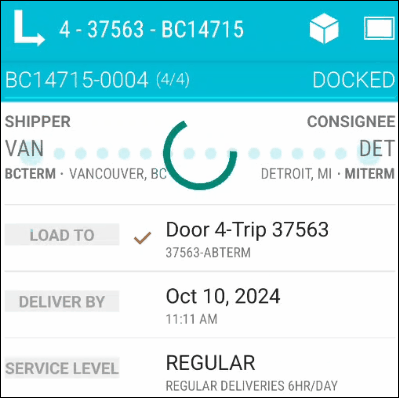TruckMate 2024.3 New Features: Operations
Framework
Allow creation of multiple scheduler DAWG service instances (TM-137744)
There is a new tab called Dawg Assignments in the Properties window in MadServiceHost. This allows you to configure more than one DAWG instance.
You can spread Dawgs between different services. This can help avoid scenarios where Dawgs are delayed due to high run times.
Assigning a Dawg to a dedicated service does not change how it functions. All services keep their own logs so you can track them.
If you already have a Scheduler Dawg service configured, it will continue to run. This service will become the unassigned Dawg instance.
Any Dawgs that are not assigned to a specific service are put under the unassigned Dawg instance. This allows you to create dedicated services while always having a service available for the unassigned Dawgs.
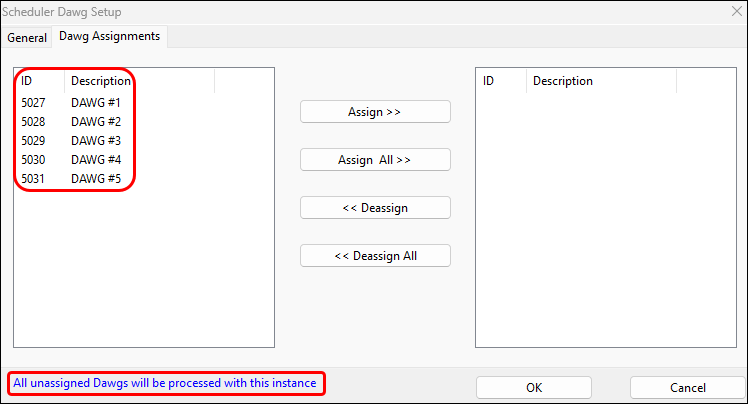
To assign a Dawg to a service, select it from the unassigned list on the left. Select Assign to assign it to a dedicated service.
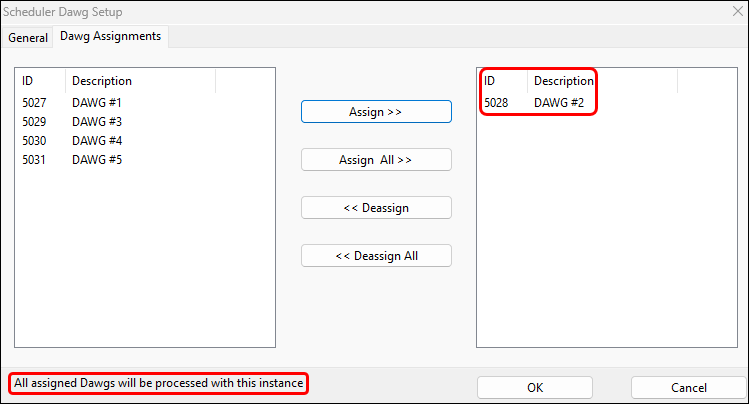
Added index to LOAD_PLAN_OPTION workflow (TM-175180)
A new index has been added to the LOAD_PLAN_OPTIONS table to increase performance.
The Load Plan Option table holds all the load plans that can be used in a terminal-based environment. Load plans define where freight bills should travel based on their origin and destination.
There is no change to the appearance or function of this table. However, system functions that involve load plans now work faster.
Added country records (TM-175668)
More countries have been added to TruckMate.
Some are current countries, while others are historical countries being added for reference. TruckMate keeps as close to ISO (International Organization for Standardization) standards as possible.
Current countries that were added:
-
Bonaire
-
Canary Islands
-
Curacao
-
Kosovo
-
Sint Maarten
-
South Sudan
-
US Minor Outlying Islands
Historical countries that were added:
-
Serbia and Montenegro
-
Yugoslavia
Added multi-company support to the User Fields Setup form (TM-175873)
In Codes Maintenance, you can set how your user fields will function for a particular table or field.
Some of these fields can have their name changed for a specific user. These fields are:
-
ORDER_INTERLINER
-
USERS
-
VENDOR_LOAD_SUMMARY
| While only these three fields have multi-company support right now, other fields will be supported in the future. |
These three fields can now be set differently across companies. If a user has access to multiple companies, they can select the ellipsis next to the Label field.
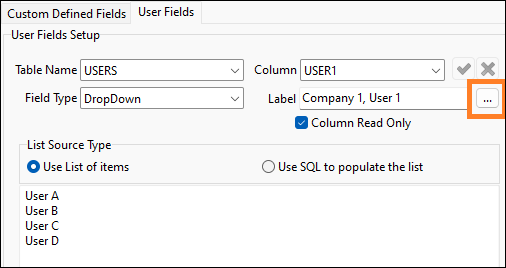
This opens the Edit UDF Property window. Here you can either:
-
Select Apply To All Companies to use the same field label for each company you have access to.
-
Assign unique field names for each company.
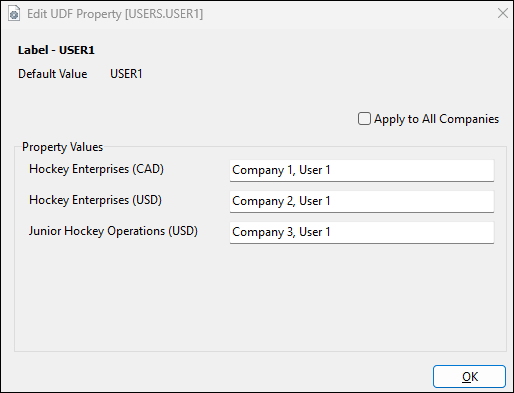
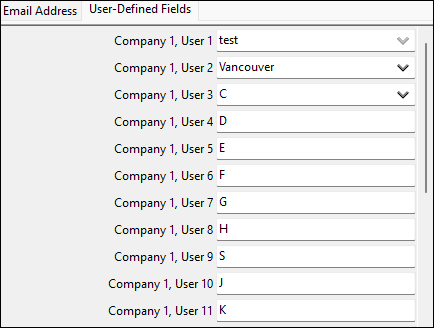
Increased EDI_PROFILES file directory limits (TM-175924)
In EDI Communications Manager, many directory fields have had their character limit extended. This allows your directory names to match your organization’s needs.
These directory fields only supported up to 80 characters. These fields now support up to 260 characters:
-
EDI_PROFILES:
-
Archive Directory
-
Dump Archive
-
FTP Archive
-
Transfer Directory
-
Transfer File Name
-
TX Archive
-
Archive File
-
-
EDI_FTP_WORK:
-
Transfer File
-
FTP File Name
-
-
EDI_820I_CONFIG:
-
AR Directory
-
-
EDI_AUDIT:
-
ARC File
-
FA ARC File
-
Added COUNTRY_SUBDIVISION records for China and Germany (TM-176114)
The Country Subdivision table stores the official ISO codes for states, provinces, and regions across the world.
The official states of Germany and the provinces and regions of China are now in this table. When you create a profile for a customer in China or Germany, you can now specify their province or state.
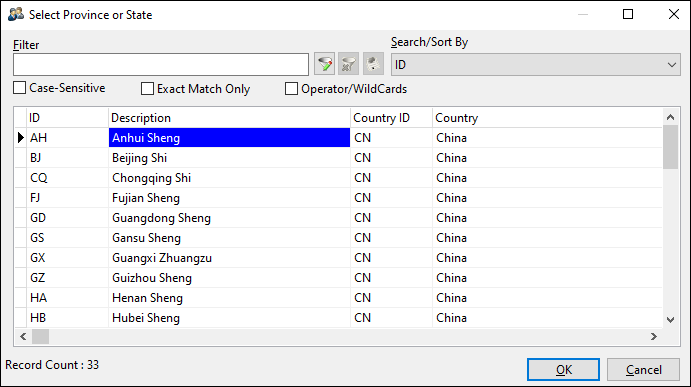
Added columns to the TM_SERVICE table (TM-177116)
The TM_SERVICE table tracks the health of all TruckMate services with a database. You can use this table with a KPI or Dawg so that your administrators can track the health of your TruckMate services.
To give you more visibility into these services, two new columns have been added to the table:
-
STATUS
Shows the service’s state.-
Running
-
Stopped
-
Stop Pending (in the process of shutting down)
-
-
LAST_STATUS_TS
Shows the last time the service checked in.-
Some services run often, so their times are usually current.
-
Some services run on a schedule, so their times are predictable.
-
If you see a service has not updated for a while, this can indicate that something is wrong and needs attention.
-
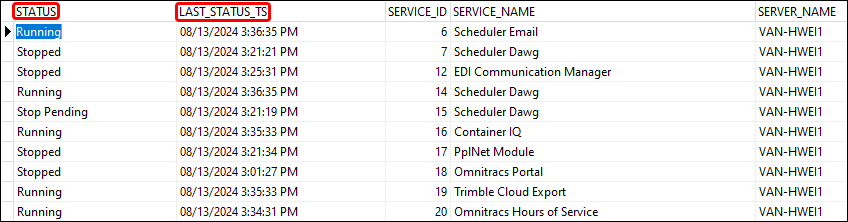
Added ability to use User Field as a field type (TM-178386)
You can now configure the USER1 through USER10 fields in Customer Service with the Field Type logic in Codes Maintenance.
Previously, these user fields only supported basic editing. You could only choose the name of the field. Now, you can configure these fields to be either DropDown or EditPick options. You can also set these fields to be read-only.
The Field Type options now are:
-
Edit (default)
Enter any text as the name of the field. -
DropDown
Configure your own manual list of values for users to choose from. You can also build a dropdown list from an SQL query. Values must align with the dropdown, otherwise the value cannot be saved.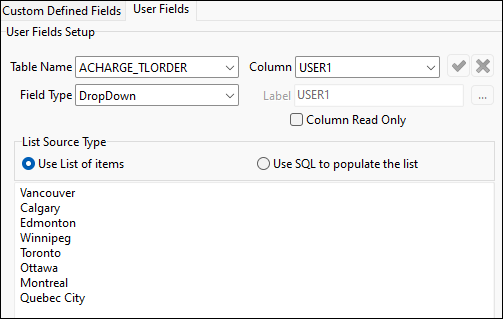
-
EditPick
Configure your own SQL query that will then give options for a user to choose from.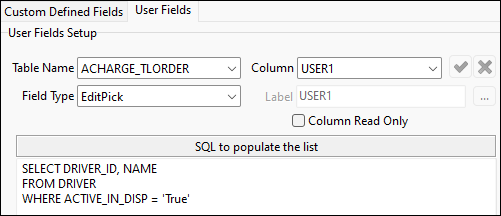
| You cannot currently change the Label field, but this will be possible in the future. |
Dispatching operations
Added Freight Board Interface functionality to Multi Mode Dispatch (TM-101973)
The Freight Board Interface (FBI) workflow use to only be available in Dispatch. Now, FBI is also available in Multi Mode Dispatch.
The FBI option appears in these trip grids:
-
Planning
-
Doors
-
Outbound
-
Inbound
-
P&D
-
Trips
In the trip grids, FBI has the options Post Truck and Cancel Truck.

The FBI option appears in these freight bill grids:
-
Deliveries
-
Pickups
-
CrossDock
In the freight bill grids, FBI has the options Post Load and Cancel Load.

Added credit holds functionality (TM-166403)
The previous credit hold setting has been removed. It has been replaced with the Credit Hold Activity dropdown menu.
| Users access to the previous credit hold setting will already have access to the new setting. |
This option is available in Security Configuration under Business Events - Miscellaneous > Customer Service.
The four options in this menu are:
-
Allow All
-
User can do any action related to credit hold customers.
-
-
Disallow All
-
User cannot do any actions related to credit hold customers.
-
This setting is for users who you want to be able to update trips but not plan the movement of these bills.
-
-
Disallow Assignment
-
User has limited access to do actions related to credit hold customers.
-
This type of user can:
-
Create freight bills
-
Edit freight bills
-
Load items to credit hold trips
-
Update the status of credit holds trips
-
-
This type of user cannot:
-
Assign credit hold bills to trips
-
Edit credit hold trips after the fact
-
-
-
Disallow Activation
The existing app config called Credit Hold-Hold for Customer Service, Dispatch, and Trip Envelope continue to work as they did previously. They can override the new credit hold activity logic.
Added User Terminal Access view (TM-173131)
In Security Configuration you can now set which terminals a user can access in Multi Mode Dispatch. You can do this from the User Terminal Access menu.
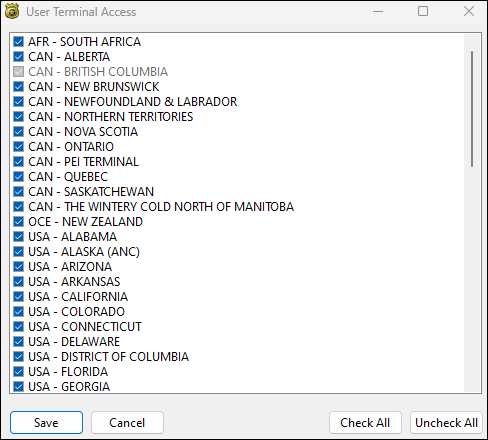
You can assign as many or as few terminals to a user as you want. The only restriction is that you cannot remove terminal access to any default terminals that are assigned to that user.
Added ability to split freight bill while active on trip (TM-174049, TM-176084)
Previously, you could only split freight bills on active trips that were in an Assignment status. You had to do this in Customer Service.
Now you can split bills on active trips while in Multi Mode Dispatch. You can split bills that are in any of these statuses:
-
Arrive at Dock
-
Arrive Consignee
-
Arrive Shipper
-
Assignment
-
Docked
-
Other
This option is available in the Freight Bills tab.
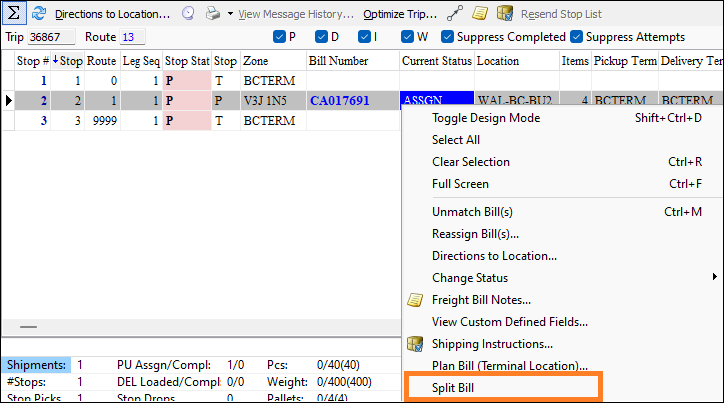
If the bill is not in a valid status, the Split Bill option will not be available, and you cannot split the bill.
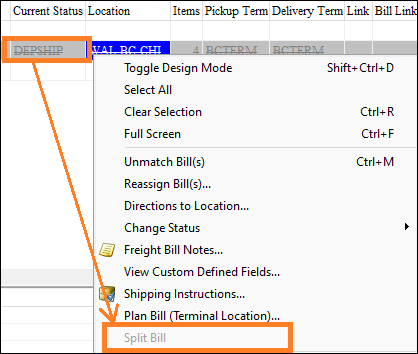
After you split the bill, the split bills appear on the trip and you can update them as needed:
-
If the bill is split in pickup form, the original bill will not be visible on the trip.
-
If the bill is split in linehaul or delivery form, the original bill will be visible on the trip.
Adjustments to trip status change workflows (TM-174159, TM-174160)
Some major changes have been made to how status code selection occurs.
These changes are not visible to you. They are changes to the underlying functionality of status code changes. These changes improve how status changes work within TruckMate and lay the groundwork for upcoming features.
You should see no difference in how you update trips. The behavior should be the same when you update a status through:
-
Dispatch or Multi Mode Dispatch
-
EDI
-
The Status Changer (EDI/inter-company)
-
MobileComm
-
Rest API
If you notice any changes, contact Trimble Transportation Support so the changes can be reviewed immediately.
Added new method of handling incomplete pickups on trips (TM-175253)
Previously, the system would try to process unfinished or incomplete pickups. This sometimes lead to scenarios where bills would become stuck or lost in the system because an incorrect status was applied to the bill.
There are now multiple ways to control how the system handles unfinished or incomplete pickups. These options are set using two new app configs:
-
DISPATCH.EXE - Handling Incomplete Pickups on Trips
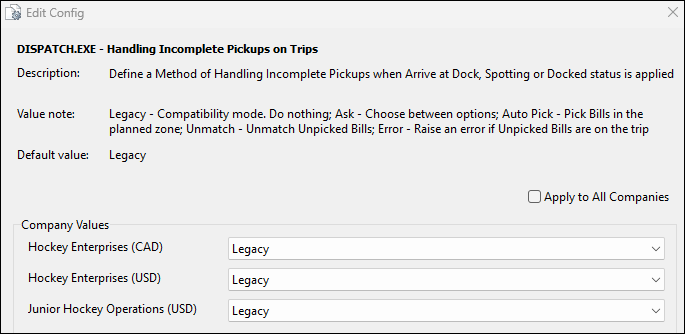
-
COMMGR.EXE - Handling Incomplete Pickups on Trips
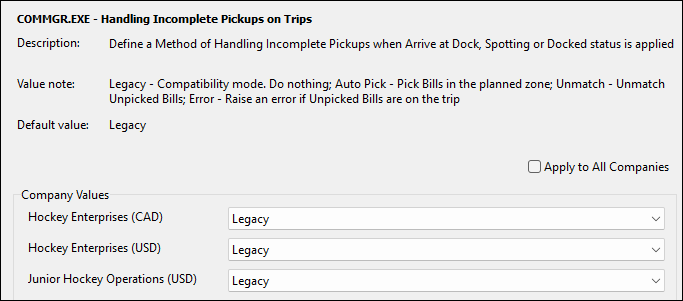
For details on how these options work, see Handle unfinished pickups on trips.
Matched the unload splitting feature between ConnectedDock and Multi Mode Dispatch (TM-175431)
Previously, you could only split freight bills during the unloading process in ConnectedDock. Now, you can split freight bills during the unloading process in Multi Mode Dispatch as well.
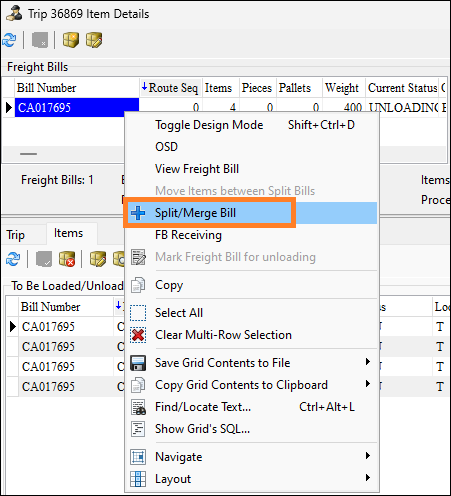
The splitting process is the same as it is in the rest of Multi Mode Dispatch. The process keeps all items assigned to the trip after the bill has been split.
ConnectedDock and Multi Mode Dispatch use the same rules to determine if a freight bill can be split during the unloading process. The ConnectedDock splitting process did not change.
Added ability to correctly insert TBU trips into terminal plans (TM-176319)
Previously, when a bill was planned on a TBU (to be unloaded) trip, the TBU trip would take over the next sequence of the freight bill’s terminal plan. Because the bill was marked as assigned, sometimes you could not plan the bill because it would not appear in Multi Mode Dispatch grids.
Now, when a TBU trip is planned for a freight bill (that is not related to the pickup of the bill), a new line is added to the freight bill’s terminal plan. This creates a record so the TBU trip can be planned and unloaded successfully without keeping the bill from being planned to future trips.
Pre-TBU plan:
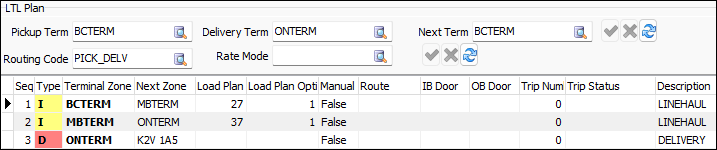
Post-TBU plan:
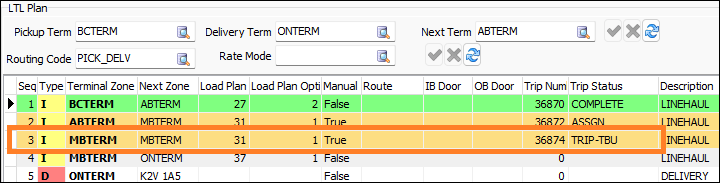
The TBU process itself has not changed, but now you can successfully plan freight bills on TBU trips to later trips or legs.
This change does not affect freight bills on TBU trips that are being picked up. The system will assume that the TBU is happening in place of a pickup trip and absorb the pickup record in the terminal plan.
Added more options to navigate the Terminal Selection window (TM-176844)
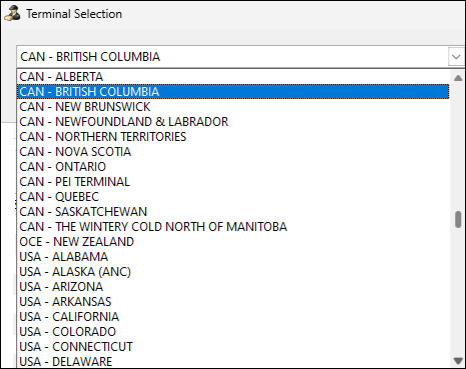
Previously, you had to use the scroll bar to find terminals in the Terminal Selection window.
Now, you can navigate through the terminal list in these ways:
-
Select the scroll bar.
-
Select the Up or Down arrow keys.
-
Select the Page Up, Page Down, Home, or End keys.
-
Rotate the wheel button on your mouse.
ConnectedDock
Show freight bills at doors that have no items (TM-176243)
Freight bills with zero items now appear at doors. This allows dock workers to see these bills and add items to them.
This applies to both loading and unloading doors.
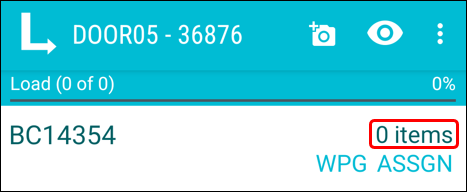
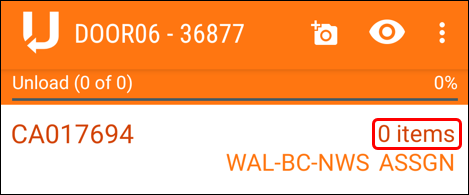
Adjusted totalItemCount in the ConnectedDock Terminal Screen Design (TM-176378)
In the last update, Screen Design was added to the Terminal screen in ConnectedDock. One of the screen design options added was totalItemCount.
The totalItemCount field showed the item count across the trip. This included items not planned at the terminal currently being viewed. This field now only shows the number of items to be loaded or unloaded at that terminal.
In this example, there are 16 items to load onto a trip at the terminal. This number will not change as items are loaded or unloaded. The number would only change if the number of planned items for the terminal were changed.
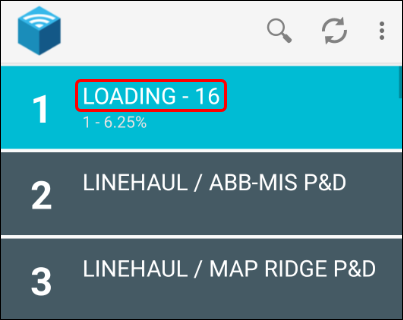
Added Null option to Dock Override functionality (TM-176036, TM-176037)
In Customer Profiles you can set rules for how frequently a dock worker can update a freight bill item’s information. The rule options are:
-
None
Dock workers are not permitted to adjust these values. -
First
Dock workers can update these values one time. After that one time, they cannot edit them again. -
Whenever
Dock workers can freely update these values at any time.
These rules are set by these app configs:
-
Default Dock Dimension Data Collection Rule
-
Default Dock Pallets Data Collection Rule
-
Default Dock Pieces Data Collection Rule
-
Default Dock Temperature Data Collection Rule
-
Default Dock Weight Data Collection Rule
-
Default Dock Commodity Data Collection Rule
-
Default Dock Alternative Barcode Data Collection Rule
In Customer Profiles, you can override these rules for specific customers.
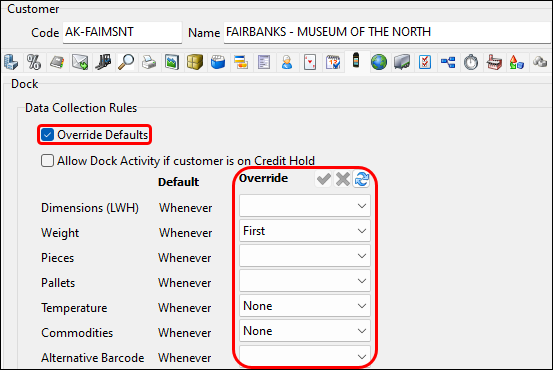
Previously, if you selected the Override Defaults checkbox, you had to choose an Override option for every dimension.
For example, if you wanted a customer to have an override rule for Weight, you would still have to choose an override option for Pieces, Pallets, and so on. This meant that, if you changed a collection rule app config, you had to remember to change every override option in Customer Profiles as well.
A Null option has been added to the Override options. Now you can choose which specific dimensions to override, and assign Null to the other dimensions. A dimension assigned to Null will follow the app config settings.
Added progress wheel when processing pallet groups (TM-176595)
When actions are done to a pallet group, the terminal plan of each freight bill involved is checked to make sure freight is not routed incorrectly.
A progress wheel now appears on screen while these checks are completed so that you know the action is being processed.