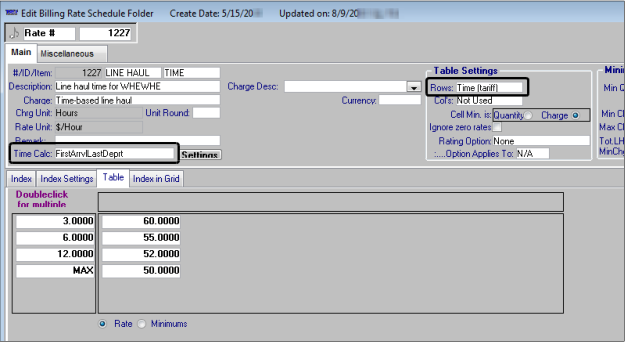Creating a rate table based on time
Follow these steps to define a time-based billing rate.
1. In the Edit Billing Rate Schedule Folder, click  New.
New.
 New.
New.2. In the Rows or Col's field, select Time (Tariff).
3. In the Charge field, select a time-based charge type.
When you select a time-based charge type, the Time Calc field is displayed.
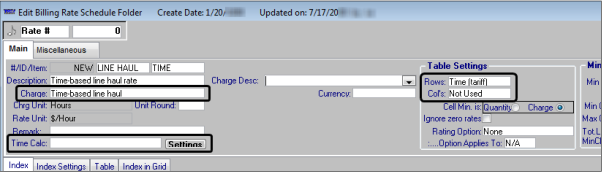
4. In the Time Calc field, select a calculation method.
If you are creating a primary rate
To calculate time for | Select one | Time included |
|---|---|---|
All loaded stops | ARPLD | Arrival at first pickup to Departure from last drop |
DPARLD | Departure from first pickup to Arrival at last drop | |
All billable stops | ARRDEP | Arrival at first billable stop to Departure from last billable stop |
DEPARR | Departure from first billable stop to Arrival at last billable stop |
If you are creating a secondary rate
To calculate time for | Select one | Time included |
|---|---|---|
Empty stops | BMTAA | Arrival at begin empty to Arrival at first pickup |
BMTIN | Departure from begin empty to Arrival at first pickup | |
BMTOUT | Arrival at begin empty to Departure from first pickup | |
EMPTIN | Departure from final drop to Arrival at billable end empty | |
EMTDD | Departure from final drop to Departure from billable end empty | |
EMTOUT | Arrival at final drop to departure from billable end empty | |
TOTMTO | Total of all empty portions from: Arrival at first billable stop to Departure from last billable stop | |
TOTMTI | Total of all empty portions from: Departure from first billable stop to Arrival at last billable stop |
Note: For details about using the Time Calc options with arrival and departure times to calculate billing rates, see:
5. On the Table tab, add rows and columns to the table as needed.
6. Enter the appropriate number of hours and the corresponding hourly rates in the rows and columns.
7. Record other information as applicable for your rate.
The following illustration shows a primary rate with a rate table defined by the Time (Tariff) option in the Rows field. The Time Calc field displays the ARRDEP - First Arrive to Last Depart calculation method.