Recording maximum rates in a rate table
To set up maximums in a rate table, follow these steps:
1. Set up the rate schedule according to the requirements of your contract:
Identify the type of rate (e.g., primary, secondary, line item, or linked line item rate).
Select the charge type that identifies the rate's calculation method (e.g., mileage, weight, volume, count, or percent of revenue).
Make entries in the appropriate fields in the rate header and index.
Create your rate table by making selections in the Rows and/or Col's fields in the rate header.
Add rows and/or columns and make entries as needed for all rates, including flat rates in each cell in the MAX row and/or column.
2. Right-click on the first cell under the MAX heading and select Rate as Flat from the shortcut menu. The background of the cell changes from white to yellow.
Repeat for each cell in the MAX column.
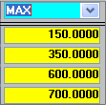
3. At the right side of the rate header, select the Chg radio button.

4. At the bottom of the window, click on Minimums radio button.

Note: The Minimums pane toggles into view.
5. In each flat rate cell, enter a zero (the system sets it to 0.0000).
Note: The maximum flat rate feature is not tied to the feature for minimum rates. However, if you have anything but 0 entered on the Minimums pane, the system will multiply the billing quantity by the number entered on the Minimums pane, resulting in an inflated billing charge.
6. Save the rate schedule.
Note: For information about resetting the cells in a MAX row or column that has been marked Rate As Flat, see Removing the Rate as Flat flag from a cell.